底部导航栏,在我们App项目中是非常常用!而且实现它的方式很多,今天我们就来使用RadioButton+Fragment实现底部导航栏!
下面就让我们动手吧,首先我们打开RadioButtonDemo这个项目,首先修改activity_main.xml文件如下:
<?xml version="1.0" encoding="utf-8"?><LinearLayout xmlns:android="http://schemas.android.com/apk/res/android" xmlns:app="http://schemas.android.com/apk/res-auto" xmlns:tools="http://schemas.android.com/tools" android:layout_width="match_parent" android:layout_height="match_parent" android:orientation="vertical" tools:context="com.example.jackhu.radiobuttondemo.MainActivity"> <FrameLayout android:id="@+id/mFragment" android:layout_width="match_parent" android:layout_height="0dp" android:layout_weight="1"></FrameLayout> <RadioGroup android:layout_marginBottom="2dp" android:id="@+id/mRadioGroup" android:orientation="horizontal" android:layout_width="match_parent" android:layout_height="48dp"> <RadioButton android:drawableTop="@drawable/rbhome" android:button="@null" android:checked="true" android:textColor="@color/colorRadioButtonP" android:id="@+id/mRb_home" android:gravity="center" android:layout_width="0dp" android:text="Home" android:layout_weight="1" android:layout_height="match_parent" /> <RadioButton android:drawableTop="@drawable/rb_message" android:button="@null" android:textColor="@color/colorRadioButtonN" android:id="@+id/mRb_message" android:gravity="center" android:layout_width="0dp" android:text="Message" android:layout_weight="1" android:layout_height="match_parent" /> <RadioButton android:drawableTop="@drawable/rbfind" android:button="@null" android:textColor="@color/colorRadioButtonN" android:id="@+id/mRb_find" android:gravity="center" android:layout_width="0dp" android:text="Find" android:layout_weight="1" android:layout_height="match_parent" /> <RadioButton android:drawableTop="@drawable/rbmy" android:button="@null" android:textColor="@color/colorRadioButtonN" android:id="@+id/mRb_my" android:gravity="center" android:layout_width="0dp" android:text="My" android:layout_weight="1" android:layout_height="match_parent" /> </RadioGroup></LinearLayout>
这里我们在布局文件Fragment控件:用于显示界面的切换。
RadioGroup控件包含了4个RadioButton:用于显示按钮。我们给第一个按钮check为true默认选中。其中android:button=”@null” 取消圆点。
drawableTop属性:
<?xml version="1.0" encoding="utf-8"?><selector xmlns:android="http://schemas.android.com/apk/res/android"> <item android:state_checked="true" android:drawable="@drawable/home_p"/> <item android:drawable="@drawable/home_n"/></selector>
显示选择和未选中的状态的图标
创建Fragment,加载Fragment布局文件,类代码如下:
package com.example.jackhu.radiobuttondemo.fragment;import android.os.Bundle;import android.support.v4.app.Fragment;import android.view.LayoutInflater;import android.view.View;import android.view.ViewGroup;import com.example.jackhu.radiobuttondemo.R;/** * A simple {@link Fragment} subclass. */public class HomeFragment extends Fragment { public HomeFragment() { // Required empty public constructor } //单例模式 public static HomeFragment newInstance(){ HomeFragment homeFragment=new HomeFragment(); return homeFragment; } @Override public View onCreateView(LayoutInflater inflater, ViewGroup container, Bundle savedInstanceState) { // Inflate the layout for this fragment return inflater.inflate(R.layout.fragment_home, container, false); }} 接下来我们来修改MainActivity.class中的代码,在这里实现点击按钮切换Fragment的具体功能,代码如下:
package com.example.jackhu.radiobuttondemo;import android.support.annotation.IdRes;import android.support.v4.app.Fragment;import android.support.v4.app.FragmentManager;import android.support.v4.app.FragmentTransaction;import android.support.v4.content.ContextCompat;import android.support.v7.app.AppCompatActivity;import android.os.Bundle;import android.widget.RadioButton;import android.widget.RadioGroup;import android.widget.Toast;import com.example.jackhu.radiobuttondemo.fragment.FindFragment;import com.example.jackhu.radiobuttondemo.fragment.HomeFragment;import com.example.jackhu.radiobuttondemo.fragment.MessageFragment;import com.example.jackhu.radiobuttondemo.fragment.MyFragment;import java.util.ArrayList;import java.util.List;public class MainActivity extends AppCompatActivity implements RadioGroup.OnCheckedChangeListener { private RadioGroup mRadioGroup; private List<Fragment> fragments = new ArrayList<>(); private Fragment fragment; private FragmentManager fm; private FragmentTransaction transaction; private RadioButton rb_Home,rb_Message,rb_Find,rb_My; @Override protected void onCreate(Bundle savedInstanceState) { super.onCreate(savedInstanceState); setContentView(R.layout.activity_main); initView(); //初始化组件 mRadioGroup.setOnCheckedChangeListener(this); //点击事件 fragments = getFragments(); //添加布局 //添加默认布局 normalFragment(); } //默认布局 private void normalFragment() { fm=getSupportFragmentManager(); transaction=fm.beginTransaction(); fragment=fragments.get(0); transaction.replace(R.id.mFragment,fragment); transaction.commit(); } private void initView() { mRadioGroup = (RadioGroup) findViewById(R.id.mRadioGroup); rb_Home= (RadioButton) findViewById(R.id.mRb_home); rb_Message= (RadioButton) findViewById(R.id.mRb_message); rb_Find= (RadioButton) findViewById(R.id.mRb_find); rb_My= (RadioButton) findViewById(R.id.mRb_my); } @Override public void onCheckedChanged(RadioGroup group, @IdRes int checkedId) { fm=getSupportFragmentManager(); transaction=fm.beginTransaction(); switch (checkedId){ case R.id.mRb_home: fragment=fragments.get(0); transaction.replace(R.id.mFragment,fragment); Toast.makeText(this, "Home", Toast.LENGTH_SHORT).show(); break; case R.id.mRb_message: fragment=fragments.get(1); transaction.replace(R.id.mFragment,fragment); Toast.makeText(this, "Message", Toast.LENGTH_SHORT).show(); break; case R.id.mRb_find: fragment=fragments.get(2); transaction.replace(R.id.mFragment,fragment); Toast.makeText(this, "Find", Toast.LENGTH_SHORT).show(); break; case R.id.mRb_my: fragment=fragments.get(3); transaction.replace(R.id.mFragment,fragment); Toast.makeText(this, "My", Toast.LENGTH_SHORT).show(); break; } setTabState(); transaction.commit(); } //设置选中和未选择的状态 private void setTabState() { setHomeState(); setMessageState(); setFindState(); setMyState(); } private void setMyState() { if (rb_My.isChecked()){ rb_My.setTextColor(ContextCompat.getColor(this,R.color.colorRadioButtonP)); }else{ rb_My.setTextColor(ContextCompat.getColor(this,R.color.colorRadioButtonN)); } } private void setFindState() { if (rb_Find.isChecked()){ rb_Find.setTextColor(ContextCompat.getColor(this,R.color.colorRadioButtonP)); }else{ rb_Find.setTextColor(ContextCompat.getColor(this,R.color.colorRadioButtonN)); } } private void setMessageState() { if (rb_Message.isChecked()){ rb_Message.setTextColor(ContextCompat.getColor(this,R.color.colorRadioButtonP)); }else{ rb_Message.setTextColor(ContextCompat.getColor(this,R.color.colorRadioButtonN)); } } private void setHomeState() { if (rb_Home.isChecked()){ rb_Home.setTextColor(ContextCompat.getColor(this,R.color.colorRadioButtonP)); }else{ rb_Home.setTextColor(ContextCompat.getColor(this,R.color.colorRadioButtonN)); } } public List<Fragment> getFragments() { fragments.add(new HomeFragment()); fragments.add(new MessageFragment()); fragments.add(new FindFragment()); fragments.add(new MyFragment()); return fragments; }} 好了,这样的话,所有的代码就已经完成了,可以运行一下看看完整的效果了最终效果图:
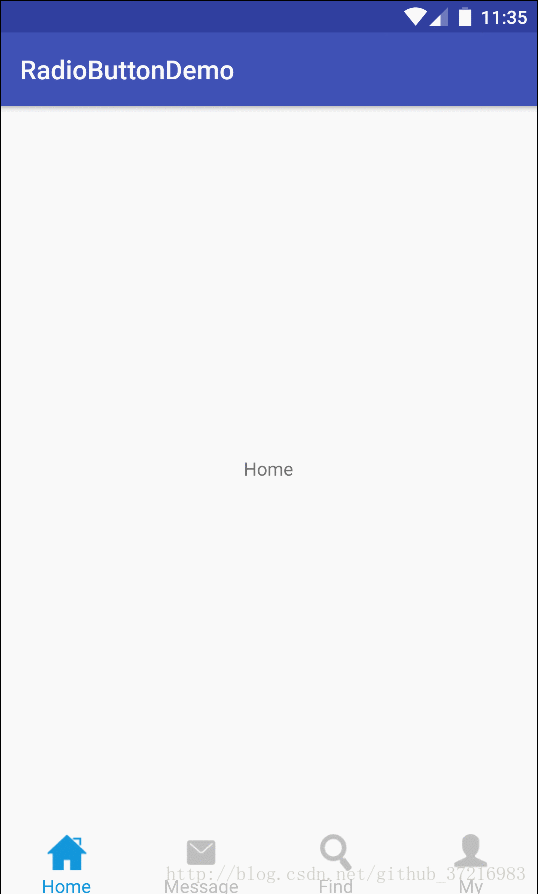
以上就是本文的全部内容,希望对大家的学习有所帮助,也希望大家多多支持VEVB武林网。
注:相关教程知识阅读请移步到Android开发频道。