本文实例为大家分享了Android仿QQ讨论组头像展示的具体代码,供大家参考,具体内容如下
一、效果图
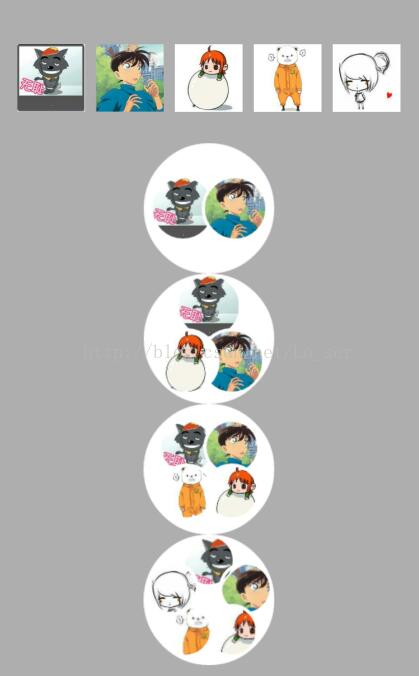
二、实现
基本实现过程:
1.将原图片读取为bitmap
2.在Canvas画布上计算出图片位置,并绘制新的图片。
(ps:计算位置对我来说是难点,花了好长时间);
三、源码
1.布局文件
<?xml version="1.0" encoding="utf-8"?><LinearLayout xmlns:android="http://schemas.android.com/apk/res/android" android:layout_width="match_parent" android:layout_height="match_parent" android:padding="16dp" android:background="#AEAEAE" android:orientation="vertical"> <LinearLayout android:layout_width="match_parent" android:layout_height="0dp" android:layout_weight="1" android:orientation="horizontal"> <ImageView android:id="@+id/img_src_0" android:layout_width="0dp" android:layout_height="match_parent" android:padding="5dp" android:layout_weight="1" android:adjustViewBounds="true" /> <ImageView android:id="@+id/img_src_1" android:layout_width="0dp" android:layout_height="match_parent" android:padding="5dp" android:layout_weight="1" android:adjustViewBounds="true" /> <ImageView android:id="@+id/img_src_2" android:layout_width="0dp" android:layout_height="match_parent" android:padding="5dp" android:layout_weight="1" android:adjustViewBounds="true" /> <ImageView android:id="@+id/img_src_3" android:layout_width="0dp" android:layout_height="match_parent" android:padding="5dp" android:layout_weight="1" android:adjustViewBounds="true" /> <ImageView android:id="@+id/img_src_4" android:layout_width="0dp" android:layout_height="match_parent" android:padding="5dp" android:layout_weight="1" android:adjustViewBounds="true" /> </LinearLayout> <ImageView android:id="@+id/img_result_2" android:layout_width="match_parent" android:layout_height="0dp" android:layout_weight="1" /> <ImageView android:id="@+id/img_result_3" android:layout_width="match_parent" android:layout_height="0dp" android:layout_weight="1" /> <ImageView android:id="@+id/img_result_4" android:layout_width="match_parent" android:layout_height="0dp" android:layout_weight="1" /> <ImageView android:id="@+id/img_result_5" android:layout_width="match_parent" android:layout_height="0dp" android:layout_weight="1" /></LinearLayout>
2.Activity
package com.hand.px_demo.QQHead; import android.app.Activity;import android.content.res.Resources;import android.graphics.Bitmap;import android.graphics.BitmapFactory;import android.os.Bundle;import android.widget.ImageView; import com.hand.px_demo.R; import java.util.ArrayList; /** * Created by panx on 2016/12/12. */public class QHeadActivity extends Activity{ private ArrayList<Bitmap> bitmaps = new ArrayList<Bitmap>(); private ImageView img_src_0; private ImageView img_src_1; private ImageView img_src_2; private ImageView img_src_3; private ImageView img_src_4; private ImageView img_result_2; private ImageView img_result_3; private ImageView img_result_4; private ImageView img_result_5; private HeadManager headManager; @Override protected void onCreate(Bundle savedInstanceState) { super.onCreate(savedInstanceState); setContentView(R.layout.activity_qq_head); headManager = new HeadManager(); initView(); initData(); } private void initView(){ img_src_0 = (ImageView)findViewById(R.id.img_src_0); img_src_1 = (ImageView)findViewById(R.id.img_src_1); img_src_2 = (ImageView)findViewById(R.id.img_src_2); img_src_3 = (ImageView)findViewById(R.id.img_src_3); img_src_4 = (ImageView)findViewById(R.id.img_src_4); img_result_2 = (ImageView)findViewById(R.id.img_result_2); img_result_3 = (ImageView)findViewById(R.id.img_result_3); img_result_4 = (ImageView)findViewById(R.id.img_result_4); img_result_5 = (ImageView)findViewById(R.id.img_result_5); } private void initData(){ //从drawable中获取图片资源的bitmap Resources r = this.getResources(); Bitmap bitmap0 = BitmapFactory.decodeResource(r,R.drawable.src_head_1); Bitmap bitmap1 = BitmapFactory.decodeResource(r,R.drawable.src_head_2); Bitmap bitmap2 = BitmapFactory.decodeResource(r,R.drawable.src_head_3); Bitmap bitmap3 = BitmapFactory.decodeResource(r,R.drawable.src_head_4); Bitmap bitmap4 = BitmapFactory.decodeResource(r,R.drawable.src_head_5); bitmaps.add(bitmap0); bitmaps.add(bitmap1); bitmaps.add(bitmap2); bitmaps.add(bitmap3); bitmaps.add(bitmap4); img_src_0.setImageBitmap(bitmap0); img_src_1.setImageBitmap(bitmap1); img_src_2.setImageBitmap(bitmap2); img_src_3.setImageBitmap(bitmap3); img_src_4.setImageBitmap(bitmap4); Bitmap r2Bitmap = headManager.getBitMap(bitmaps, 2); Bitmap r3Bitmap = headManager.getBitMap(bitmaps, 3); Bitmap r4Bitmap = headManager.getBitMap(bitmaps, 4); Bitmap r5Bitmap = headManager.getBitMap(bitmaps, 5); img_result_2.setImageBitmap(r2Bitmap); img_result_3.setImageBitmap(r3Bitmap); img_result_4.setImageBitmap(r4Bitmap); img_result_5.setImageBitmap(r5Bitmap); } } 3.绘制图片的核心代码
(1)压缩图片
/*对原始图片进行缩放*/ public Bitmap zoomImage(Bitmap bgimage, double newWidth, double newHeight) { // 获取这个图片的宽和高 float width = bgimage.getWidth(); float height = bgimage.getHeight(); // 创建操作图片用的matrix对象 Matrix matrix = new Matrix(); // 计算宽高缩放率 float scaleWidth = ((float) newWidth) / width; float scaleHeight = ((float) newHeight) / height; // 缩放图片动作 matrix.postScale(scaleWidth, scaleHeight); Bitmap bitmap = Bitmap.createBitmap(bgimage, 0, 0, (int) width, (int) height, matrix, true); return bitmap; } (2)将图片改成圆角
private Bitmap makeRoundCorner(Bitmap bitmap, int width, int height) { int left = 0, top = 0, right = width, bottom = height; float roundPx = height / 2; if (width > height) { left = (width - height) / 2; top = 0; right = left + height; bottom = height; } else if (height > width) { left = 0; top = (height - width) / 2; right = width; bottom = top + width; roundPx = width / 2; } Bitmap output = Bitmap.createBitmap(width, height, Bitmap.Config.ARGB_8888); Canvas canvas = new Canvas(output); int color = 0xff424242; Paint paint = new Paint(); Rect rect = new Rect(left, top, right, bottom); RectF rectF = new RectF(rect); paint.setAntiAlias(true); canvas.drawARGB(0, 0, 0, 0); paint.setColor(color); canvas.drawRoundRect(rectF, roundPx, roundPx, paint); paint.setXfermode(new PorterDuffXfermode(PorterDuff.Mode.SRC_IN)); canvas.drawBitmap(bitmap, rect, rect, paint); return output; } (3)获取绘制的坐标
private ArrayList<Point> getFivePoints(int point_x, int point_y, int d) { ArrayList<Point> points = new ArrayList<Point>(); //圆心至图片的距离 int wr = point_y - d; //大圆心至小圆心的距离 int R = wr + d / 2; //头像半径,头像直径为d int r = d / 2; int RCos18 = (int) (R * (Math.cos(0.1 * Math.PI))); int RSin18 = (int) (R * (Math.sin(0.1 * Math.PI))); int RCos36 = (int) (R * (Math.cos(0.2 * Math.PI))); int RSin36 = (int) (R * (Math.sin(0.2 * Math.PI))); Point point1 = new Point(point_x - r, 0); Point point2 = new Point(); point2.x = RCos18 + point_x - r; point2.y = point_y - RSin18 - r; Point point3 = new Point(); point3.x = RSin36 + point_x - r; point3.y = point_y + RCos36 - r; Point point4 = new Point(); point4.x = point_x - RSin36 - r; point4.y = point3.y; Point point5 = new Point(); point5.x = point_x - (int) (RCos18) - r; point5.y = point2.y; points.add(point1); points.add(point2); points.add(point3); points.add(point4); points.add(point5); return points; } (4)该类全部源码
package com.hand.px_demo.QQHead; import android.app.Activity;import android.content.res.Resources;import android.graphics.Bitmap;import android.graphics.BitmapFactory;import android.os.Bundle;import android.widget.ImageView; import com.hand.px_demo.R; import java.util.ArrayList; /** * Created by panx on 2016/12/12. */public class QHeadActivity extends Activity{ private ArrayList<Bitmap> bitmaps = new ArrayList<Bitmap>(); private ImageView img_src_0; private ImageView img_src_1; private ImageView img_src_2; private ImageView img_src_3; private ImageView img_src_4; private ImageView img_result_2; private ImageView img_result_3; private ImageView img_result_4; private ImageView img_result_5; private HeadManager headManager; @Override protected void onCreate(Bundle savedInstanceState) { super.onCreate(savedInstanceState); setContentView(R.layout.activity_qq_head); headManager = new HeadManager(); initView(); initData(); } private void initView(){ img_src_0 = (ImageView)findViewById(R.id.img_src_0); img_src_1 = (ImageView)findViewById(R.id.img_src_1); img_src_2 = (ImageView)findViewById(R.id.img_src_2); img_src_3 = (ImageView)findViewById(R.id.img_src_3); img_src_4 = (ImageView)findViewById(R.id.img_src_4); img_result_2 = (ImageView)findViewById(R.id.img_result_2); img_result_3 = (ImageView)findViewById(R.id.img_result_3); img_result_4 = (ImageView)findViewById(R.id.img_result_4); img_result_5 = (ImageView)findViewById(R.id.img_result_5); } private void initData(){ //从drawable中获取图片资源的bitmap Resources r = this.getResources(); Bitmap bitmap0 = BitmapFactory.decodeResource(r,R.drawable.src_head_1); Bitmap bitmap1 = BitmapFactory.decodeResource(r,R.drawable.src_head_2); Bitmap bitmap2 = BitmapFactory.decodeResource(r,R.drawable.src_head_3); Bitmap bitmap3 = BitmapFactory.decodeResource(r,R.drawable.src_head_4); Bitmap bitmap4 = BitmapFactory.decodeResource(r,R.drawable.src_head_5); bitmaps.add(bitmap0); bitmaps.add(bitmap1); bitmaps.add(bitmap2); bitmaps.add(bitmap3); bitmaps.add(bitmap4); img_src_0.setImageBitmap(bitmap0); img_src_1.setImageBitmap(bitmap1); img_src_2.setImageBitmap(bitmap2); img_src_3.setImageBitmap(bitmap3); img_src_4.setImageBitmap(bitmap4); Bitmap r2Bitmap = headManager.getBitMap(bitmaps, 2); Bitmap r3Bitmap = headManager.getBitMap(bitmaps, 3); Bitmap r4Bitmap = headManager.getBitMap(bitmaps, 4); Bitmap r5Bitmap = headManager.getBitMap(bitmaps, 5); img_result_2.setImageBitmap(r2Bitmap); img_result_3.setImageBitmap(r3Bitmap); img_result_4.setImageBitmap(r4Bitmap); img_result_5.setImageBitmap(r5Bitmap); } } 以上就是本文的全部内容,希望对大家的学习有所帮助,也希望大家多多支持VEVB武林网。
注:相关教程知识阅读请移步到Android开发频道。