在前两篇文章中,分别介绍了tablayout+scrollview 和 tablayout+recyclerview 实现的滑动定位的功能,文章链接:
Android tabLayout+recyclerView实现锚点定位
仔细看的话,这种滑动定位的功能,还可以整体滑动,再加上顶部tablayout 吸附悬停的效果。
实现效果:
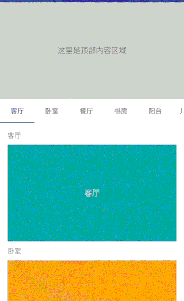
布局
这里采用的是两个 tablayout。
一个用于占位,位于原始位置,scrollview内部,随scrollview滚动;另一个则是在滑动过程中,不断滑动,滑动到顶部时吸附在屏幕顶部,用户实际操作的也是这个tablayout。
<?xml version="1.0" encoding="utf-8"?><LinearLayout xmlns:android="http://schemas.android.com/apk/res/android" xmlns:app="http://schemas.android.com/apk/res-auto" android:layout_width="match_parent" android:layout_height="match_parent" android:orientation="vertical"> <com.tabscroll.CustomScrollView android:id="@+id/scrollView" android:layout_width="match_parent" android:layout_height="match_parent"> <FrameLayout android:layout_width="match_parent" android:layout_height="match_parent"> <LinearLayout android:layout_width="match_parent" android:layout_height="wrap_content" android:orientation="vertical"> <LinearLayout android:layout_width="match_parent" android:layout_height="200dp" android:background="#ccc" android:gravity="center"> <TextView android:layout_width="wrap_content" android:layout_height="wrap_content" android:text="这里是顶部内容区域" android:textSize="16sp" /> </LinearLayout> <!--占位的tablayout--> <android.support.design.widget.TabLayout android:id="@+id/tablayout_holder" android:layout_width="match_parent" android:layout_height="50dp" android:background="#ffffff" app:tabIndicatorColor="@color/colorPrimary" app:tabMode="scrollable" app:tabSelectedTextColor="@color/colorPrimary" /> <LinearLayout android:id="@+id/container" android:layout_width="match_parent" android:layout_height="wrap_content" android:orientation="vertical" android:padding="16dp" /> </LinearLayout> <!--实际用户操作的tablayout--> <android.support.design.widget.TabLayout android:id="@+id/tablayout_real" android:layout_width="match_parent" android:layout_height="50dp" android:background="#ffffff" android:visibility="invisible" app:tabIndicatorColor="@color/colorPrimary" app:tabMode="scrollable" app:tabSelectedTextColor="@color/colorPrimary" /> </FrameLayout> </com.tabscroll.CustomScrollView></LinearLayout>
实现
滑动定位的功能可以参考之前的文章,这里主要是进行吸附悬停的效果。
数据初始化:
/** * 占位tablayout,用于滑动过程中去确定实际的tablayout的位置 */private TabLayout holderTabLayout;/** * 实际操作的tablayout, */private TabLayout realTabLayout;private CustomScrollView scrollView;private LinearLayout container;private String[] tabTxt = {"客厅", "卧室", "餐厅", "书房", "阳台", "儿童房"};private List<AnchorView> anchorList = new ArrayList<>();//判读是否是scrollview主动引起的滑动,true-是,false-否,由tablayout引起的private boolean isScroll;//记录上一次位置,防止在同一内容块里滑动 重复定位到tablayoutprivate int lastPos = 0;//监听判断最后一个模块的高度,不满一屏时让最后一个模块撑满屏幕private ViewTreeObserver.OnGlobalLayoutListener listener;for (int i = 0; i < tabTxt.length; i++) { AnchorView anchorView = new AnchorView(this); anchorView.setAnchorTxt(tabTxt[i]); anchorView.setContentTxt(tabTxt[i]); anchorList.add(anchorView); container.addView(anchorView);}for (int i = 0; i < tabTxt.length; i++) { holderTabLayout.addTab(holderTabLayout.newTab().setText(tabTxt[i])); realTabLayout.addTab(realTabLayout.newTab().setText(tabTxt[i]));} 一开始让实际的tablayout 移动到占位的tablayout 处,覆盖占位的tablayout。
listener = new ViewTreeObserver.OnGlobalLayoutListener() { @Override public void onGlobalLayout() { //计算让最后一个view高度撑满屏幕 int screenH = getScreenHeight(); int statusBarH = getStatusBarHeight(AliHomeMoreActivity.this); int tabH = holderTabLayout.getHeight(); int lastH = screenH - statusBarH - tabH - 16 * 3; AnchorView anchorView = anchorList.get(anchorList.size() - 1); if (anchorView.getHeight() < lastH) { LinearLayout.LayoutParams params = new LinearLayout.LayoutParams(LinearLayout.LayoutParams.MATCH_PARENT, LinearLayout.LayoutParams.WRAP_CONTENT); params.height = lastH; anchorView.setLayoutParams(params); } //一开始让实际的tablayout 移动到 占位的tablayout处,覆盖占位的tablayout realTabLayout.setTranslationY(holderTabLayout.getTop()); realTabLayout.setVisibility(View.VISIBLE); container.getViewTreeObserver().removeOnGlobalLayoutListener(listener); }};container.getViewTreeObserver().addOnGlobalLayoutListener(listener);private int getScreenHeight() { return getResources().getDisplayMetrics().heightPixels;}public int getStatusBarHeight(Context context) { int result = 0; int resourceId = context.getResources() .getIdentifier("status_bar_height", "dimen", "android"); if (resourceId > 0) { result = context.getResources().getDimensionPixelSize(resourceId); } return result;} scrollview滑动
主要在滑动过程这不断监听滑动的距离,再移动实际的tablayout ,当在屏幕内时,让其一直覆盖在占位的tablayout 上,看上去是跟着scrollview 一起滑动的;当滑出屏幕时,实际的tablayout 不断移动 使其相对屏幕静止,看上去是吸附在屏幕顶部。
scrollView.setOnTouchListener(new View.OnTouchListener() { @Override public boolean onTouch(View v, MotionEvent event) { if (event.getAction() == MotionEvent.ACTION_DOWN) { isScroll = true; } return false; }});//监听scrollview滑动scrollView.setCallbacks(new CustomScrollView.Callbacks() { @Override public void onScrollChanged(int x, int y, int oldx, int oldy) { //根据滑动的距离y(不断变化的) 和 holderTabLayout距离父布局顶部的距离(这个距离是固定的)对比, //当y < holderTabLayout.getTop()时,holderTabLayout 仍在屏幕内,realTabLayout不断移动holderTabLayout.getTop()距离,覆盖holderTabLayout //当y > holderTabLayout.getTop()时,holderTabLayout 移出,realTabLayout不断移动y,相对的停留在顶部,看上去是静止的 int translation = Math.max(y, holderTabLayout.getTop()); realTabLayout.setTranslationY(translation); if (isScroll) { for (int i = tabTxt.length - 1; i >= 0; i--) { //需要y减去顶部内容区域的高度(具体看项目的高度,这里demo写死的200dp) if (y - 200 * 3 > anchorList.get(i).getTop() - 10) { setScrollPos(i); break; } } } }});private void setScrollPos(int newPos) { if (lastPos != newPos) { realTabLayout.setScrollPosition(newPos, 0, true); } lastPos = newPos;} tablayout点击切换
由于实际操作的是realtablayout ,所以这里只需要一直监听该tablayout。
//实际的tablayout的点击切换realTabLayout.addOnTabSelectedListener(new TabLayout.OnTabSelectedListener() { @Override public void onTabSelected(TabLayout.Tab tab) { isScroll = false; int pos = tab.getPosition(); int top = anchorList.get(pos).getTop(); //同样这里滑动要加上顶部内容区域的高度(这里写死的高度) scrollView.smoothScrollTo(0, top + 200 * 3); } @Override public void onTabUnselected(TabLayout.Tab tab) { } @Override public void onTabReselected(TabLayout.Tab tab) { }}); 至此,滑动定位+顶部吸附悬停 的效果结束了。做完之后,再看这个效果,其实和 支付宝-首页 更多 那个页面里的滑动效果一样。
代码与之前文章的在同一个git地址里。
详细代码见
github地址: https://github.com/taixiang/tabScroll
以上就是本文的全部内容,希望对大家的学习有所帮助,也希望大家多多支持VEVB武林网。
注:相关教程知识阅读请移步到Android开发频道。