0.前言
最近突发了很多事情,又跟康仔跳票了,无可奈何,不好意思了。最近生活上有很多感悟,一个男人的牛逼就在于平衡工作,学习和家庭,这个点很难把握,既要保证家庭和睦,又要保证自己价值的实现从而避免堕入平庸,每个人的状况都是不一样的,没有什么经验是可以照搬的,怎么说呢,不断摸索吧。
1.分析
整个效果是仿照微信来做的,效果如图所示:
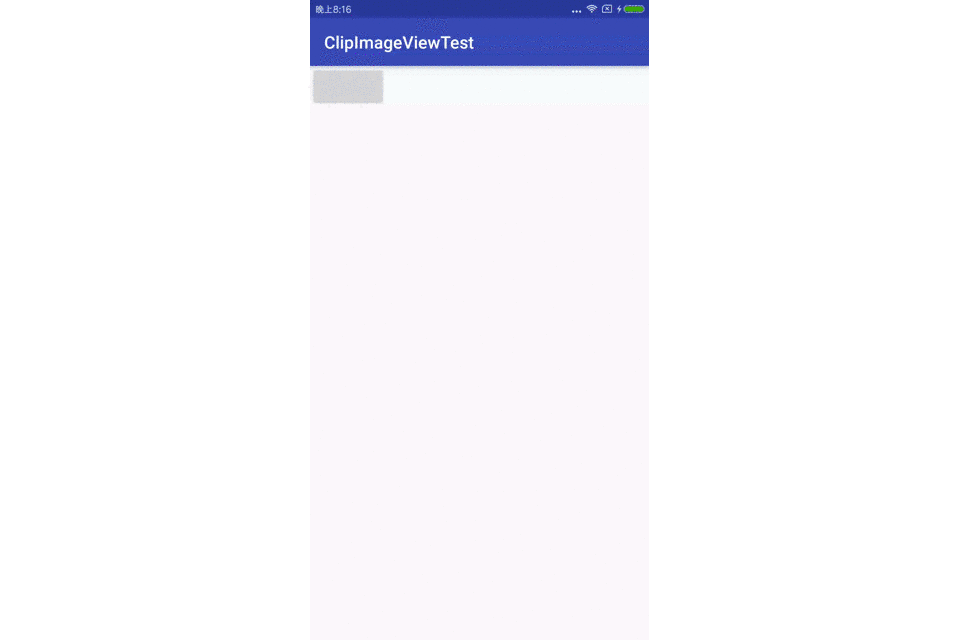
整个效果就是从图库选取一张图片,并进行裁剪,从图库选取没什么好说的,就说说怎么做的裁剪控件吧,这个裁剪控件就是ClipImageView,可以看到它有一个阴影遮罩,一个透明的框,还有图片的显示,以及可以移动图片。
2.代码
class ClipImageView(context: Context, attributeSet: AttributeSet?) : ImageView(context, attributeSet){ private val paint: Paint = Paint(Paint.ANTI_ALIAS_FLAG) var clipWidth = 300 set(value) { field = value if (isAttachedToWindow) { postInvalidate() } } var clipHeight = 300 set(value) { field = value if (isAttachedToWindow) { postInvalidate() } } var minScale = 1.0f var maxScale = 1.0f private var rectColor = Color.BLACK private var lastTouchX = 0F private var lastTouchY = 0F private val transMatrix = Matrix() private var isTouching = false private var scale = 1.0f var onsaveClipImageListener: OnSaveClipImageListsner? = null private val scaleGestureDetectorListener = object : ScaleGestureDetector.SimpleOnScaleGestureListener() { override fun onScale(detector: ScaleGestureDetector?): Boolean { val curScaleFactor = detector?.scaleFactor ?: 1.0f var curScale = scale * curScaleFactor curScale = if (curScale >= 1.0f) Math.min(maxScale, curScale) else Math.max(minScale, curScale) val scaleFactor = if (curScale > scale) 1 + (curScale - scale) / scale else 1.0f - (scale - curScale) / scale transMatrix.postScale(scaleFactor, scaleFactor, detector?.focusX ?: 0f, detector?.focusY ?: 0f) postInvalidate() scale = curScale return true } override fun onScaleEnd(detector: ScaleGestureDetector?) { super.onScaleEnd(detector) } } private var scaleGestureDetector: ScaleGestureDetector constructor(context: Context) : this(context, null) init { paint.strokeJoin = Paint.Join.ROUND scaleGestureDetector = ScaleGestureDetector(context, scaleGestureDetectorListener) if (attributeSet != null) { pareseAttributeSet(attributeSet) } setBackgroundColor(Color.WHITE) } private fun pareseAttributeSet(attributeSet: AttributeSet) { val typedArray = context.obtainStyledAttributes(attributeSet, R.styleable.ClipImageView) clipWidth = typedArray.getDimensionPixelOffset(R.styleable.ClipImageView_clip_width, clipWidth) clipHeight = typedArray.getDimensionPixelOffset(R.styleable.ClipImageView_clip_width, clipHeight) rectColor = typedArray.getColor(R.styleable.ClipImageView_rect_color, rectColor) minScale = typedArray.getFloat(R.styleable.ClipImageView_min_scale, minScale) maxScale = typedArray.getFloat(R.styleable.ClipImageView_max_scale, maxScale) typedArray.recycle() } override fun layout(l: Int, t: Int, r: Int, b: Int) { super.layout(l, t, r, b) if (clipWidth > measuredWidth) { clipWidth = measuredWidth } if (clipHeight > measuredHeight) { clipHeight = measuredHeight } } override fun onTouchEvent(event: MotionEvent?): Boolean { if (event?.pointerCount ?: 1 >= 2) { isTouching = false return scaleGestureDetector.onTouchEvent(event) } else { when (event?.action) { MotionEvent.ACTION_DOWN -> { isTouching = true lastTouchX = event.x lastTouchY = event.y } MotionEvent.ACTION_MOVE -> { if (isTouching && event.pointerCount == 1) { val offsetX = event.x - lastTouchX val offsetY = event.y - lastTouchY transMatrix.postTranslate(offsetX, offsetY) lastTouchX = event.x lastTouchY = event.y postInvalidate() } } MotionEvent.ACTION_UP -> { isTouching = false } } return true } } override fun onDraw(canvas: Canvas?) { canvas?.let { val saveState = it.saveCount it.save() it.concat(transMatrix) super.onDraw(canvas) it.restoreToCount(saveState) drawMask(it) drawRect(it) } } private fun drawMask(canvas: Canvas) { paint.style = Paint.Style.FILL paint.color = Color.parseColor("#A0000000") canvas.drawRect(0.0f, 0.0f, width.toFloat(), (height / 2 - clipHeight / 2).toFloat(), paint) canvas.drawRect((width / 2 + clipWidth / 2).toFloat(), (height / 2 - clipHeight / 2).toFloat(), width.toFloat(), (height / 2 + clipHeight / 2).toFloat(), paint) canvas.drawRect(0.0f, (height / 2 + clipHeight / 2).toFloat(), width.toFloat(), height.toFloat(), paint) canvas.drawRect(0.0f, (height / 2 - clipHeight / 2).toFloat(), (width / 2 - clipWidth / 2).toFloat(), (height / 2 + clipHeight / 2).toFloat(), paint) } private fun drawRect(canvas: Canvas) { paint.style = Paint.Style.FILL_AND_STROKE paint.color = rectColor paint.strokeWidth = 4.0f val offset = paint.strokeWidth / 2 val left: Float = (width / 2 - clipWidth / 2).toFloat() - offset val top: Float = (height / 2 - clipHeight / 2).toFloat() - offset val right: Float = (width / 2 + clipWidth / 2).toFloat() + offset val bottom: Float = (height / 2 + clipHeight / 2).toFloat() + offset canvas.drawLine(left, top, right, top, paint) canvas.drawLine(right, top, right, bottom, paint) canvas.drawLine(left, bottom, right, bottom, paint) canvas.drawLine(left, top, left, bottom, paint) } interface OnSaveClipImageListsner { fun onImageFinishedSav() } inner class SaveTask(private val filePath: String) : AsyncTask<Unit, Unit, Unit>() { override fun doInBackground(vararg params: Unit?): Unit { saveClipImage(filePath) } override fun onPostExecute(result: Unit?) { super.onPostExecute(result) onsaveClipImageListener?.onImageFinishedSav() } } fun clipAndSaveImage(filePath: String) { SaveTask(filePath).execute() } private fun saveClipImage(filePath: String) { val clipBitmap = Bitmap.createBitmap(width, height, Bitmap.Config.ARGB_8888) val clipCanvas = Canvas(clipBitmap) draw(clipCanvas) try { val outputStream = FileOutputStream(filePath) val bitmap = Bitmap.createBitmap(clipBitmap, width / 2 - clipWidth / 2, height / 2 - clipHeight / 2, clipWidth, clipHeight, transMatrix, true) bitmap.compress(Bitmap.CompressFormat.JPEG, 80, outputStream) outputStream.close() } catch (e: IOException) { e.printStackTrace() } }} 可以发现这段代码是继承自ImageView。
先看代码段
private fun pareseAttributeSet(attributeSet: AttributeSet) { val typedArray = context.obtainStyledAttributes(attributeSet, R.styleable.ClipImageView) clipWidth = typedArray.getDimensionPixelOffset(R.styleable.ClipImageView_clip_width, clipWidth) clipHeight = typedArray.getDimensionPixelOffset(R.styleable.ClipImageView_clip_width, clipHeight) rectColor = typedArray.getColor(R.styleable.ClipImageView_rect_color, rectColor) minScale = typedArray.getFloat(R.styleable.ClipImageView_min_scale, minScale) maxScale = typedArray.getFloat(R.styleable.ClipImageView_max_scale, maxScale) typedArray.recycle() } 这里解析布局文件的里的属性,其中clipwidth和clipheight分别代表裁剪框的宽度和高度,minScale和maxScale是最小和最大的缩放程度。
override fun layout(l: Int, t: Int, r: Int, b: Int) { super.layout(l, t, r, b) if (clipWidth > measuredWidth) { clipWidth = measuredWidth } if (clipHeight > measuredHeight) { clipHeight = measuredHeight } } 在layout方法里设置clipWidth和clipHeight,防止设置值大于控件大小。
drawMask方法和drawRect方法是用来绘制遮罩层和裁剪框的,其中遮罩层就是四个方形,而裁剪框就是一个矩形的外框。
private fun drawMask(canvas: Canvas) { paint.style = Paint.Style.FILL paint.color = Color.parseColor("#A0000000") canvas.drawRect(0.0f, 0.0f, width.toFloat(), (height / 2 - clipHeight / 2).toFloat(), paint) canvas.drawRect((width / 2 + clipWidth / 2).toFloat(), (height / 2 - clipHeight / 2).toFloat(), width.toFloat(), (height / 2 + clipHeight / 2).toFloat(), paint) canvas.drawRect(0.0f, (height / 2 + clipHeight / 2).toFloat(), width.toFloat(), height.toFloat(), paint) canvas.drawRect(0.0f, (height / 2 - clipHeight / 2).toFloat(), (width / 2 - clipWidth / 2).toFloat(), (height / 2 + clipHeight / 2).toFloat(), paint) } private fun drawRect(canvas: Canvas) { paint.style = Paint.Style.FILL_AND_STROKE paint.color = rectColor paint.strokeWidth = 4.0f val offset = paint.strokeWidth / 2 val left: Float = (width / 2 - clipWidth / 2).toFloat() - offset val top: Float = (height / 2 - clipHeight / 2).toFloat() - offset val right: Float = (width / 2 + clipWidth / 2).toFloat() + offset val bottom: Float = (height / 2 + clipHeight / 2).toFloat() + offset canvas.drawLine(left, top, right, top, paint) canvas.drawLine(right, top, right, bottom, paint) canvas.drawLine(left, bottom, right, bottom, paint) canvas.drawLine(left, top, left, bottom, paint) } 接着看如何让图片随手指移动和缩放,这里说一下transMatrix,这个是Matrix类,通过它应用到Canvas来实现缩放和移动。
override fun onTouchEvent(event: MotionEvent?): Boolean { if (event?.pointerCount ?: 1 >= 2) { isTouching = false return scaleGestureDetector.onTouchEvent(event) } else { when (event?.action) { MotionEvent.ACTION_DOWN -> { isTouching = true lastTouchX = event.x lastTouchY = event.y } MotionEvent.ACTION_MOVE -> { if (isTouching && event.pointerCount == 1) { val offsetX = event.x - lastTouchX val offsetY = event.y - lastTouchY transMatrix.postTranslate(offsetX, offsetY) lastTouchX = event.x lastTouchY = event.y postInvalidate() } } MotionEvent.ACTION_UP -> { isTouching = false } } return true } } 当两个手指触摸时,由移动事件有ScaleGestureDetector处理缩放,否则进行移动。
先看移动:
将移动的距离应用到transMatrix,并调用postInvalidate()重新绘制。
再看缩放处理
private val scaleGestureDetectorListener = object : ScaleGestureDetector.SimpleOnScaleGestureListener() { override fun onScale(detector: ScaleGestureDetector?): Boolean { val curScaleFactor = detector?.scaleFactor ?: 1.0f var curScale = scale * curScaleFactor curScale = if (curScale >= 1.0f) Math.min(maxScale, curScale) else Math.max(minScale, curScale) val scaleFactor = if (curScale > scale) 1 + (curScale - scale) / scale else 1.0f - (scale - curScale) / scale transMatrix.postScale(scaleFactor, scaleFactor, detector?.focusX ?: 0f, detector?.focusY ?: 0f) postInvalidate() scale = curScale return true } override fun onScaleEnd(detector: ScaleGestureDetector?) { super.onScaleEnd(detector) } } 在SimpleOnScaleGestureListener的onScale方法处理缩放,将缩放因子应用到transMatrix,并调用postInvalidate()重新绘制。
接下重点就是onDraw方法:
override fun onDraw(canvas: Canvas?) { canvas?.let { val saveState = it.saveCount it.save() it.concat(transMatrix) super.onDraw(canvas) it.restoreToCount(saveState) drawMask(it) drawRect(it) } } 先调用save,保存当前画布状态,之后应用transMatrix,缩放和移动画布,然后调用ImageView的onDraw()方法,也就是父类的方法,用来绘制图片,因为绘制遮罩层和裁剪框不移动,所以恢复画布状态后进行绘制。
最后就是裁剪图片了
inner class SaveTask(private val filePath: String) : AsyncTask<Unit, Unit, Unit>() { override fun doInBackground(vararg params: Unit?): Unit { saveClipImage(filePath) } override fun onPostExecute(result: Unit?) { super.onPostExecute(result) onsaveClipImageListener?.onImageFinishedSav() } } fun clipAndSaveImage(filePath: String) { SaveTask(filePath).execute() } private fun saveClipImage(filePath: String) { val clipBitmap = Bitmap.createBitmap(width, height, Bitmap.Config.ARGB_8888) val clipCanvas = Canvas(clipBitmap) draw(clipCanvas) try { val outputStream = FileOutputStream(filePath) val bitmap = Bitmap.createBitmap(clipBitmap, width / 2 - clipWidth / 2, height / 2 - clipHeight / 2, clipWidth, clipHeight, transMatrix, true) bitmap.compress(Bitmap.CompressFormat.JPEG, 80, outputStream) outputStream.close() } catch (e: IOException) { e.printStackTrace() } } 可以看到启动了一个AsyncTask用来裁剪和保存Bitmap,其中saveClipImage就是重新构建了一个画布,并传入bitmap,重新调用draw方法,将数据信息保存到bitmap,然后裁剪bitmap并存入文件。
3.源码地址 GitHub
以上就是本文的全部内容,希望对大家的学习有所帮助,也希望大家多多支持VEVB武林网。
注:相关教程知识阅读请移步到Android开发频道。