前言:随着用户体验的不断的加深,良好的UI视觉效果也必不可少,以前方方正正的对话框样式在APP已不复存在,取而代之的是带有圆角效果的Dialog,之前设置对画框的圆角效果都是通过drawable/shape属性来完成,随着Google API的不断更新,API 21(Android 5.0)添加了新的控件CardView,这使得圆角的实现更加方便快捷。
效果图:
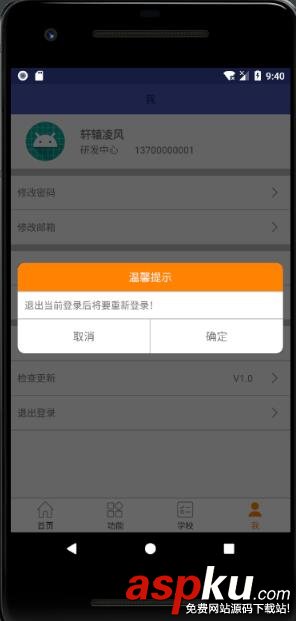
导入CardView依赖(API 21新控件)
implementation 'com.android.support:cardview-v7:26.1.0'
1.布局引用
<android.support.v7.widget.CardView xmlns:android="http://schemas.android.com/apk/res/android" xmlns:app="http://schemas.android.com/apk/res-auto" android:layout_width="match_parent" android:layout_height="wrap_content" app:cardCornerRadius="@dimen/dp_10"> <LinearLayout android:layout_width="match_parent" android:layout_height="wrap_content" android:orientation="vertical"> <TextView android:id="@+id/tv_title" android:layout_width="match_parent" android:layout_height="wrap_content" android:background="@color/colorTabClick" android:gravity="center" android:padding="@dimen/dp_10" android:text="温馨提示:确定修改维护详情信息?" android:textColor="@color/bg_mainWhite" android:textSize="@dimen/dp_16" /> <View android:layout_width="match_parent" android:layout_height="1dp" android:background="@color/bg_line" /> <TextView android:id="@+id/tv_des" android:layout_width="match_parent" android:layout_height="wrap_content" android:padding="@dimen/dp_10" android:gravity="top" /> <View android:layout_width="match_parent" android:layout_height="1dp" android:background="@color/bg_line" /> <LinearLayout android:layout_width="match_parent" android:layout_height="50dp" android:orientation="horizontal"> <TextView android:id="@+id/tv_cancel" android:layout_width="0dp" android:layout_height="match_parent" android:layout_weight="1.0" android:gravity="center" android:text="取消" android:textSize="@dimen/dp_16" /> <View android:layout_width="1dp" android:layout_height="match_parent" android:background="@color/bg_line" /> <TextView android:id="@+id/tv_confirm" android:layout_width="0dp" android:layout_height="match_parent" android:layout_weight="1.0" android:gravity="center" android:text="确定" android:textSize="@dimen/dp_16" /> </LinearLayout> </LinearLayout></android.support.v7.widget.CardView>
1.cardCornerRadius属性:设置圆角的弧度大小,这里设置的为10dp
2.CardView还有padding、cardUseCompatPadding(内边距)、background等属性
3.CardView继承自FrameLayout,使用时可以重新嵌套布局
2.代码实现
/** * 展示对话框 */private void showDialog(String title) { //初始化布局文件 View dialogView = View.inflate(mContext, R.layout.dialog_layout_test, null); //标题 TextView tvTitle = (TextView) dialogView.findViewById(R.id.tv_title); //确定按钮 TextView tvConfirm = (TextView) dialogView.findViewById(R.id.tv_confirm); //取消按钮 TextView tvCancel = (TextView) dialogView.findViewById(R.id.tv_cancel); //描述信息 TextView tvDes= (TextView) dialogView.findViewById(R.id.tv_des); //设置标题及描述信息 tvTitle.setText(title); tvDes.setText("退出当前登录后将要重新登录!"); //确定和取消按钮监听事件 tvConfirm.setOnClickListener(new View.OnClickListener() { @Override public void onClick(View view) { Intent intent = new Intent(mContext,LoginActivity.class); startActivity(intent); UIUtil.toast("退出成功,请重新登录"); getActivity().finish(); mDialog.dismiss(); } }); tvCancel.setOnClickListener(new View.OnClickListener() { @Override public void onClick(View view) { mDialog.dismiss(); } }); mMessageBuilder = new AlertDialog.Builder(mContext); mDialog = mMessageBuilder.create(); //设置背景色为透明,解决设置圆角后有白色直角的问题 Window window=mDialog.getWindow(); window.setBackgroundDrawable(new ColorDrawable(Color.TRANSPARENT)); mDialog.setView(dialogView); mDialog.setCanceledOnTouchOutside(false);//点击屏幕不消失 mDialog.show(); //设置参数必须在show之后,不然没有效果 WindowManager.LayoutParams params = mDialog.getWindow().getAttributes(); mDialog.getWindow().setAttributes(params);} 使用的是V7包的AlertDialog实现的,当然也可以使用Dialog实现。
总结:CardView实现对话框的圆角效果更加的方便,不用编写shape属性,当标题栏需要背景色时,也无需考虑设置标题栏的shape(不使用CardView时,如果不使用shape设置背景色,会导致左上和右上不会变成圆角)。
以上就是本文的全部内容,希望对大家的学习有所帮助,也希望大家多多支持VEVB武林网。
注:相关教程知识阅读请移步到Android开发频道。