本文实例为大家分享了tableview实现搜索功能的具体代码,供大家参考,具体内容如下
一、先用xcode创建好工程
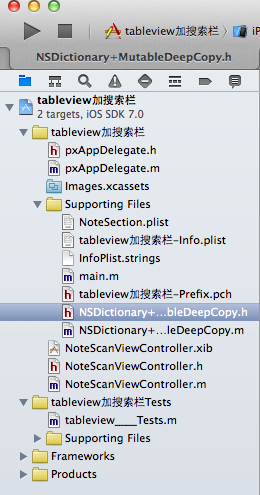
通过xib文件来初始化视图控制器

二、编写代码
1、先为NSDictionary创建一个分类 实现字典的深拷贝
.h文件
#import <Foundation/Foundation.h>@interface NSDictionary (MutableDeepCopy)- (NSMutableDictionary *)mutableDeepCopy;@end
.m文件
#import "NSDictionary+MutableDeepCopy.h"@implementation NSDictionary (MutableDeepCopy)- (NSMutableDictionary *)mutableDeepCopy{ NSMutableDictionary *mutableDictionary = [NSMutableDictionary dictionaryWithCapacity:[self count]]; //这里的容量也只是个参考值,表示对大小的限制 大小是调用该方法的count NSArray *keys = [self allKeys]; //self就是个可变的字典 for(id key in keys) { id dicValue = [self valueForKey:key]; //从 NSDictionary 取值的时候有两个方法objectForkey valueForKey id dicCopy = nil; if([dicValue respondsToSelector:@selector(mutableDeepCopy)]) //如果对象没有响应mutabledeepcopy 就创建一个可变副本 dicValue 有没有实现这个方法 { dicCopy = [dicValue mutableDeepCopy]; } else if([dicValue respondsToSelector:@selector(mutableCopy)]) { dicCopy = [dicValue mutableCopy]; } if(dicCopy ==nil) { dicCopy = [dicValue copy]; } [mutableDictionary setValue:dicCopy forKey:key]; } return mutableDictionary;}@end2、编写主代码
.h文件
NoteScanViewController.h
#import <UIKit/UIKit.h>@interface NoteScanViewController : UIViewController <UITableViewDataSource,UITableViewDelegate,UISearchBarDelegate>@property (nonatomic,retain)NSMutableDictionary *words;@property (nonatomic,retain)NSMutableArray *keys;@property (weak, nonatomic) IBOutlet UITableView *table;@property (weak, nonatomic) IBOutlet UISearchBar *search;@property (nonatomic,retain)NSDictionary *allWords;- (void)resetSearch;- (void)handleSearchForTerm:(NSString *)searchTerm;@end
.m文件
#import "NoteScanViewController.h"#import "NSDictionary+MutableDeepCopy.h"@interface NoteScanViewController ()@end@implementation NoteScanViewController- (id)initWithNibName:(NSString *)nibNameOrNil bundle:(NSBundle *)nibBundleOrNil{ self = [super initWithNibName:nibNameOrNil bundle:nibBundleOrNil]; if (self) { // Custom initialization } return self;}- (void)viewDidLoad //只在第一次加载视图调用{ [super viewDidLoad]; /*加载plist文件*/ NSString *wordsPath = [[NSBundle mainBundle]pathForResource:@"NoteSection" ofType:@"plist"];//得到属性列表的路径 NSDictionary *dictionary = [[NSDictionary alloc]initWithContentsOfFile:wordsPath]; self.allWords = dictionary; [self resetSearch]; //加载并填充words可变字典和keys数组 _search.autocapitalizationType = UITextAutocapitalizationTypeNone;//不自动大写 _search.autocorrectionType = UITextAutocorrectionTypeNo;//不自动纠错}//取消搜索或者改变搜索条件- (void)resetSearch{ self.words = [self.allWords mutableDeepCopy]; //得到所有字典的副本 得到一个字典 NSLog(@"所有字典 = %@",self.words); NSMutableArray *keyArray = [[NSMutableArray alloc]init];//创建一个可变数组 [keyArray addObjectsFromArray:[[self.allWords allKeys]sortedArrayUsingSelector:@selector(compare:)]]; //用指定的selector对array的元素进行排序 self.keys = keyArray; //将所有key 存到一个数组里面 NSLog(@"所有key = %@",self.keys);}//实现搜索方法- (void)handleSearchForTerm:(NSString *)searchTerm{ NSMutableArray *sectionsRemove = [[NSMutableArray alloc]init]; //创建一个数组存放我们所找到的空分区 [self resetSearch]; for(NSString *key in self.keys)//遍历所有的key { NSMutableArray *array = [_words valueForKey:key] ; //得到当前键key的名称 数组 NSMutableArray *toRemove = [[NSMutableArray alloc]init];//需要从words中删除的值 数组 for(NSString *word in array) //实现搜索 { if([word rangeOfString:searchTerm options:NSCaseInsensitiveSearch].location == NSNotFound)//搜索时忽略大小写 把没有搜到的值 放到要删除的对象数组中去 [toRemove addObject:word]; //把没有搜到的内容放到 toRemove中去 } if([array count] == [toRemove count])//校对要删除的名称数组长度和名称数组长度是否相等 [sectionsRemove addObject:key]; //相等 则整个分区组为空 [array removeObjectsInArray:toRemove]; //否则 删除数组中所有与数组toRemove包含相同的元素 } [self.keys removeObjectsInArray:sectionsRemove];// 删除整个key 也就是删除空分区,释放用来存储分区的数组,并重新加载table 这样就实现了搜索 [_table reloadData];}- (void)viewWillAppear:(BOOL)animated //当使用Push或者prenset方式调用{}//#pragma mark -- (NSInteger)numberOfSectionsInTableView:(UITableView *)tableView{ return ([_keys count] >0)?[_keys count]:1; //搜索时可能会删除所有分区 则要保证要有一个分区}- (NSInteger)tableView:(UITableView *)tableView numberOfRowsInSection:(NSInteger)section{ if([_keys count] == 0) { return 0; } NSString *key = [_keys objectAtIndex:section]; //得到第几组的key NSArray *wordSection = [_words objectForKey:key]; //得到这个key里面所有的元素 return [wordSection count]; //返回元素的个数}- (UITableViewCell *)tableView:(UITableView *)tableView cellForRowAtIndexPath:(NSIndexPath *)indexPath{ NSUInteger section = [indexPath section]; //得到第几组 NSUInteger row = [indexPath row]; //得到第几行 NSString *key = [_keys objectAtIndex:section]; //得到第几组的key NSArray *wordSection = [_words objectForKey:key]; //得到这个key里面的所有元素 static NSString *NoteSectionIdentifier = @"NoteSectionIdentifier"; UITableViewCell *cell =[tableView dequeueReusableCellWithIdentifier:NoteSectionIdentifier]; if(cell == nil) { cell = [[UITableViewCell alloc]initWithStyle:UITableViewCellStyleDefault reuseIdentifier:NoteSectionIdentifier]; } cell.textLabel.text = [wordSection objectAtIndex:row]; return cell;}//为每个分区指定一个标题- (NSString *)tableView:(UITableView *)tableView titleForHeaderInSection:(NSInteger)section{ if([_keys count] == 0) return @" "; NSString *key = [_keys objectAtIndex:section]; return key;}//创建一个索引表- (NSArray *)sectionIndexTitlesForTableView:(UITableView *)tableView{ return _keys;}#pragma mark - - (NSIndexPath *)tableView:(UITableView *)tableView willSelectRowAtIndexPath:(NSIndexPath *)indexPath{ [_search resignFirstResponder]; //点击任意 cell都会取消键盘 return indexPath;}#pragma mark-- (void)searchBarSearchButtonClicked:(UISearchBar *)searchBar //搜索button点击事件{ NSString *searchTerm = [searchBar text]; [self handleSearchForTerm:searchTerm]; //搜索内容 删除words里面的空分区和不匹配内容}- (void)searchBar:(UISearchBar *)searchBar textDidChange:(NSString *)searchText{ //搜索内容随着输入及时地显示出来 if([searchText length] == 0) { [self resetSearch]; [_table reloadData]; return; } else [self handleSearchForTerm:searchText];}- (void)searchBarCancelButtonClicked:(UISearchBar *)searchBar //点击取消按钮{ _search.text = @""; //标题 为空 [self resetSearch]; //重新 加载分类数据 [_table reloadData]; [searchBar resignFirstResponder]; //退出键盘}@end运行结果
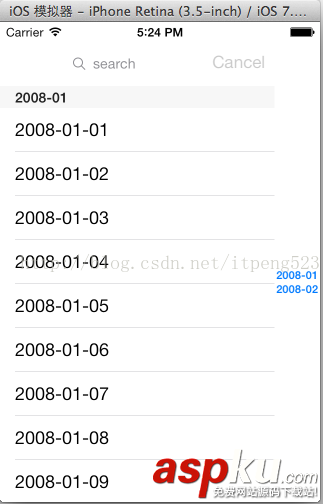
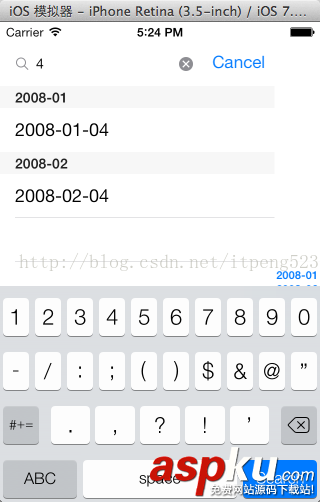
以上就是本文的全部内容,希望对大家的学习有所帮助,也希望大家多多支持VEVB武林网。
新闻热点
疑难解答