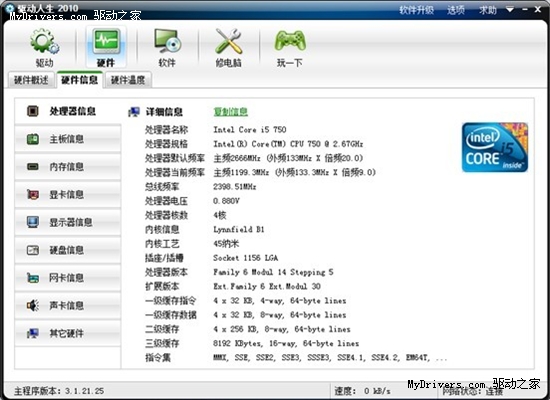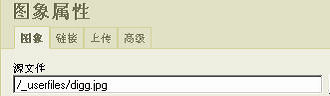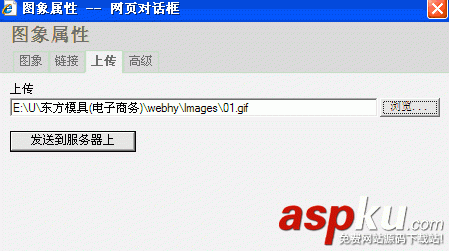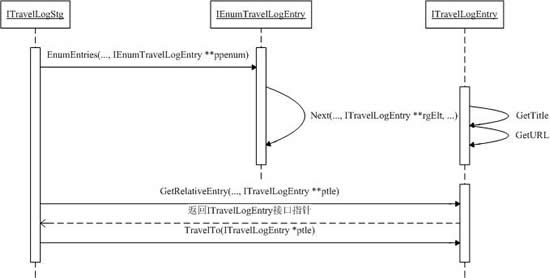不得不说GridView控件的功能确实很强大,一个简简单单的控件就可以把数据管理的很美。在这两天做的任务中碰到的一些GridView控件中遇到的问题进行总结;
①:在GridView控件中随意显示数据库中的信息:
GridView控件中有一个AutoGenerateColumns属性,它的作用就是控制GridView控件是否在运行的时候自动生成相关联的列,一般情况下把这个属性设置成为false。因为我们需要的是一个DIY的GridView控件。然后点击右上角的箭头,选择编辑列添加一个BoundField字段,选择数据DataField属性,在后面填上自己想要显示数据库中某一列的列名,在外观HeaderText属性中填写数据库中要显示的列名加以提示。然后点击确定控件中就会显示如下图所示:

然后在asp后台中添加链接数据库代码就ok了。关于链接数据库的代码博主在博文“【ASP】用GRIDVIEW控件连接SQL SERVER数据库”中已经做了详细介绍,本文就不多说了。
②:在GridView控件中实现编辑删除的功能:
点击GridView控件右上角的箭头,选择编辑列,添加CommandField字段,设置此字段行为属性ShowDeleteButton和ShowEditButton为True。点击确定即可。结果如图下所示:

但是此时的编辑删除不会有任何功能。因为GridView控件中有好多事件,实现编辑删除功能是要触发相应的事件才可以用。
首先介绍第一个事件——RowEditing。运行页面的时候点击编辑会出现“更改”和“取消”。此事件的作用就是点击编辑时可以显示更新和取消。 RowCancelingEdit。运行页面的时候点击编辑会出现“更改”和“取消”,运行结果如下图所示:

双击此事件,在后台添加代码如下:
protected void GridView1_RowEditing(object sender, GridViewEditEventArgs e) { GridView1.EditIndex = e.NewEditIndex; this.shuaxin(); } 第二个事件——RowCancelingEdit 事件RowCancelingEdit就是实现取消功能。双击此事件填写代码如下:
protected void GridView1_RowCancelingEdit(object sender, GridViewCancelEditEventArgs e) { GridView1.EditIndex = -1; this.shuaxin(); } 第三个事件——RowUpdating实现更新功能,双击此事件添加代码如下:
protected void GridView1_RowUpdating(object sender, GridViewUpdateEventArgs e) { this.GridView1.EditIndex = e.RowIndex; string string cotent = ((TextBox)(GridView1.Rows[e.RowIndex].Cells[1].Controls[0])).Text; string strsql = "update activities set cotent='" + cotent + "' where SqlConnection con = new SqlConnection(ConfigurationManager. ConnectionStrings["username"].ConnectionString); SqlCommand cmd = new SqlCommand(strsql, con); con.Open(); cmd.ExecuteNonQuery(); con.Close(); GridView1.EditIndex = -1; this.shuaxin(); } 第四个事件——RowDeleting。此事件实现删除功能,双击事件添加代码如下:
protected void GridView1_RowDeleting(object sender, GridViewDeleteEventArgs e) { string string delete = "delete activities where SqlConnection con = new SqlConnection(ConfigurationManager. ConnectionStrings["username"].ConnectionString); SqlCommand cmd = new SqlCommand(delete, con); con.Open(); cmd.ExecuteNonQuery(); con.Close(); GridView1.EditIndex = -1; this.shuaxin(); //自己写的链接数据库的方法; } 附:shuaxin();代码:
private void shuaxin() { SqlConnection sqlcon = new SqlConnection(ConfigurationManager. ConnectionStrings["username"].ConnectionString); sqlcon.Open(); SqlDataAdapter da = new SqlDataAdapter(@"select * from activities", sqlcon); DataSet ds = new DataSet(); da.Fill(ds); if (ds.Tables[0].Rows.Count > 0) { GridView1.DataSource = ds; GridView1.DataBind(); } sqlcon.Close(); } 注:GridView控件中有一个DataKeyNames属性,设置datakeyname是要在点击行时获得该行数据的主键,
以保证删除更新时准确性;若没有设置此属性就会出现如下结果:

以上就是关于ASP.NET数据绑定GridView控件使用技巧,希望对大家的学习有所帮助。