如果我们在演示PPT时候,中途需要插入一个很大的EXCEL表格,如果直接插入会只展示一部分,展示起来不好看,为了更好的展示可以在PPT中插入该EXCEL的表格链接,需要展示时,直接点击链接就可以展示了,那么下面小编就教你怎么在PPT中插入excel表格链接.
打开PPT,鼠标定位到要插入Excel表格的地方,点击常用工具栏上的 插入-----对象

在跳出的“插入对象”对话框里,选择“由文件创建”点击浏览,找到要放置的excel表格文件
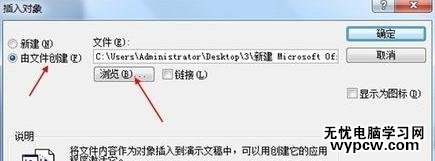
为了让EXCEL表格文件在PPT中,以图标形式展现,所以要在此选择“显示为图片”
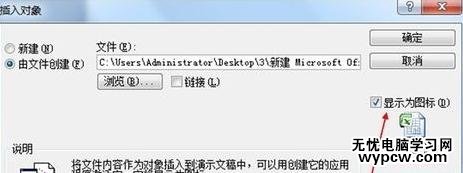
最终效果如下,你可以拖动excel图标来变换位置。

怎么在PPT中插入excel表格链接相关文章:
1.如何在PPT插入excel
2.ppt怎么设置链接excel
3.ppt怎样插入excel表
4.如何在ppt中链接excel
5.ppt如何插入excel文档的教程
6.怎么在PPT中插入excel表格链接
新闻热点
疑难解答