IOS中一般会用到几种方式自定义UIView
1、继承之UIView的存代码的自定义View
2、使用xib和代码一起使用的自定义View
3、存xib的自定义View(不需要业务处理的那种)
本文主要就介绍下存代码的自定义UIView和能够在storeboard中实时显示效果的自定义UIView
先上效果图
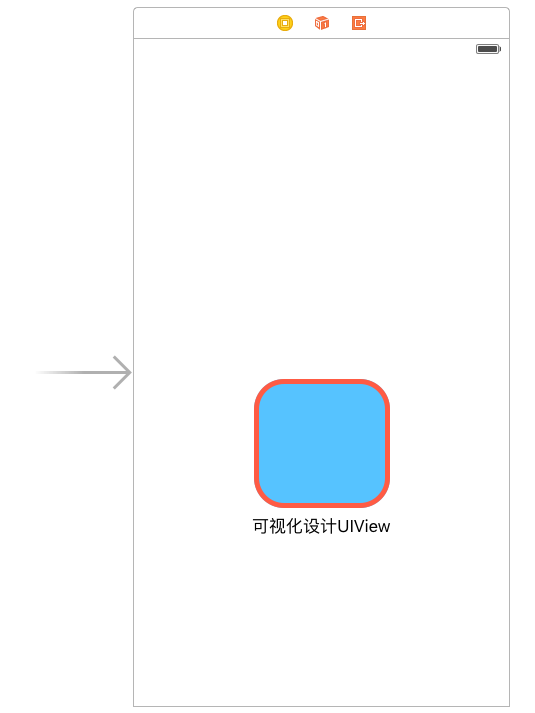
上面为设计界面,能够直接显示一个View的圆角与边框线
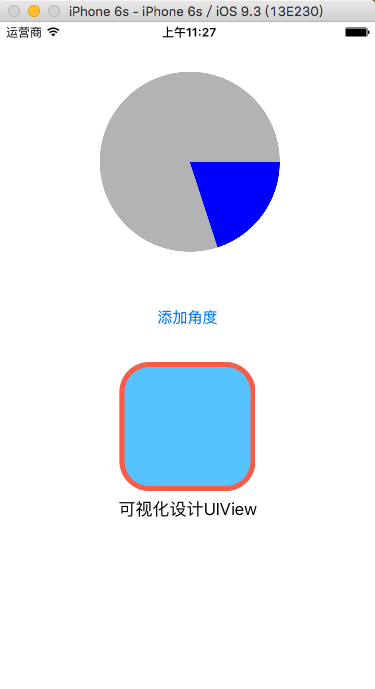
上面那个圆形饼图是用纯代码自定义的
1.实现在storeboard中实时显示效果的自定义UIView
1、创建MyView.h 继承 UIView
#import <UIKit/UIKit.h>// 设置类为可视化设计IB_DESIGNABLE@interface MyView : UIView// IBInspectable 为可视化设计属性// 边框宽度@property (nonatomic,assign)IBInspectable float borderWidth;// 边框颜色@property (nonatomic,retain)IBInspectable UIColor* borderColor;// 圆角@property (nonatomic,assign)IBInspectable float cornerRadius;@end
这里要注意的就是上面的两个关键标签
IB_DESIGNABLE :代表的是这个类可以在storeboard中显示实时的效果
IBInspectable :代表把这个属性能在storeboard中修改
2、MyView.m的实现
//// MyView.m// 01_CirProgress//// Created by xgao on 15/10/29.// Copyright (c) 2015年 xgao. All rights reserved.//#import "MyView.h"@implementation MyView// 边框宽度- (void)setBorderWidth:(float)borderWidth{ self.layer.borderWidth = borderWidth;}// 边框颜色- (void)setBorderColor:(UIColor *)borderColor{ self.layer.borderColor = borderColor.CGColor;}// 圆角- (void)setCornerRadius:(float)cornerRadius{ self.layer.cornerRadius = cornerRadius;}@end3、在storeboad中添加一个view,并且设置这个view的类为 我们刚才创建的 MyView

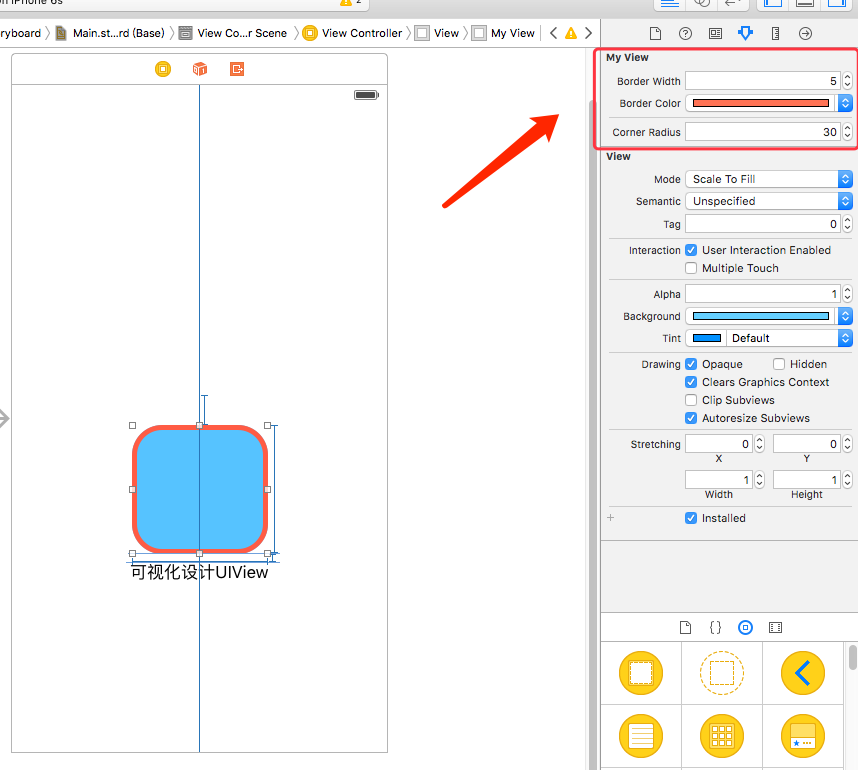
上图里面的那些属性就是我们在.h文件里面加了IBInspectable关键字的属性,这里就能实时修改看效果了。
2.实现纯代码的自定义View
1、创建一个继承UIView的 MyProgress 类文件,MyProgress.h 如下:
#import <UIKit/UIKit.h>@interface MyProgress : UIView// 当时进度值@property (nonatomic,assign) float progressValue;@end
2、MyProgress.m 如下:
#import "MyProgress.h"@implementation MyProgress{ float _proValue;}// 重写初始化方法- (id)initWithFrame:(CGRect)frame{ self = [super initWithFrame:frame]; if (self) { // 设置背影为透明色 self.backgroundColor = [UIColor clearColor]; } return self;}// 重设progressValue属性- (void)setProgressValue:(float)progressValue{ _progressValue = progressValue; // 重新画UI [self setNeedsDisplay];}// 绘图- (void)drawRect:(CGRect)rect { // 获取画图的上下文 CGContextRef ctx = UIGraphicsGetCurrentContext(); /**** 绘制圆形背景线 ****/ // 圆的半径 float r = rect.size.width / 2.0; // 全圆 CGFloat endAngle = M_PI * 2; // 画圆形线 CGContextAddArc(ctx, r, r, r, 0, endAngle, 0); // 背影颜色 CGContextSetRGBFillColor(ctx, 0.7, 0.7,0.7, 1); // 完成绘制 CGContextFillPath(ctx); /**** 绘制扇形区域 ****/ // 计算结束角度 endAngle = M_PI * 2 * _progressValue; /** 画圆 * 参数1:c 当前上下文 * 参数2:x 圆的X坐标 * 参数3:y 圆的Y坐标 * 参数4:radius 圆的半径 * 参数5:startAngle 开始角度 * 参数6:endAngle 结束角度 * 参数7:clockwise 是否逆时针 */ CGContextAddArc(ctx, r, r, r, 0, endAngle, 0); // 连成线,成弧形 CGContextAddLineToPoint(ctx, r, r); // 其实就是在连接的那条线上加一个点,让线条连接到那一个点,就像拉弓,可加多个点// CGContextAddLineToPoint(ctx, r + 20, r + 20); // 填充颜色 CGContextSetRGBFillColor(ctx, 0, 0, 1, 1); // 完成绘制 CGContextFillPath(ctx);}3、调用自定义的MyProgress类
#import "MyProgress.h"@interface ViewController (){ MyProgress* _myProView;}@end@implementation ViewController- (void)viewDidLoad { [super viewDidLoad]; // 创建自定义控件 _myProView = [[MyProgress alloc]initWithFrame:CGRectMake(100, 50, 180, 180)]; // 默认进度 _myProView.progressValue = 0.2; [self.view addSubview:_myProView];}以上就是本文的全部内容,希望本文的内容对大家的学习或者工作能带来一定的帮助,同时也希望多多支持武林网!
新闻热点
疑难解答