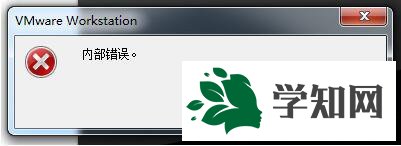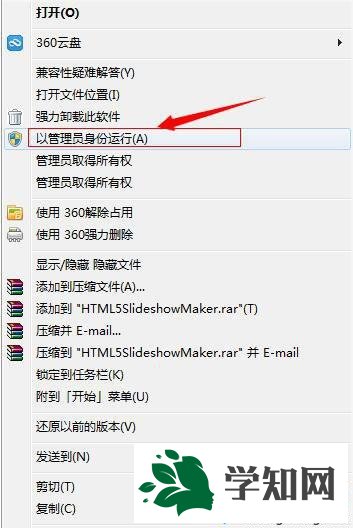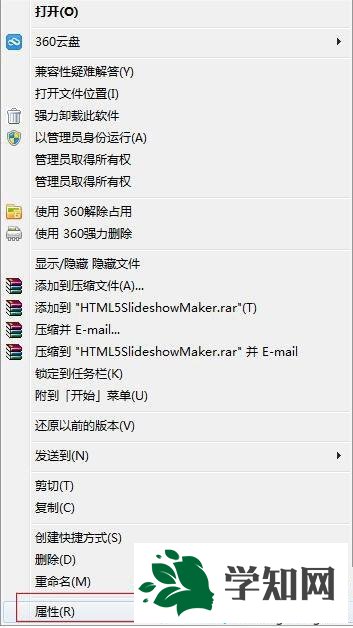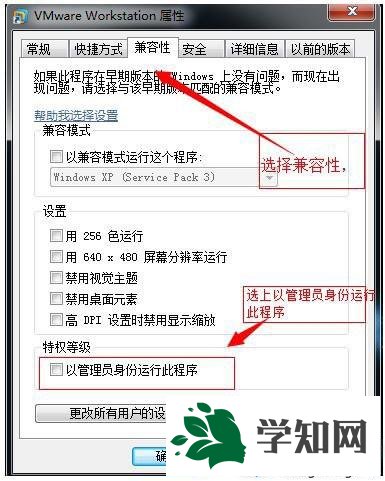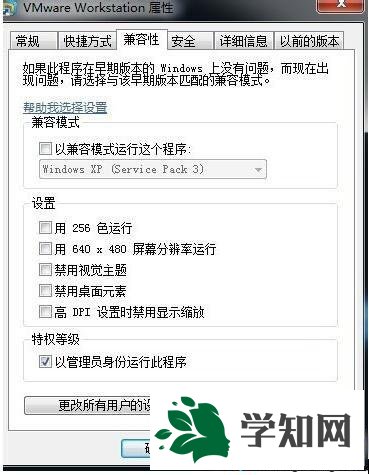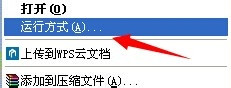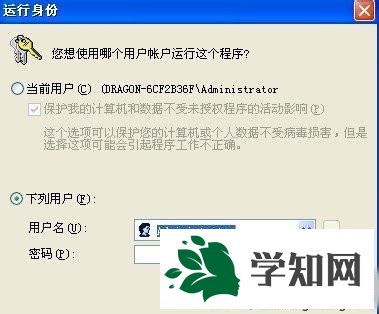html' target='_blank'>
windowsxpxitong_4958_1.html' target='_blank'>
windowsxp系统下,使用VMware Workstation时候遇到了提示框“内部错误”,这是怎么回事呢?其实,该问题是VMware Workstation软件权限不够导致的。接下来, 小编就为大家介绍下具体解决方法。 推荐:xp纯净版系统下载
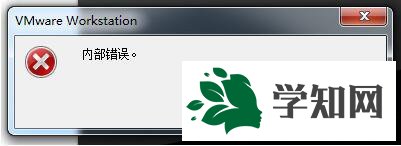
方法如下: 1、右击点击桌面上的VMware Workstation,选择以管理员身份运行软件。
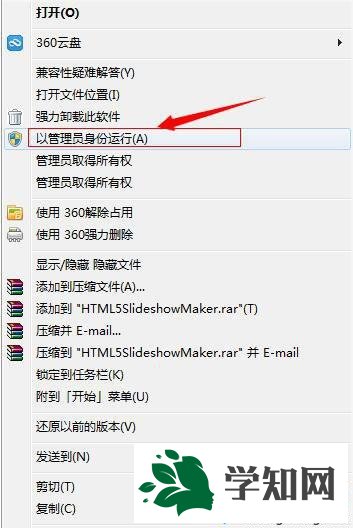
2、或者直接右键,然后点击属性,
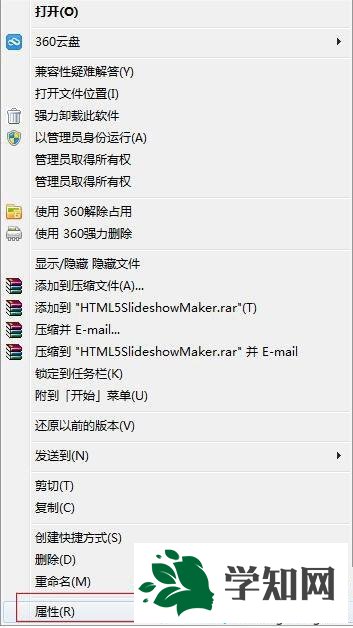
3、点击
兼容性,然后点击下部的以管理员身份启动此程序!
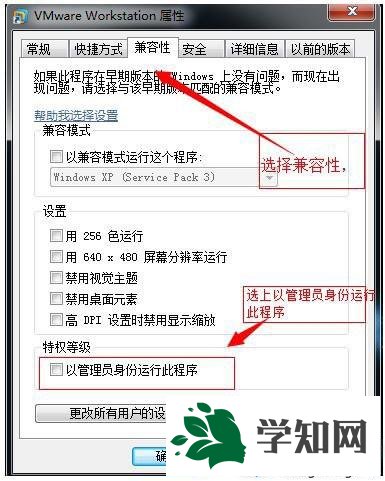
4、然后点击,右下角的应用,确定,再次启动程序即可!
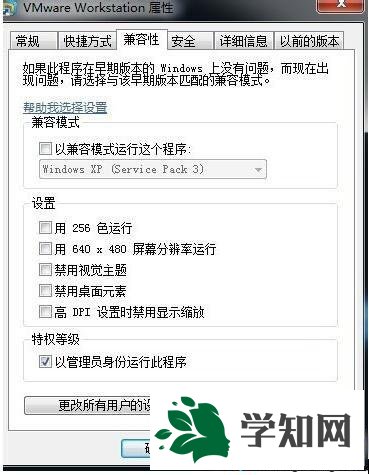
5、先右键,然后点击运行方式。
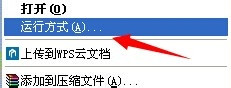
6、然后选择用那个用户启动此程序,选择Administrator。
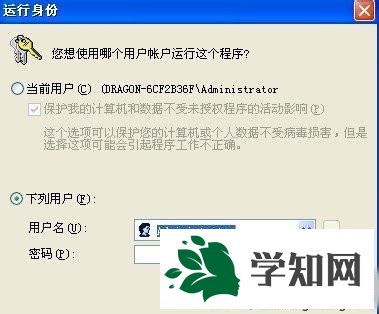
7、问题解决。 XP系统提示VMware Workstation出现内部错误问题的原因和解决方法就为大家介绍到这里了。假如是
Linux系统或者是Unix系统中出现这个错误的话,也是以管理员权限启动。相关推荐:在vmware
虚拟机上安装韩文Winxp系统的方法 相关教程:vmware安装ghost xp
系统操作技巧