这篇文章主要介绍了wxpython自定义下拉列表框过程图解,文中通过示例代码介绍的非常详细,对大家的学习或者工作具有一定的参考学习价值,需要的朋友可以参考下
自定义wxpython下拉列表框,支持修改边框颜色,按钮图标的动态变换
原理同前两片文章一样,使用了两个wx.staticText做边框,一个文本框来显示下拉列表的数据,和一个图片按钮,实现下拉的标志,和一个自带的列表框,
影藏该列表框,不要原来的样式,这里只需要使用它的展示列表的数据功能
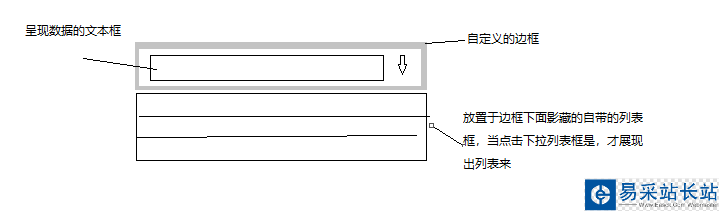
自定义列表框的代码:
class MyComBox: """自定义下拉列表框""" def __init__(self,parent,pos,size=(200,35),choices=[],readOnly=False,borderColor='#EAEAEA',borderSize=1): self.defaultfontSize = 10 self.defaultBorderColor = '#EAEAEA' self.defaultFontColor = 'black' self.textCtrl,self.combox,self.background,self.arrow_button = self.__CreateComBox(parent,pos,size, choices,readOnly,borderColor,borderSize) def __CreateComBox(self,parent,pos,size,list,readOnly,borderColor,borderSize): #创建边框 border = wx.StaticText(parent,-1,"",pos=pos,size=size) border.SetBackgroundColour(borderColor) bg = wx.StaticText(border,-1,"",size=((size[0]-borderSize*2),(size[1]-borderSize*2)),pos=(borderSize,borderSize)) style = wx.TE_READONLY | wx.NO_BORDER #创建数据展示框 self.textCtrl = wx.TextCtrl(bg,-1,size=((size[0]-30),(self.defaultfontSize*2)), pos=(5,(size[1]-2*self.defaultfontSize-borderSize*2)/2),style= style) self.textCtrl.SetBackgroundColour('white') #点击文本框显示数据 if not readOnly: self.textCtrl.Bind(wx.EVT_LEFT_DOWN,self.__OnClick) #创建下拉点击按钮 bmp = wx.Image("xia.jpg",wx.BITMAP_TYPE_ANY).ConvertToBitmap() arrow_button = wx.BitmapButton(bg,-1,bmp,size = (20,size[1]),pos=(size[0]-22,0),style =wx.NO_BORDER) #构建列表框,展示列表的数据 self.chooseBox = wx.ComboBox(parent,-1,value="",size=(size[0],-1),pos = (pos[0],pos[1]+10),choices=list,style=wx.TE_READONLY) self.chooseBox.Hide() self.chooseBox.Bind(wx.EVT_COMBOBOX_CLOSEUP,self.__GetValue) #设置显示下列列表按钮 arrow_button.SetBackgroundColour('white') font = wx.Font(self.defaultfontSize,wx.DEFAULT,wx.NORMAL,wx.NORMAL,False,'微软雅黑') self.textCtrl.SetFont(font) #设置只读情况的样式 if readOnly: bg.SetBackgroundColour('rgb(240,240,240)') self.textCtrl.SetBackgroundColour('rgb(240,240,240)') arrow_button.SetBackgroundColour('rgb(240,240,240)') else: # bg.SetBackgroundColour(self.textCtrl.GetBackgroundColour()) arrow_button.Bind(wx.EVT_BUTTON,self.__OnClick) return self.textCtrl,self.chooseBox,border,arrow_button def __GetValue(self,event): if self.chooseBox.GetValue()!='': self.textCtrl.SetValue(self.chooseBox.GetValue()) self.chooseBox.Hide() bmp = wx.Image("xia.jpg",wx.BITMAP_TYPE_ANY).ConvertToBitmap() self.arrow_button.SetBitmap(bmp) if self.chooseBox.GetValue()!='请选择': self.textCtrl.SetForegroundColour(self.defaultFontColor) def __OnClick(self,event): self.chooseBox.Show() self.chooseBox.Popup() bmp = wx.Image("shang.jpg", wx.BITMAP_TYPE_ANY).ConvertToBitmap() self.arrow_button.SetBitmap(bmp) def GetValue(self): return self.textCtrl.GetValue() def SetValue(self,value): if not value: value = u'请选择' self.textCtrl.SetValue(value) self.combox.SetValue(value) def SetList(self,list): """设置下拉列表中的数据""" self.combox.SetItems(list) def SetBorderColor(self,color): self.background.SetBackgroundColour(color) def SetFont(self,font): self.textCtrl.SetFont(font) def SetForegroundColour(self,color): self.textCtrl.SetForegroundColour(color) def Bind(self, event, handler, source=None, id=wx.ID_ANY, id2=wx.ID_ANY): self.textCtrl.Bind(event,handler)
新闻热点
疑难解答