一:安装PyQt5
pip install pyqt5
如果你的系统没有安装pip请阅读我们的另一篇文章 windows下python安装pip方法详解
二:PyQt5简单使用
#!/usr/bin/python3# -*- coding: utf-8 -*- """Py40.com PyQt5 tutorial In this example, we create a simplewindow in PyQt5. author: Jan Bodnarwebsite: py40.com last edited: January 2015""" import sys #这里我们提供必要的引用。基本控件位于pyqt5.qtwidgets模块中。from PyQt5.QtWidgets import QApplication, QWidget if __name__ == '__main__': #每一pyqt5应用程序必须创建一个应用程序对象。sys.argv参数是一个列表,从命令行输入参数。 app = QApplication(sys.argv) #QWidget部件是pyqt5所有用户界面对象的基类。他为QWidget提供默认构造函数。默认构造函数没有父类。 w = QWidget() #resize()方法调整窗口的大小。这离是250px宽150px高 w.resize(250, 150) #move()方法移动窗口在屏幕上的位置到x = 300,y = 300坐标。 w.move(300, 300) #设置窗口的标题 w.setWindowTitle('Simple') #显示在屏幕上 w.show() #系统exit()方法确保应用程序干净的退出 #的exec_()方法有下划线。因为执行是一个Python关键词。因此,exec_()代替 sys.exit(app.exec_())上面的示例代码在屏幕上显示一个小窗口。
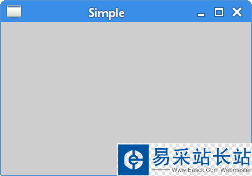
应用程序图标是一个小的图像,通常在标题栏的左上角显示。在下面的例子中我们将介绍如何做pyqt5的图标。同时我们也将介绍一些新方法。
#!/usr/bin/python3# -*- coding: utf-8 -*- """py40 PyQt5 tutorial This example shows an iconin the titlebar of the window. author: Jan Bodnarwebsite: py40.com last edited: January 2015""" import sysfrom PyQt5.QtWidgets import QApplication, QWidgetfrom PyQt5.QtGui import QIcon class Example(QWidget): def __init__(self): super().__init__() self.initUI() #界面绘制交给InitUi方法 def initUI(self): #设置窗口的位置和大小 self.setGeometry(300, 300, 300, 220) #设置窗口的标题 self.setWindowTitle('Icon') #设置窗口的图标,引用当前目录下的web.png图片 self.setWindowIcon(QIcon('web.png')) #显示窗口 self.show() if __name__ == '__main__': #创建应用程序和对象 app = QApplication(sys.argv) ex = Example() sys.exit(app.exec_()) 前面的例子是在程序风格。Python编程语言支持程序和面向对象编程风格。Pyqt5使用OOP编程。
class Example(QWidget): def __init__(self): super().__init__() ...
面向对象编程有三个重要的方面:类、变量和方法。这里我们创建一个新的类为Examle。Example继承自QWidget类。
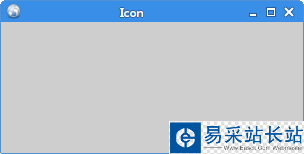
新闻热点
疑难解答