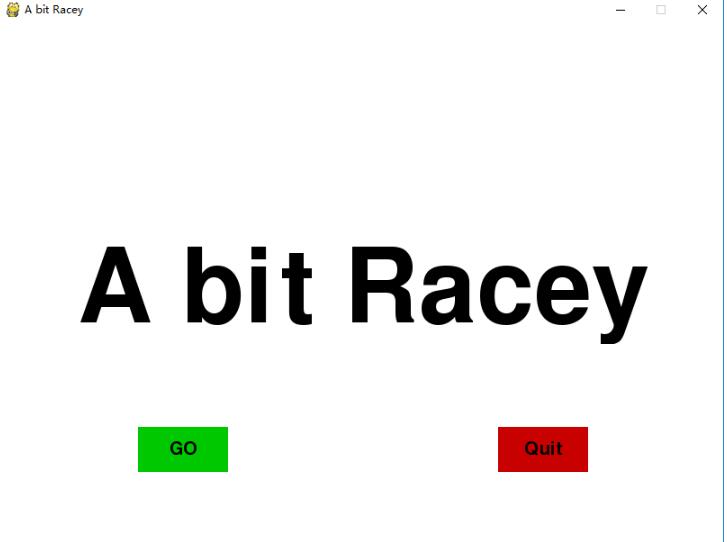def button (msg, x, y, w, h, ic, ac): mouse =pygame.mouse.get_pos() if x + w > mouse[0] > x and y + h > mouse[1] > y: pygame.draw.rect(gameDisplay, ac, (x,y,w,h)) else: pygame.draw.rect(gameDisplay, ic, (x,y,w,h)) smallText = pygame.font.Font("freesansbold.ttf", 20) textSurf, textRect = text_objects(msg, smallText) textRect.center = ( (x+(w/2)), (y+(h/2))) gameDisplay.blit(textSurf, textRect) import pygameimport timeimport random pygame.init() white = (255,255,255)black = (0,0,0)gray = (128,128,128)red = (200,0,0)green = (0,200,0)bright_red = (255,0,0)bright_green = (0,255,0)blue = (0,0,255) car_width = 100 display_width = 800display_height = 600 gameDisplay = pygame.display.set_mode( (display_width,display_height) )pygame.display.set_caption('A bit Racey')clock = pygame.time.Clock() carImg = pygame.image.load('car.png') def things_dodged(count): font = pygame.font.SysFont(None, 25) text = font.render("Dodged:"+str(count), True, black) gameDisplay.blit(text,(0,0)) def things(thingx, thingy, thingw, thingh, color): pygame.draw.rect(gameDisplay, color, [thingx, thingy, thingw, thingh]) def car(x, y): gameDisplay.blit(carImg, (x,y)) def text_objects(text, font): textSurface = font.render(text, True, black) return textSurface, textSurface.get_rect() def message_diaplay(text): largeText = pygame.font.Font('freesansbold.ttf',115) TextSurf, TextRect = text_objects(text, largeText) TextRect.center = ((display_width/2),(display_height/2)) gameDisplay.blit(TextSurf, TextRect) pygame.display.update() time.sleep(2) game_loop() def crash(): message_diaplay('You Crashed') def button (msg, x, y, w, h, ic, ac): mouse =pygame.mouse.get_pos() if x + w > mouse[0] > x and y + h > mouse[1] > y: pygame.draw.rect(gameDisplay, ac, (x,y,w,h)) else: pygame.draw.rect(gameDisplay, ic, (x,y,w,h)) smallText = pygame.font.Font("freesansbold.ttf", 20) textSurf, textRect = text_objects(msg, smallText) textRect.center = ( (x+(w/2)), (y+(h/2))) gameDisplay.blit(textSurf, textRect) def game_intro(): intro = True while intro: for event in pygame.event.get(): print(event) if event.type == pygame.QUIT: pygame.quit() quit() gameDisplay.fill(white) largeText = pygame.font.Font('freesansbold.ttf',115) TextSurf, TextRect = text_objects('A bit Racey', largeText) TextRect.center = ((display_width/2),(display_height/2)) gameDisplay.blit(TextSurf, TextRect) button("GO", 150, 450, 100, 50, green, bright_green) button("Quit",550, 450, 100, 50, red, bright_red) pygame.display.update() clock.tick(15) def game_loop(): x = display_width * 0.45 y = display_height * 0.8 x_change = 0 dodged = 0 gameExit = False thing_startx = random.randrange(0, display_width) thing_starty = -600 thing_speed = 7 thing_width = 100 thing_height = 100 while not gameExit: for event in pygame.event.get(): if event.type == pygame.QUIT: pygame.quit() quit() if event.type == pygame.KEYDOWN: if event.key == pygame.K_LEFT: x_change = -5 elif event.key == pygame.K_RIGHT: x_change = 5 if event.type == pygame.KEYUP: if event.key == pygame.K_LEFT or event.key == pygame.K_RIGHT: x_change = 0 print(event) x += x_change gameDisplay.fill(white) things(thing_startx, thing_starty, thing_width, thing_height, black) thing_starty += thing_speed car(x,y) things_dodged(dodged) if x > display_width - car_width or x < 0: gameExit = True if thing_starty > display_height: thing_starty = 0 - thing_height thing_startx = random.randrange(0, display_width) dodged += 1 thing_speed += 1 thing_width += (dodged * 1.2) if y < thing_starty + thing_height: print('y crossover') if x > thing_startx and x < thing_startx + thing_width or x + car_width > thing_startx and x + car_width < thing_startx + thing_width: print('x crossover') crash() pygame.display.update() clock.tick(60)#crash()game_intro()game_loop()pygame.quit()quit()