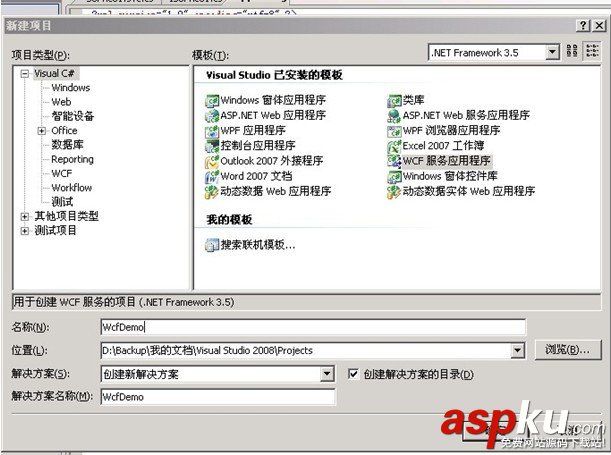本文实例讲述了C#实现将文件转换为XML的方法。分享给大家供大家参考,具体如下:
using System;using System.Drawing;using System.Collections;using System.ComponentModel;using System.Windows.Forms;using System.IO;using System.Xml; namespace MyWindows{ /// <summary> /// 这个示例演示如何把Office文件编码为xml文件以及如何把生成的xml文件转换成Office文件 /// 把文件转换成xml格式,然后就可以用web服务,.NET Remoting,WinSock等传送了(其中后两者可以不转换也可以传送) /// xml解决了在多层架构中数据传输的问题,比如说在客户端可以用Web服务获取服务器端的office文件,修改后再回传给服务器 /// 只要把文件转换成xml格式,便有好多方案可以使用了,而xml具有平台无关性,你可以在服务端用.net用发布web服务,然后客户端用 /// Java写一段applit小程序来处理发送过来的文件,当然我举的例子几乎没有任何显示意义,它却给了我们不少的启示. /// 另外如果你的解决方案是基于多平台的,那么他们之间的交互最好不要用远程应用程序接口调用(RPC),应该尽量用基于文档的交互, /// 比如说.net下的MSMQ,j2ee的JMQ. /// /// 示例中设计到好多的类,我并没有在所有的地方做过多注释,有不明白的地方请参阅MSDN,这是偶第一个windows程序,有不对的地方 /// 欢迎各位指导 /// </summary> public class Form1 : System.Windows.Forms.Form { /// <summary> /// 声明四个Button,一个OpenFileDialog,一个SaveFileDialog,以及两个XmlDocument /// </summary> private System.Windows.Forms.Button button1; private System.Windows.Forms.Button button2; private System.Windows.Forms.OpenFileDialog openFileDialog1; private System.Windows.Forms.SaveFileDialog saveFileDialog1; private System.Windows.Forms.Button button3; private System.Windows.Forms.Button button4; private System.Xml.XmlDocument mXmlDoc; private System.Xml.XmlDocument doc; private System.ComponentModel.Container components = null; public Form1() { // // Windows 窗体设计器支持所必需的 // InitializeComponent(); // // TODO: 在 InitializeComponent 调用后添加任何构造函数代码 // } /// <summary> /// 清理所有正在使用的资源。 /// </summary> protected override void Dispose( bool disposing ) { if( disposing ) { if(components != null) { components.Dispose(); } } base.Dispose( disposing ); } Windows 窗体设计器生成的代码 /// <summary> /// 从这个入口启动窗体 /// </summary> static void Main() { Application.Run(new Form1()); } /// <summary> /// 把加载的Office文件转换为xml文件 /// </summary> /// <param name="sender"></param> /// <param name="e"></param> private void button1_Click(object sender, System.EventArgs e) { saveFileDialog1.Filter = "xml 文件|*.xml";//设置打开对话框的文件过滤条件 saveFileDialog1.Title = "保存成 xml 文件";//设置打开对话框的标题 saveFileDialog1.FileName=""; saveFileDialog1.ShowDialog();//打开对话框 if(saveFileDialog1.FileName != "")//检测用户是否输入了保存文件名 { mXmlDoc.Save(saveFileDialog1.FileName);//用私有对象mXmlDoc保存文件,mXmlDoc在前面声明过 MessageBox.Show("保存成功"); } } /// <summary> /// 把加载的xml文件转换为Office文件 /// </summary> /// <param name="sender"></param> /// <param name="e"></param> private void button2_Click(object sender, System.EventArgs e) { //从私有对象dox里选取me节点,这里的一些对xml对象的操作详细说明可以参考msdn以获取更多信息 XmlNode node=doc.DocumentElement .SelectSingleNode("me") ; XmlElement ele=(XmlElement)node;//获取一个xml元素 string pic=ele.GetAttribute ("aa");//获取ele元素的aa属性并报讯在一个临时字符串变量pic byte[] bytes=Convert.FromBase64String (pic);//声明一个byte[]用来存放Base64解码转换过来的数据流 //从保存对话框里获取文件保存地址 saveFileDialog1.Filter = "Office Documents(*.doc, *.xls, *.ppt)|*.doc;*.xls;*.ppt"; saveFileDialog1.Title = "保存成 office 文件"; saveFileDialog1.FileName=""; saveFileDialog1.ShowDialog(); if(saveFileDialog1.FileName != "") { //创建文件流并保存 FileStream outfile=new System.IO .FileStream (saveFileDialog1.FileName,System.IO.FileMode.CreateNew); outfile.Write(bytes,0,(int)bytes.Length ); MessageBox.Show("保存成功"); } } /// <summary> /// 加载窗口时的一些初始化行为 /// </summary> /// <param name="sender"></param> /// <param name="e"></param> public void Form1_Load(object sender, System.EventArgs e) { MessageBox.Show("欢迎使用蛙蛙牌文档转换器"); } /// <summary> /// 卸载窗体时把临时变量全部释放 /// </summary> /// <param name="sender"></param> /// <param name="e"></param> public void Form1_Closed(object sender, System.EventArgs e) { mXmlDoc=null; doc=null; } /// <summary> /// 加载office文件并编码序列花为一个XmlDocument变量 /// </summary> /// <param name="sender"></param> /// <param name="e"></param> private void button3_Click(object sender, System.EventArgs e) { string strFileName; openFileDialog1.Filter = "Office Documents(*.doc, *.xls, *.ppt)|*.doc;*.xls;*.ppt" ; openFileDialog1.FilterIndex = 1; openFileDialog1.FileName = ""; openFileDialog1.ShowDialog(); strFileName = openFileDialog1.FileName; if(strFileName.Length != 0) { System.IO.FileStream inFile=new FileStream(strFileName,System.IO.FileMode.Open,System.IO.FileAccess.Read); byte[] binaryData=new byte [inFile.Length]; inFile.Read(binaryData, 0,(int)inFile.Length); string mStr=Convert.ToBase64String(binaryData); string hh=mStr; mXmlDoc=new System.Xml.XmlDocument(); mStr=string.Format ("<wawa><me aa=/"{0}/"/></wawa>",mStr); mXmlDoc.LoadXml( mStr); MessageBox.Show("加载成功"); } } /// <summary> /// 加载xml文件到私有对象dox /// </summary> /// <param name="sender"></param> /// <param name="e"></param> private void button4_Click(object sender, System.EventArgs e) { string strFileName; openFileDialog1.Filter = "xml 文件|*.xml" ; openFileDialog1.FilterIndex = 1; openFileDialog1.FileName = ""; openFileDialog1.ShowDialog(); strFileName = openFileDialog1.FileName; //If the user does not cancel, open the document. if(strFileName.Length != 0) { doc=new XmlDocument(); doc.Load(strFileName); MessageBox.Show("加载成功"); } } }} 希望本文所述对大家C#程序设计有所帮助。