本文实例为大家分享了Android自定义StepView配送进度展示的具体代码,供大家参考,具体内容如下
效果图
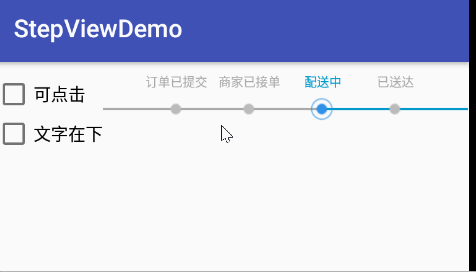
使用
可在layout文件下设置以下属性。
<?xml version="1.0" encoding="utf-8"?> <resources> <declare-styleable name="StepView"> <attr name="step_size" format="dimension"/><!--step的size,也就是image的大小--> <attr name="line_size" format="dimension"/><!--线宽--> <attr name="text_size" format="dimension"/><!--文字大小--> <attr name="text_line_margin" format="dimension"/><!--文字和线之间的间距--> <attr name="normal_line_color" format="color"/><!--一般线的颜色--> <attr name="normal_text_color" format="color"/><!--一般文字的颜色--> <attr name="target_text_color" format="color"/><!--一般文字的颜色--> <attr name="passed_line_color" format="color"/><!--已经过线的颜色--> <attr name="step_count" format="integer"/><!--总step数--> <attr name="current_step" format="integer"/><!--当前step位置--> <attr name="normal_step_iv" format="reference"/><!--一般图片--> <attr name="passed_step_iv" format="reference"/><!--已经过的图片--> <attr name="target_step_iv" format="reference"/><!--当前step图片--> <attr name="step_is_touch" format="boolean"/><!--step是否可点--> <attr name="text_up_line" format="boolean"/><!--文字是否在线上--> </declare-styleable> </resources>
CheckBox cbTouch = findViewById(R.id.cb_touch); CheckBox cbIsDown = findViewById(R.id.cb_is_down); final StepView stepView = findViewById(R.id.step_view); String[] stepTexts = new String[]{"订单已提交", "商家已接单", "配送中", "已送达"}; stepView.setStepTexts(stepTexts);//传入每一进度的文字描述 stepView.setCurrentStep(2);//设置当前进度所在位置 stepView.setOnItemStepTouchListener(new StepView.OnItemStepTouchListener() { @Override public void onItemStepTouch(int postion) { Log.d(TAG, "当前点击位置: "+postion); } }); cbTouch.setOnCheckedChangeListener(new CompoundButton.OnCheckedChangeListener() { @Override public void onCheckedChanged(CompoundButton buttonView, boolean isChecked) { stepView.setStepIsTouch(isChecked); } }); cbIsDown.setOnCheckedChangeListener(new CompoundButton.OnCheckedChangeListener() { @Override public void onCheckedChanged(CompoundButton buttonView, boolean isChecked) { stepView.setTextUpLine(!isChecked); } }); 步骤
1、在构造函数中初始化文字、线、step图片的属性。
public StepView(Context context, @Nullable AttributeSet attrs, int defStyleAttr) { super(context, attrs, defStyleAttr); init(context, attrs); } private void init(Context context, AttributeSet attrs) { mLinePaint = new Paint(); mLinePaint.setAntiAlias(true); mTextPaint = new Paint(); mTextPaint.setAntiAlias(true); mPreLineLength = 0; //默认的step图片 mNormalBitmap = BitmapFactory.decodeResource(getResources(), R.drawable.ic_normal); mPassedBitmap = BitmapFactory.decodeResource(getResources(), R.drawable.ic_passed); mTargetBitmap = BitmapFactory.decodeResource(getResources(), R.drawable.ic_target); TypedArray typedArray = context.obtainStyledAttributes(attrs, R.styleable.StepView); //获取xml文件中的线的颜色值、size mNormalLineColor = typedArray.getColor(R.styleable.StepView_normal_line_color, Color.BLUE); mPassedLineColor = typedArray.getColor(R.styleable.StepView_passed_line_color, Color.WHITE); int lineSize = (int) typedArray.getDimension(R.styleable.StepView_line_size, 2); //获取xml文件中的文本的颜色值、size mNormalTextColor = typedArray.getColor(R.styleable.StepView_normal_text_color, Color.BLACK); mTargetTextColor = typedArray.getColor(R.styleable.StepView_target_text_color, Color.BLACK); int textSize = (int) typedArray.getDimension(R.styleable.StepView_text_size, 10); //获取xml文件中的step的size,设置给step图片的高度 int stepSize = (int) typedArray.getDimension(R.styleable.StepView_step_size, 0); //获取xml文件中的文本和线之间的间距 mTextLineMargin = (int) typedArray.getDimension(R.styleable.StepView_text_line_margin, 3); //获取xml文件中的step总数 mStepCount = typedArray.getInt(R.styleable.StepView_step_count, 2); //获取xml文件中的当前step位置 mCurrentStep = typedArray.getInt(R.styleable.StepView_current_step, 0); //获取xml文件中step图片 BitmapDrawable normalDrawable = (BitmapDrawable) typedArray.getDrawable(R.styleable.StepView_normal_step_iv); BitmapDrawable passedDrawable = (BitmapDrawable) typedArray.getDrawable(R.styleable.StepView_passed_step_iv); BitmapDrawable targetDrawable = (BitmapDrawable) typedArray.getDrawable(R.styleable.StepView_target_step_iv); //获取xml文件中step是否可点击TRUE可以,FALSE不可以,默认为FALSE mStepIsTouch = typedArray.getBoolean(R.styleable.StepView_step_is_touch, false); //获取xml文件中text是否在线上,TRUE在线上,FALSE不在线上,默认为FALSE mTextUpLine = typedArray.getBoolean(R.styleable.StepView_text_up_line, true); mTextPaint.setTextSize(textSize); mLinePaint.setStrokeWidth(lineSize); mNormalBitmap = normalDrawable.getBitmap();//将xml文件中指定的图片赋给对应的bitmap mPassedBitmap = passedDrawable.getBitmap(); mTargetBitmap = targetDrawable.getBitmap(); mNormalBitmapWH = getBitmapWH(stepSize, mNormalBitmap); mPassedBitmapWH = getBitmapWH(stepSize, mPassedBitmap); mTargetBitmapWH = getBitmapWH(stepSize, mTargetBitmap); if (stepSize != 0) {//如果stepSize不为0,要对其进行压缩处理,使其高度等于stepSize mNormalBitmap = zoomImg(mNormalBitmap, mNormalBitmapWH); mPassedBitmap = zoomImg(mPassedBitmap, mPassedBitmapWH); mTargetBitmap = zoomImg(mTargetBitmap, mPassedBitmapWH); } mStepRectFs = new RectF[mStepCount];//初始化step所对应的矩阵数组,点击step时会用到,用于确定点击的是哪个step typedArray.recycle(); } 2、在onMeasure中对StepView的宽高进行设置,并根据StepView的宽高计算每条直线的长度。
@Override protected void onMeasure(int widthMeasureSpec, int heightMeasureSpec) { int widthMode = MeasureSpec.getMode(widthMeasureSpec); int widthSize = MeasureSpec.getSize(widthMeasureSpec); int heightMode = MeasureSpec.getMode(heightMeasureSpec); int heightSize = MeasureSpec.getSize(heightMeasureSpec); int width = widthSize - getPaddingLeft() - getPaddingRight();//任何模式下with都是父容器给定的with-padding值 int height = 0; if (heightMode == MeasureSpec.EXACTLY) { height = heightSize - getPaddingTop() - getPaddingBottom(); } else { height = dp2px(getContext(), 80); } setMeasuredDimension(width, height); mPreLineLength = width / (mStepCount + 1);//计算每条线的长度,由于线比step多一个所以加1 } 3、开始绘制,先画线,再画step和文字。
@Override protected void onDraw(Canvas canvas) { if (mStepCount != 0) { drawLine(canvas);//drawLine和drawStep分两次循环是为了防止部分线覆盖step drawStep(canvas); } } 4、画线,前一条线的stopX坐标是下一条线的startX坐标,并根据当前step所在的位置对lineColor进行设置。
private void drawLine(Canvas canvas) { float lineStartX = getPaddingLeft(); float lineStartY = getLineStartY(); float lineStopX = 0; float lineStopY = lineStartY; for (int i = 0; i < mStepCount + 1; i++) { if (i < mCurrentStep - 1) { mLinePaint.setColor(mPassedLineColor); } else if (i == mCurrentStep - 1) { mLinePaint.setColor(mPassedLineColor); } else { mLinePaint.setColor(mNormalLineColor); } lineStopX = lineStartX + mPreLineLength; canvas.drawLine(lineStartX, lineStartY, lineStopX, lineStopY, mLinePaint); lineStartX = lineStopX; } } 5、画step和文字。
private void drawStep(Canvas canvas) { float lineStartX = getPaddingLeft(); float lineStartY = getLineStartY(); Bitmap currentBitmap; int[] currentBitmapWH; float lineStopX; float bitmapLeft; float bitmapTop; for (int i = 0; i < mStepCount; i++) { if (i < mCurrentStep - 1) { currentBitmap = mPassedBitmap; currentBitmapWH = mPassedBitmapWH; mTextPaint.setColor(mNormalTextColor); } else if (i == mCurrentStep - 1) { currentBitmap = mTargetBitmap; currentBitmapWH = mTargetBitmapWH; mTextPaint.setColor(mTargetTextColor); } else { currentBitmap = mNormalBitmap; currentBitmapWH = mNormalBitmapWH; mTextPaint.setColor(mNormalTextColor); } lineStopX = lineStartX + mPreLineLength; bitmapLeft = lineStopX - currentBitmapWH[0] / 2; bitmapTop = lineStartY - currentBitmapWH[1] / 2; canvas.drawBitmap(currentBitmap, bitmapLeft, bitmapTop, null); mStepRectFs[i] = new RectF(bitmapLeft, bitmapTop, bitmapLeft + currentBitmapWH[0], bitmapTop + currentBitmapWH[1]); if (mStepTexts != null) {//当没有传入对应的texts时不需要划线 drawText(canvas, i, bitmapLeft + currentBitmapWH[1] / 2, bitmapTop, currentBitmapWH[1]);//传入step中点坐标 } lineStartX = lineStopX; } } private void drawText(Canvas canvas, int i, float x, float y, float bitmapH) { String text = mStepTexts[i]; int[] textWH = getTextWH(text); int textWidth = textWH[0]; int textHeight = textWH[1]; float bottom = 0; if (mTextUpLine) {//画文本时的基准点是left.bottom,使其中心点与step的中心点对其 bottom = y - mTextLineMargin; } else { bottom = y + bitmapH + mTextLineMargin + textHeight; } canvas.drawText(text, x - textWidth / 2, bottom, mTextPaint); } 6、对触摸事件进行处理。
@Override public boolean onTouchEvent(MotionEvent event) { if (!mStepIsTouch) {//不能点击返回FALSE不处理 return false; } switch (event.getAction()) { case MotionEvent.ACTION_DOWN: float x = event.getX(); float y = event.getY(); int touchStep = getTouchStep(new PointF(x, y));//获取被点击的点的位置 if (touchStep != -1) { mCurrentStep = touchStep + 1; invalidate(); } break; } return true; } 7、step的触摸监听。
private OnItemStepTouchListener mOnItemStepTouchListener; public void setOnItemStepTouchListener(OnItemStepTouchListener onItemStepTouchListener) { mOnItemStepTouchListener = onItemStepTouchListener; } //每一个step的触摸监听 public interface OnItemStepTouchListener { void onItemStepTouch(int postion); } 8、设置当前进度所在位置,也可在layout文件中通过current_step属性进行设置。
//设置当前step public void setCurrentStep(int currentStep) { mCurrentStep = currentStep; invalidate(); } 9、设置step对应的文字,不传入不会显示文字。
//设置step对应的texts public void setStepTexts(String[] stepTexts) { mStepTexts = stepTexts; mStepCount = mStepTexts.length; mStepRectFs = new RectF[mStepCount];//初始化step所对应的矩阵数组,点击step时会用到,用于确定点击的是哪个step } 10、设置step是否可点击,不出入默认为false不可点击,也可在layout文件中通过step_is_touch属性进行设置。
public void setStepIsTouch(boolean stepIsTouch) { mStepIsTouch = stepIsTouch; } 11、设置文字是否在线上,不传入默认为true在线上,也可在layout文件中通过text_up_line属性进行设置。
public void setTextUpLine(boolean textUpLine) { mTextUpLine = textUpLine; invalidate(); } 源码地址:StepViewDemo
以上就是本文的全部内容,希望对大家的学习有所帮助,也希望大家多多支持VEVB武林网。
新闻热点
疑难解答