本文实例为大家分享了Android实现聊天界面的具体代码,供大家参考,具体内容如下
文件目录
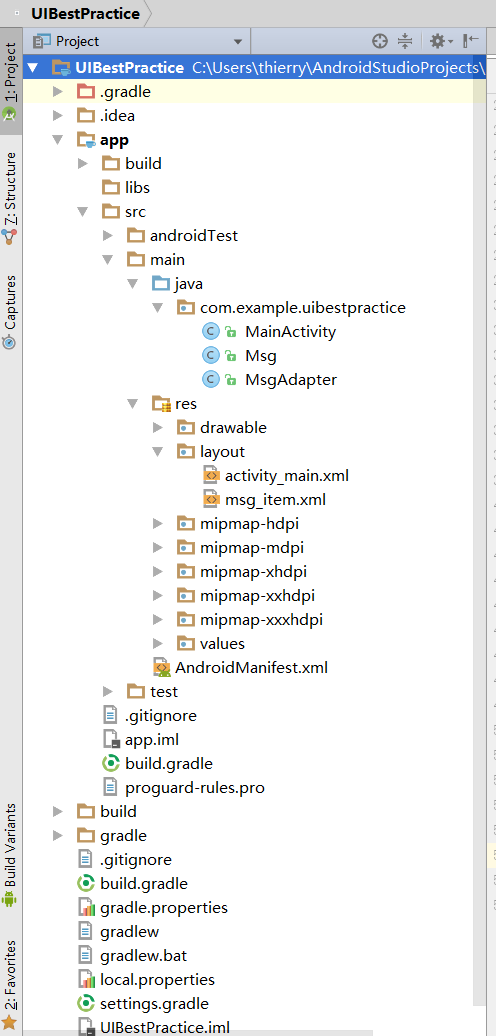
在app下的build.gradle中添加依赖库(RecyclerView)
apply plugin: 'com.android.application'android { compileSdkVersion 24 buildToolsVersion "26.0.1" defaultConfig { applicationId "com.example.uibestpractice" minSdkVersion 15 targetSdkVersion 24 versionCode 1 versionName "1.0" testInstrumentationRunner "android.support.test.runner.AndroidJUnitRunner" } buildTypes { release { minifyEnabled false proguardFiles getDefaultProguardFile('proguard-android.txt'), 'proguarrules.pro' } }}dependencies { compile fileTree(dir: 'libs', include: ['*.jar']) androidTestCompile('com.android.support.test.espresso:espresso-core:2.2.2', { exclude group: 'com.android.support', module: 'support-annotations' }) compile 'com.android.support:appcompat-v7:24.2.1' compile 'com.android.support.constraint:constraint-layout:1.0.2' compile 'com.android.support:recyclerview-v7:24.2.1'//添加RecyclerView依赖库 testCompile 'junit:junit:4.12'} 编写主界面(activity_main.xml)
<?xml version="1.0" encoding="utf-8"?><LinearLayout xmlns:android="http://schemas.android.com/apk/res/android" android:orientation="vertical" android:layout_width="match_parent" android:layout_height="match_parent" android:background="#d8e0d8"><android.support.v7.widget.RecyclerView android:id="@+id/msg_recycler_view" android:layout_width="match_parent" android:layout_height="0dp" android:layout_weight="1"/><LinearLayout android:layout_width="match_parent" android:layout_height="wrap_content"> <EditText android:id="@+id/input_text" android:layout_width="0dp" android:layout_height="wrap_content" android:layout_weight="1" android:hint="Type something here" android:maxLines="2"/> <Button android:id="@+id/send" android:layout_width="wrap_content" android:layout_height="wrap_content" android:text="Send"/></LinearLayout></LinearLayout>
- 在主界面中放置的RecyclerView用于显示消息
- EditText用于编辑消息
- Button用于发送消息
定义消息的实体类Msg
package com.example.uibestpractice;public class Msg { public static final int TYPE_RECEIVED = 0; public static final int TYPE_SENT = 1; private String content; private int type; public Msg(String content,int type) { this.content = content; this.type = type; } public String getContent() { return content; } public int getType() { return type; }} 编写RecyclerView的子布局(msg_item.xml)
<?xml version="1.0" encoding="utf-8"?><LinearLayout xmlns:android="http://schemas.android.com/apk/res/android" android:orientation="vertical" android:layout_width="match_parent" android:layout_height="wrap_content" android:padding="10dp"> <LinearLayout android:id="@+id/left_layout" android:layout_width="wrap_content" android:layout_height="wrap_content" android:layout_gravity="left" android:background="@drawable/message_left"> <TextView android:id="@+id/left_msg" android:layout_width="wrap_content" android:layout_height="wrap_content" android:layout_gravity="center" android:layout_margin="10dp" android:textColor="#fff"/> </LinearLayout> <LinearLayout android:id="@+id/right_layout" android:layout_width="wrap_content" android:layout_height="wrap_content" android:layout_gravity="right" android:background="@drawable/message_right"> <TextView android:id="@+id/right_msg" android:layout_width="wrap_content" android:layout_height="wrap_content" android:layout_gravity="center" android:layout_margin="10dp"/> </LinearLayout></LinearLayout>
创建RecyclerView适配器类
package com.example.uibestpractice;import android.support.v7.widget.RecyclerView;import android.view.LayoutInflater;import android.view.View;import android.view.ViewGroup;import android.widget.LinearLayout;import android.widget.TextView;import java.util.List;public class MsgAdapter extends RecyclerView.Adapter<MsgAdapter.ViewHolder>{ private List<Msg> mMsgList; static class ViewHolder extends RecyclerView.ViewHolder { LinearLayout leftLayout; LinearLayout rightLayout; TextView leftMsg; TextView rihgtMsg; public ViewHolder(View view) { super(view); leftLayout = (LinearLayout) view.findViewById(R.id.left_layout); rightLayout = (LinearLayout) view.findViewById(R.id.right_layout); leftMsg = (TextView) view.findViewById(R.id.left_msg); rihgtMsg = (TextView) view.findViewById(R.id.right_msg); } } public MsgAdapter(List<Msg> msgList) { mMsgList = msgList; } @Override public ViewHolder onCreateViewHolder(ViewGroup parent, int viewType) { View view = LayoutInflater.from(parent.getContext()).inflate(R.layout.msg_item,parent,false); return new ViewHolder(view); } @Override public void onBindViewHolder(ViewHolder holder, int position) { Msg msg = mMsgList.get(position); if (msg.getType() == Msg.TYPE_RECEIVED) { holder.leftLayout.setVisibility(View.VISIBLE); holder.rightLayout.setVisibility(View.GONE); holder.leftMsg.setText(msg.getContent()); } else if (msg.getType() == Msg.TYPE_SENT) { holder.rightLayout.setVisibility(View.VISIBLE); holder.leftLayout.setVisibility(View.GONE); holder.rihgtMsg.setText(msg.getContent()); } } @Override public int getItemCount() { return mMsgList.size(); }} - 定义了一个内部类ViewHolder,继承自RecyclerView.ViewHolder。ViewHolder的构造函数中传入一个View参数,这个参数通常是RecyclerView子项的最外层布局,这样我们就可以通过findViewById()方法来获取布局中的接收和发送消息布局的实例了。
- MsgAdapter中也有一个构造函数,将要展示的数据源传进来复制给mMsgList。
- MsgAdapter继承自RecyclerView.Adapter,必须重写onCreateViewHolder()、onBindViewHolder()、getItemCount()三个方法。
- onCreateViewHolder()用于创建ViewHolder实例,在这个方法中将msg_item布局加载进来,然后创建一个ViewHolder实例,并把加载出来的布局传到构造函数中,返回实例。
- onBindViewHolder()用于对RecyclerView子项的数据进行赋值。
- getItemCount()获得RecyclerView有多少个子项
使用RecyclerView(修改MainActivity)
package com.example.uibestpractice;import android.support.v7.app.AppCompatActivity;import android.os.Bundle;import android.support.v7.widget.LinearLayoutManager;import android.support.v7.widget.RecyclerView;import android.view.View;import android.widget.Button;import android.widget.EditText;import java.util.ArrayList;import java.util.List;public class MainActivity extends AppCompatActivity { private List<Msg> msgList = new ArrayList<>(); private EditText inputText; private Button send; private RecyclerView msgRecyclerView; private MsgAdapter adapter; @Override protected void onCreate(Bundle savedInstanceState) { super.onCreate(savedInstanceState); setContentView(R.layout.activity_main); initMsgs(); inputText = (EditText) findViewById(R.id.input_text); send = (Button) findViewById(R.id.send); msgRecyclerView = (RecyclerView) findViewById(R.id.msg_recycler_view); LinearLayoutManager layoutManager = new LinearLayoutManager(this); msgRecyclerView.setLayoutManager(layoutManager); adapter = new MsgAdapter(msgList); msgRecyclerView.setAdapter(adapter); send.setOnClickListener(new View.OnClickListener() { @Override public void onClick(View v) { String content = inputText.getText().toString(); if (!"".equals(content)) { Msg msg = new Msg(content,Msg.TYPE_SENT); msgList.add(msg); adapter.notifyItemInserted(msgList.size()-1); msgRecyclerView.scrollToPosition(msgList.size()-1); inputText.setText(""); } } }); } private void initMsgs() { Msg msg1 = new Msg("Hello",Msg.TYPE_RECEIVED); msgList.add(msg1); Msg msg2 = new Msg("I'm John",Msg.TYPE_RECEIVED); msgList.add(msg2); Msg msg3 = new Msg("Hello",Msg.TYPE_SENT); msgList.add(msg3); }} onCreate()方法中先获得了RecyclerView的实例,然后创建了LinearLayoutManager对象,并把它设置到RecyclerView的实例中去。LayoutManager用于指定RecyclerView的布局方式,这里使用是线性布局的意思,可以实现ListView相同的效果。
设置了send按钮的响应事件,如果内容不为空则创建出一个新的Msg对象,并添加到msgList中去,之后调用了适配器的方法notifyItemInserted()来通知列表有新数据插入,这样新增的消息才能在RecyclerView中显示。接着调用RecyclerView的scrollToPosition()方法,将显示的数据定位到最后一行,最后清空输入栏。
效果图:
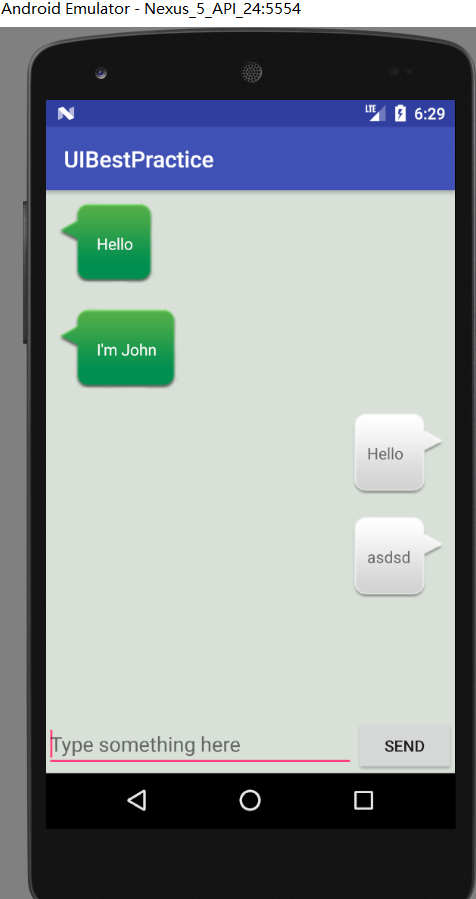
以上就是本文的全部内容,希望对大家的学习有所帮助,也希望大家多多支持VEVB武林网。
注:相关教程知识阅读请移步到Android开发频道。