Android 6.0新控件 BottomSheetDialog | 底部对话框 介绍及使用详情
extends AppCompatDialog
Base class for Dialogs styled as a bottom sheet
基于Dialog样式的一个底部对话框
先看看效果
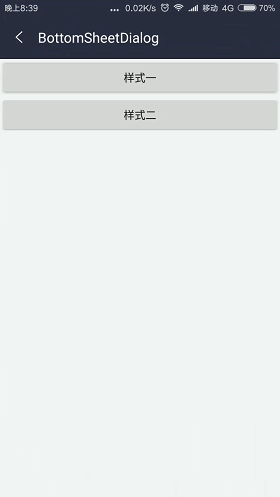
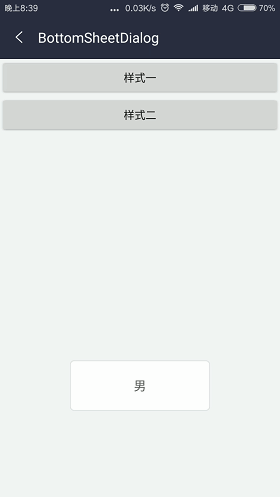
对于弹出的内容完全由自己来掌控,想实现什么样子就实现什么样子,很灵活
使用方法
BottomSheetDialog来自design兼容包,使用需要添加依赖。android studio 添加依赖如下:
dependencies { compile ‘com.android.support:design:23.2.0+‘} 1.XML中添加布局文件
<LinearLayout android:layout_width="match_parent" android:layout_height="wrap_content" android:orientation="horizontal" android:weightSum="2"> <RelativeLayout android:layout_width="match_parent" android:layout_height="wrap_content" android:layout_weight="1"> <ImageView android:id="@+id/image_man" android:layout_width="match_parent" android:layout_height="wrap_content" android:background="?android:selectableItemBackground" android:gravity="center" android:padding="10dp" android:src="@drawable/man"/> </RelativeLayout> <RelativeLayout android:layout_width="match_parent" android:layout_height="wrap_content" android:layout_weight="1"> <ImageView android:id="@+id/image_women" android:layout_width="match_parent" android:layout_height="wrap_content" android:background="?android:selectableItemBackground" android:gravity="center" android:padding="10dp" android:src="@drawable/women"/> </RelativeLayout> </LinearLayout>
2.在代码中使用
@Override protected void onCreate(Bundle savedInstanceState) { super.onCreate(savedInstanceState); setContentView(R.layout.activity_play_bottom_sheet_dialog); showContentView(); bindingView.bottomsheet.textviewTitle.setText("BottomSheetDialog"); bindingView.bottomsheet.toolbarBack.setOnClickListener(this); bindingView.btnBsd1.setOnClickListener(this); initView(); } private void initView() { View view = View.inflate(this, R.layout.bottom_dialog, null); ImageView man = (ImageView) view.findViewById(R.id.image_man); ImageView women = (ImageView) view.findViewById(R.id.image_women); man.setOnClickListener(this); women.setOnClickListener(this); bsd1 = new BottomSheetDialog(this); bsd1.setContentView(view); } @Override public void onClick(View v) { switch (v.getId()) { case R.id.toolbar_back: finish(); break; case R.id.btn_bsd1: bsd1.show(); break; case R.id.image_man: ToastUtil.show("男"); bsd1.dismiss(); break; case R.id.image_women: ToastUtil.show("女"); bsd1.dismiss(); break; } } OK,这就完成了如效果图上的效果,可以自己尝试一下,下面贴上一些可以自己定制需求常用的方法
setCancelable(boolean cancelable) | 设置此对话框是否取消与BACK关联
setCanceledOnTouchOutside | 当设置窗口的边界之外触及这个对话框是否被取消
官方API
完整代码点我下载GitHub
以上就是本文的全部内容,希望对大家的学习有所帮助,也希望大家多多支持VEVB武林网。
注:相关教程知识阅读请移步到Android开发频道。