IOS 中XAMPP配置问题及解决方法
1、终端运行sudo /Applications/XAMPP/xamppfiles/xampp start 提示
XAMPP: Starting Apache...fail.XAMPP: Another web server is alreadyrunning.
解决
sudo apachectl stop
如果提示
/System/Library/LaunchDaemons/org.apache.httpd.plist: Could not find specified service
重启系统就能解决
2、mac下安装 xampp 无法启动apache
1)查看端口是否被
sudo lsof -i -n
终端运行xampp,查看具体的错误
sudo su /Applications/XAMPP/xamppfiles/xampp start
多半是这个问题:
XAMPP: Starting Apache…fail. XAMPP: Another web server is already running.
解决办法:
sudo apachectl stop
// This command killed Apache server that was pre-installed on MAC OS X.
3、点击右侧的Netstat查看下80和443是不是被占用了
(1)80Port被占用的情况(这是最常见的)两步解决
<1> /XAMPP/apache/conf/ 这个目录下的httpd.conf 文件中 所有80换成82(或88等随意)
<2>/XAMPP/apache/conf/extra/ 这个目录下的 httpd-vhosts.conf 所有80换成82(或88等随意)
如此这般80被占就解决了
(2)443被占情况
/XAMPP/apache/conf/extra/ 这个目录下的 httpd-ssl.conf 所有443换成445(或其他等随意)
4、XAMPP不能启动MySQL Database
1)在终端中手动启动:
sudo su /Applications/XAMPP/xamppfiles/bin/mysql.server start
报错
Starting MySQL..... ERROR!
前提是,Apache和ProFTPD启动了。
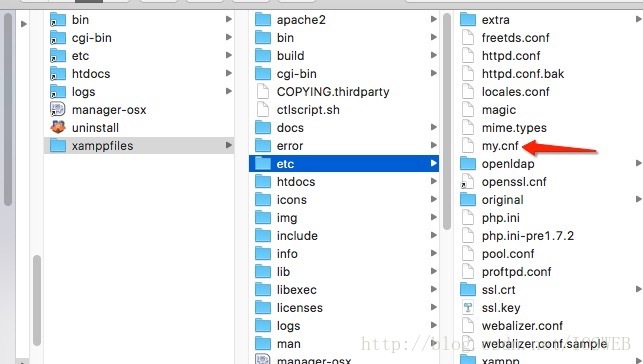
找到my.ini,修改文件中全部的3306为其他的值(330X),然后重启XAMPP即可
2)有重复的端口,启动失败,所以查看端口是否被占用。
感谢阅读,希望能帮助到大家,谢谢大家对本站的支持!
新闻热点
疑难解答