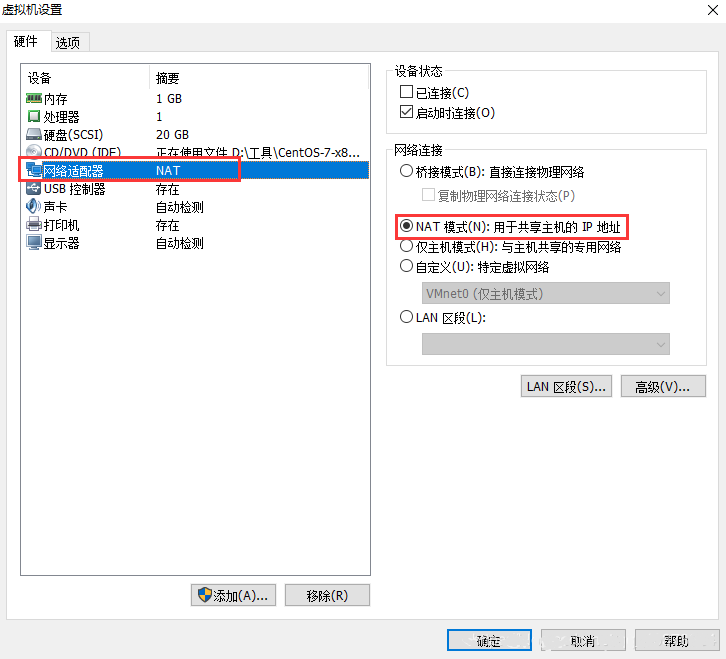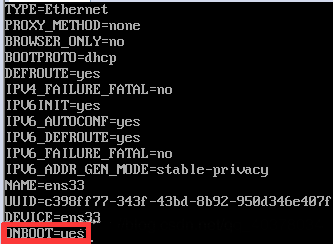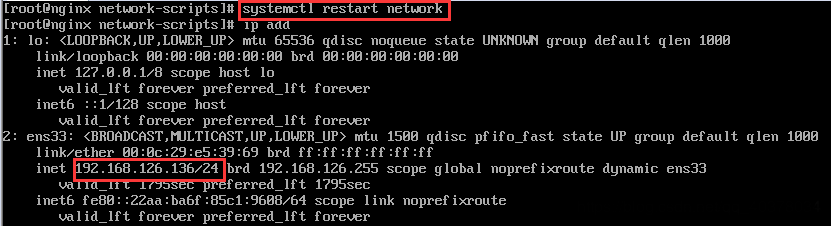1、VMware下的Centos7联网并设置固定ip
1)、首先右击虚拟镜像名,点击“设置”
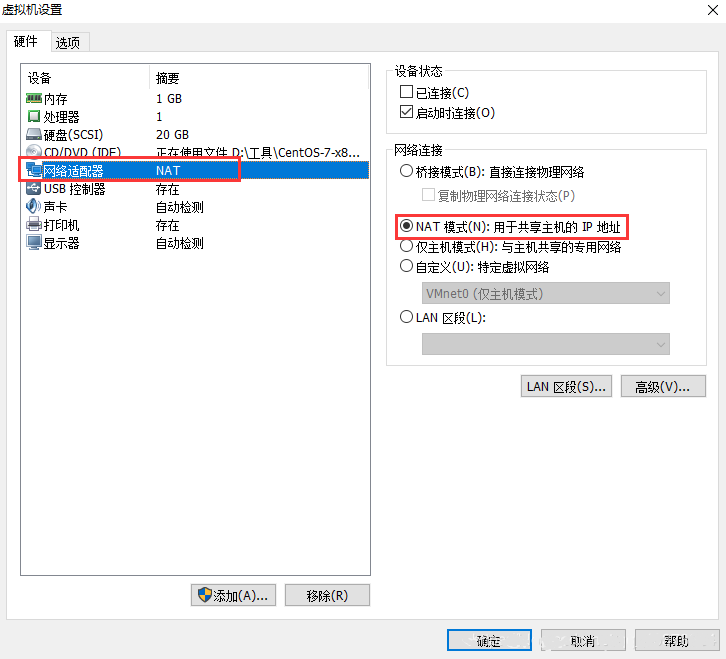
2)、打开终端,查看网络

3)、使用root用户编辑此文件

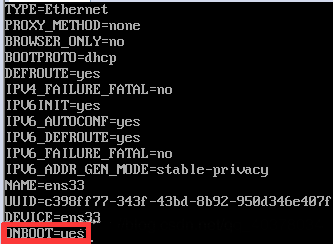
4)、重启网卡,查看网络
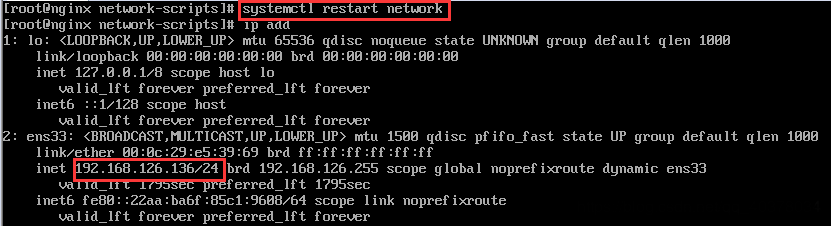
5)、再编辑一下之前编辑的文件
[root@nginx ~]# vi /etc/sysconfig/network-scripts/ifcfg-ens33
#IPADDRO和PREFIXO如上图,GATWAYO和DNS1只需要把IPADDRO最后改为1IPADDRO=192.168.126.136PREFIXO=24GATWAYO=192.168.126.1DNS1=192.168.126.1
6)、重启网卡,设置完成
[root@nginx ~]# systemctl restart network
2、Linux安装wget
[root@nginx ~]# yum -y install wget
3、Linux安装tree
[root@nginx ~]# yum install tree -y
4、Linux安装vim
[root@nginx conf]# yum -y install vim*
5、Linux安装zip
[root@Nginx images]# yum install zip
6、CentOS7使用firewalld打开关闭防火墙
- 启动: systemctl start firewalld
- 关闭: systemctl stop firewalld
- 查看状态: systemctl status firewalld
- 开机禁用 : systemctl disable firewalld
- 开机启用 : systemctl enable firewalld
7、Linux安装netstat
[root@Nginx sbin]# yum install net-tools
8、Linux使用netstat查看端口是否被占用
[root@Nginx sbin]# netstat -anp|grep 8080tcp 0 0 127.0.0.1:8080 0.0.0.0:* LISTEN 1245/nginx: master
9、Linux安装bc计算器
[root@localhost ~]# yum install bc
总结
以上就是这篇文章的全部内容了,希望本文的内容对大家的学习或者工作具有一定的参考学习价值,谢谢大家对VEVB武林网的支持。
注:相关教程知识阅读请移步到服务器教程频道。