1. 配置Yum源及关闭SeLinux
[root@localhost ~]# mkdir /media/rhel[root@localhost ~]# mount /dev/cdrom /media/rhelmount: /dev/sr0 is write-protected, mounting read-only[root@localhost ~]# vi /etc/yum.repos.d/iso.repo[iso]name=isobaseurl=file:///media/rhelenabled=1gpgcheck=0[root@localhost ~]# vi /etc/selinux/config# modifySELINUX=disabled
2. 安装桌面环境(如果未安装)
[root@localhost ~]# yum -y group install "Server with GUI"
3. 安装软件包
[root@localhost ~]# yum -y install binutils binutils-devel compat-libcap1 compat-libstdc++-33 compat-libstdc++-33.i686 ksh elfutils-libelf elfutils-libelf-devel glibc glibc-common glibc-devel glibc-headers gcc gcc-c++ libaio libaio.i686 libaio-devel libaio-devel.i686 libgcc libstdc++ libstdc++.i686 libstdc++-devel libstdc++-devel.i686 make sysstat unixODBC unixODBC-devel libXp libXp-devel libXpm-devel telnet
4. 建立用户
[root@localhost ~]# groupadd oinstall [root@localhost ~]# groupadd dba [root@localhost ~]# useradd -g oinstall -G dba oracle[root@localhost ~]# passwd oracle[root@localhost ~]# vi /etc/profile#在末尾加入if [ /$USER = "oracle" ];then if [ /$SHELL = "/bin/ksh" ];then ulimit -p 16384 ulimit -n 65536 else ulimit -u 16384 -n 65536 fi umask 022fi
5. 建立文件夹
[root@localhost ~]# mkdir -p /u01/oracle[root@localhost ~]# mkdir -p /u01/oracle/11.2.0/db_1[root@localhost ~]# chown -R oracle:oinstall /u01/oracle/[root@localhost ~]# chown -R oracle:oinstall /u01/oracle/11.2.0/db_1/[root@localhost ~]# chmod -R 755 /u01/oracle/[root@localhost ~]# chmod -R 755 /u01/oracle/11.2.0/db_1/
6. 配置系统核心参数,Oracle用户资源限制,Oracle用户环境变量
[root@localhost ~]# MEMTOTAL=$(free -b | sed -n '2p' | awk '{print $2}') [root@localhost ~]# SHMMAX=$(expr $MEMTOTAL / 2)[root@localhost ~]# SHMMNI=4096[root@localhost ~]# PAGESIZE=$(getconf PAGE_SIZE)[root@localhost ~]# cat >> /etc/sysctl.conf << EOFfs.aio-max-nr = 1048576fs.file-max = 6815744kernel.shmmax = $SHMMAXkernel.shmall = $(expr /( $SHMMAX / $PAGESIZE /) /* /( $SHMMNI / 16 /))kernel.shmmni = $SHMMNIkernel.sem = 250 32000 100 128net.ipv4.ip_local_port_range = 9000 65500net.core.rmem_default = 262144net.core.rmem_max = 4194304net.core.wmem_default = 262144net.core.wmem_max = 1048576EOF[root@localhost ~]# sysctl -p[root@localhost ~]# vi /etc/security/limits.conf# add to the endoracle soft nproc 2047oracle hard nproc 16384oracle soft nofile 1024oracle hard nofile 65536oracle soft stack 10240oracle hard stack 32768[root@localhost ~]# vi /home/oracle/.bash_profile# add to the endexport ORACLE_SID=sdzy;export ORACLE_BASE=/u01/oracle;export ORACLE_HOME=/u01/oracle/11.2.0/db_1;export PATH=$ORACLE_HOME/bin:$PATH:$HOME/binexport LD_LIBRARY_PATH=$ORACLE_HOME/lib[root@localhost ~]# reboot7. 编辑主机名
[root@localhost ~]# vi /etc/hosts# add192.168.10.11 oracle[root@localhost ~]# vi /etc/hostname# modifyoracle[root@localhost ~]# vi /etc/sysconfig/network
8. 解压安装文件
[root@localhost ~]# cd /opt[root@localhost opt]# unzip p13390677_112040_Linux-x86-64_1of7.zip ;unzip p13390677_112040_Linux-x86-64_2of7.zip
9. 开始安装
[oracle@localhost ~]$ cd $ORACLE_HOME/sysman/lib[oracle@localhost lib]$ cp ins_emagent.mk ins_emagent.mk.bak[oracle@localhost lib]$ vi ins_emagent.mk[root@localhost rhel]# xhost +access control disabled, clients can connect from any host[root@localhost rhel]# su - oracle[oracle@localhost ~]$ export DISPLAY=10.1.105.52:0.0 #此处IP请改为客户端的IP[oracle@localhost ~]$ cd /opt/database/[oracle@localhost database]$ ./runInstaller
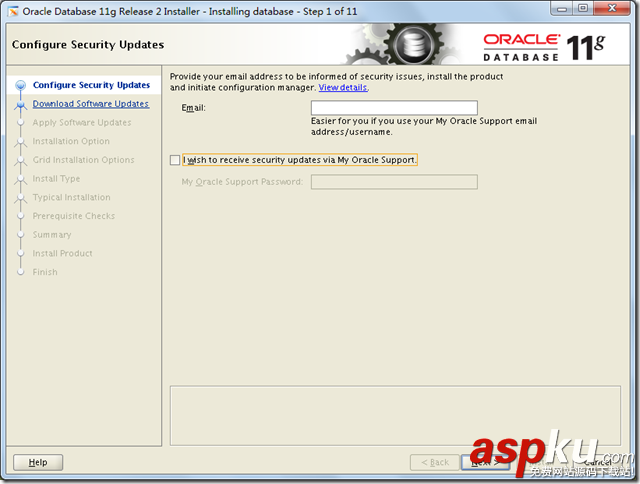
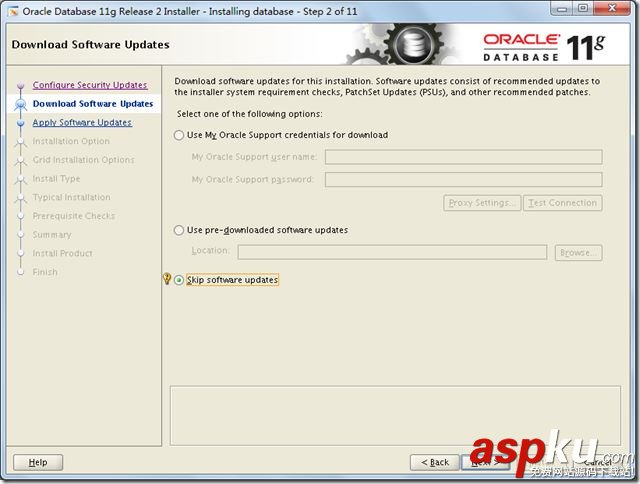
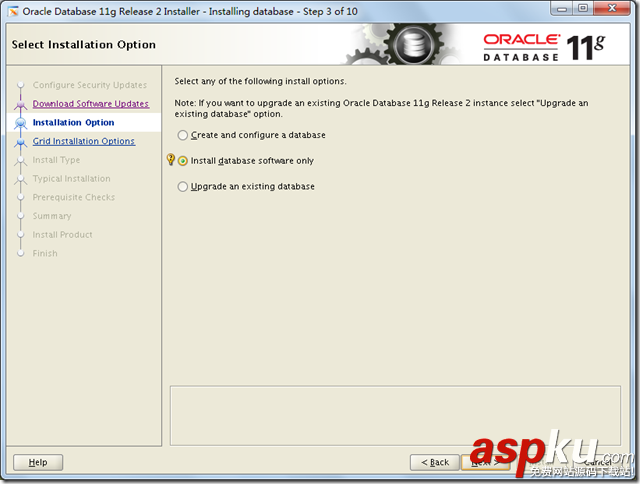
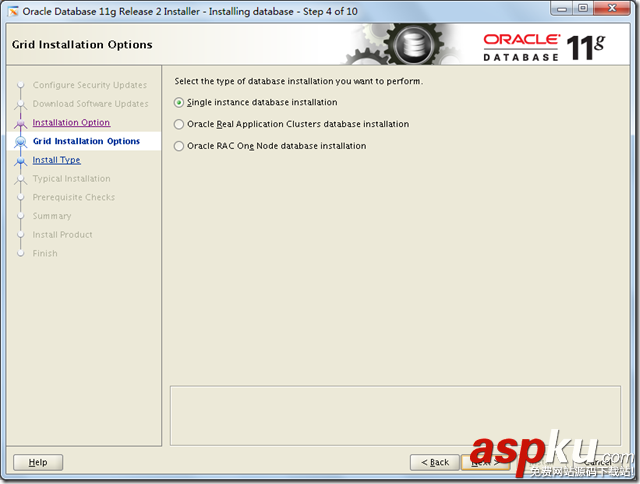
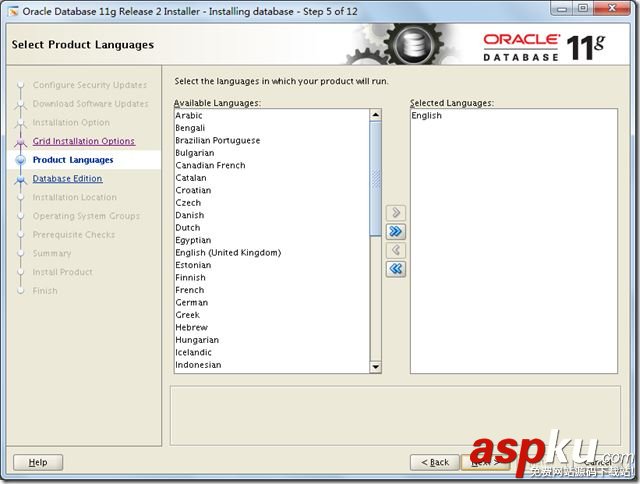
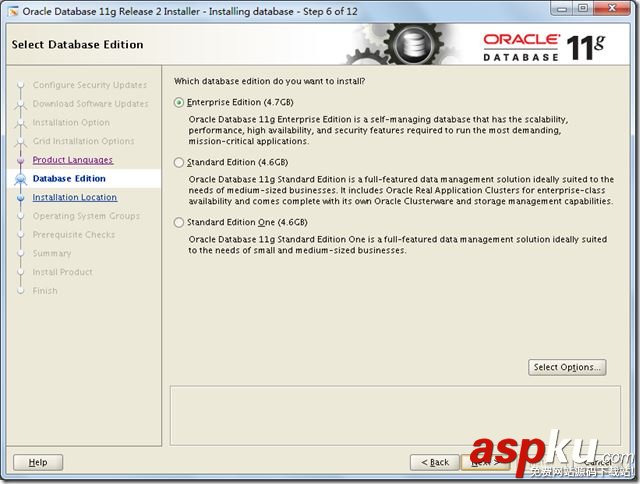
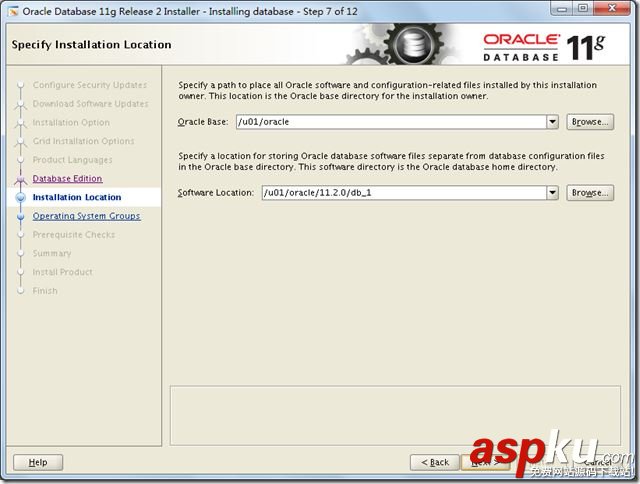
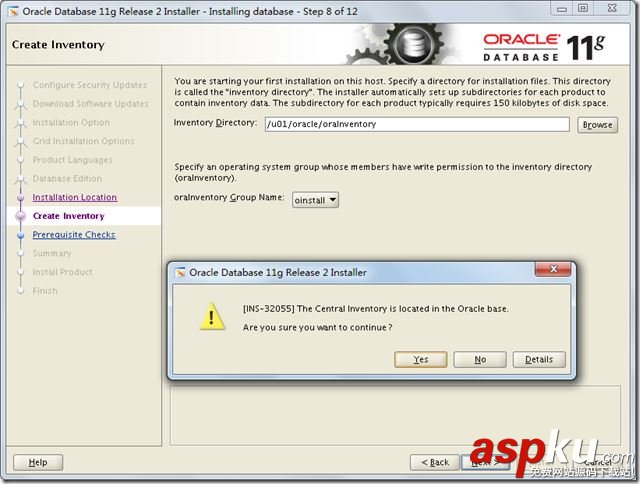
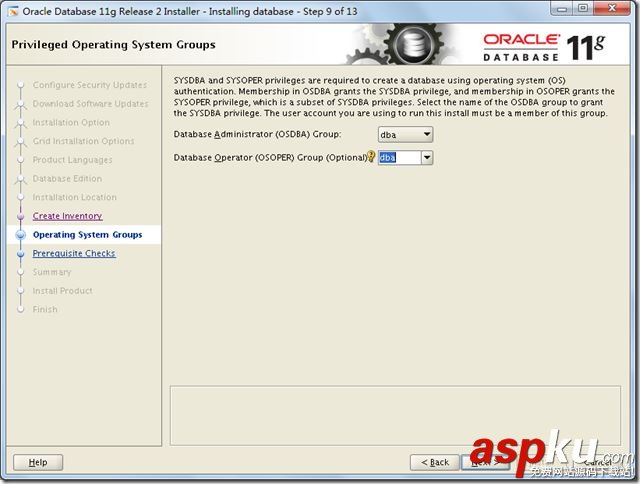
[root@localhost opt]# rpm -ivh compat-libstdc++-33-3.2.3-72.el7.x86_64.rpm
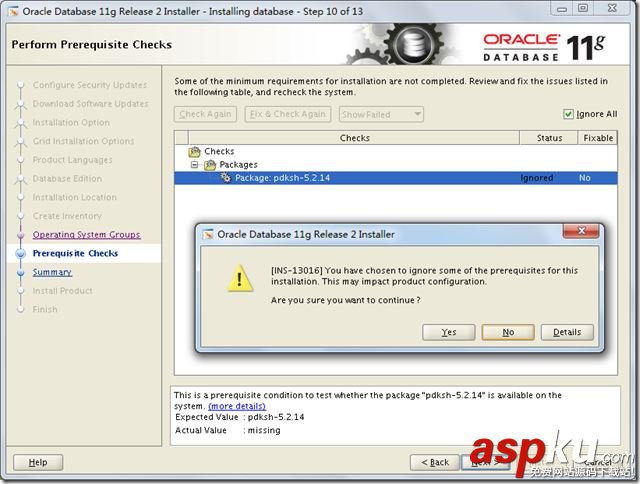
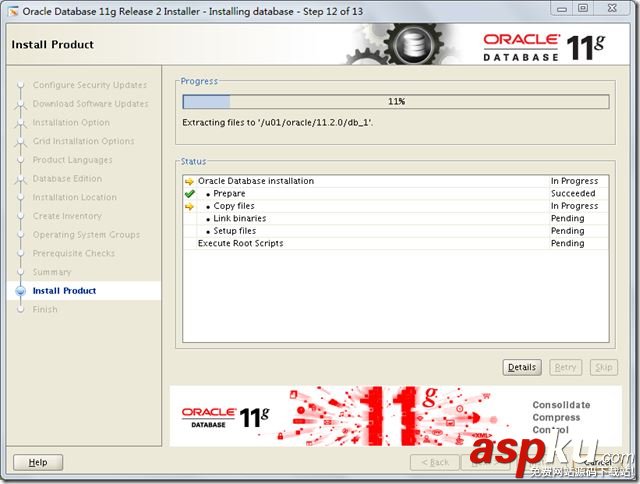
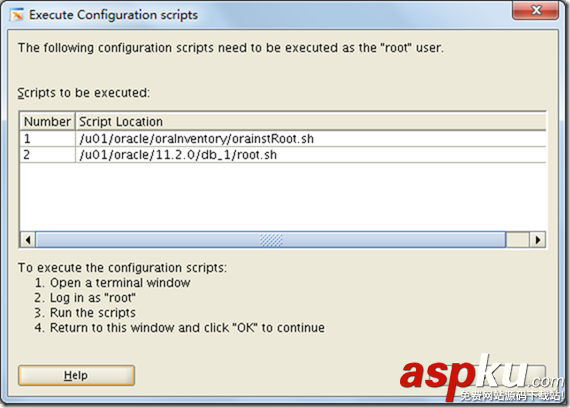
[root@localhost opt]# /u01/oracle/oraInventory/orainstRoot.sh
总结
以上所述是小编给大家介绍的Linux 7.4上安装配置Oracle 11.2.0.4图文教程,希望对大家有所帮助,如果大家有任何疑问请给我留言,小编会及时回复大家的。在此也非常感谢大家对VEVB武林网网站的支持!
新闻热点
疑难解答