本实验旨在CentOS7系统中,httpd-2.4配置两台虚拟主机,主要有以下要求:
(1) 提供两个基于名称的虚拟主机:
www1.stuX.com,页面文件目录为/web/vhosts/www1;错误日志为/var/log/httpd/www1/error_log,访问日志为/var/log/httpd/www1/access_log;
www2.stuX.com,页面文件目录为/web/vhosts/www2;错误日志为/var/log/httpd/www2/error_log,访问日志为/var/log/httpd/www2/access_log;
(2) 通过www1.stuX.com/server-status输出其状态信息,且要求只允许提供账号的用户访问;
(3) www1不允许192.168.1.0/24网络中的主机访问;
查看系统版本和httpd版本
[root@host ~]$httpd -vServer version: Apache/2.4.6 (CentOS)Server built: Nov 14 2016 18:04:44[root@host ~]$cat /etc/centos-releaseCentOS Linux release 7.3.1611 (Core)
启动httpd,测试能否正常运行
[root@host ~]$systemctl start httpd.service [root@host ~]$systemctl status httpd.service ● httpd.service - The Apache HTTP Server Loaded: loaded (/usr/lib/systemd/system/httpd.service; enabled; vendor preset: disabled) Active: active (running) since Thu 2017-06-01 03:03:12 CST; 5s ago # active 表示正常运行 Docs: man:httpd(8) man:apachectl(8) Process: 6473 ExecStop=/bin/kill -WINCH ${MAINPID} (code=exited, status=0/SUCCESS) Main PID: 6485 (httpd) Status: "Processing requests..." CGroup: /system.slice/httpd.service ├─6485 /usr/sbin/httpd -DFOREGROUND ├─6486 /usr/sbin/httpd -DFOREGROUND ├─6487 /usr/sbin/httpd -DFOREGROUND ├─6489 /usr/sbin/httpd -DFOREGROUND ├─6490 /usr/sbin/httpd -DFOREGROUND └─6572 /usr/sbin/httpd -DFOREGROUNDJun 01 03:03:11 host systemd[1]: Starting The Apache HTTP Server...Jun 01 03:03:12 host systemd[1]: Started The Apache HTTP Server.使用curl命令访问
[root@host ~]$ip a show ens38 # 查看ip 3: ens38: <BROADCAST,MULTICAST,UP,LOWER_UP> mtu 1500 qdisc pfifo_fast state UP qlen 1000 link/ether 00:0c:29:dc:18:5f brd ff:ff:ff:ff:ff:ff inet 192.168.55.128/24 brd 192.168.55.255 scope global dynamic ens38 valid_lft 1752sec preferred_lft 1752sec inet6 fe80::20c:29ff:fedc:185f/64 scope link valid_lft forever preferred_lft forever[root@host ~]$curl http://192.168.55.128 # 访问<!DOCTYPE><h1> CentOS 7.3</h1>
创建指定文件目录
[root@host conf.d]$mkdir -pv /web/vhosts/www1[root@host conf.d]$mkdir -pv /web/vhosts/www2[root@host conf.d]$mkdir -pv /var/log/httpd/www2[root@host conf.d]$mkdir -pv /var/log/httpd/www1
根据要求填写虚拟主机配置信息
# path /etc/httpd/conf.d/vir.conf # 配置文件全路径#virtual host 1 # 虚拟主机1的配置<VirtualHost 192.168.55.128:80> ErrorLog "/var/log/httpd/www1/error_log" CustomLog "/var/log/httpd/www1/access_log" combined <Location /server-status> SetHandler server-status </Location> <Directory /web/vhosts/www1> <RequireAll> Require all granted Require not ip 192.168.1 </RequireAll> </Directory></VirtualHost># virtual host 2 # 虚拟主机2的配置<VirtualHost 192.168.55.128:80> ServerName www2.stuX.com DocumentRoot "/web/vhosts/www2" ErrorLog "/var/log/httpd/www2/error_log" CustomLog "/var/log/httpd/www2/access_log" combined <Directory /web/vhosts/www2> <RequireAll> Require all granted </RequireAll> </Directory></VirtualHost>
创建www1和www2的index页面
[root@host conf.d]$cat /web/vhosts/www1/index.htmlwelcome to www1thank you[root@host conf.d]$cat /web/vhosts/www2/index.html welcome to www2thank you
重载httpd配置文件
[root@host conf.d]$httpd -tSyntax OK[root@host conf.d]$systemctl reload httpd.service
修改客户端主机的hosts文件,以便能解析域名
hosts在windows环境下的路径为C:/Windows/System32/drivers/etc。在该文件中添加两行
192.168.55.128 www1.stuX.com
192.168.55.128 www2.stuX.com
访问结果
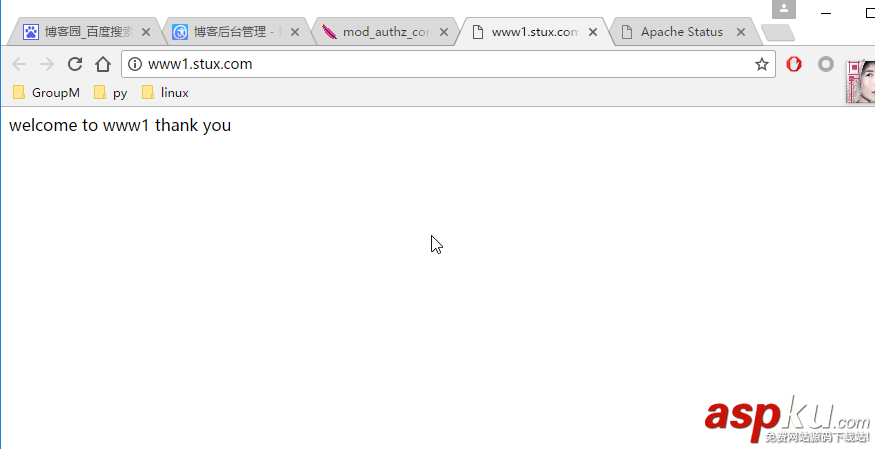
图1、访问www1站点
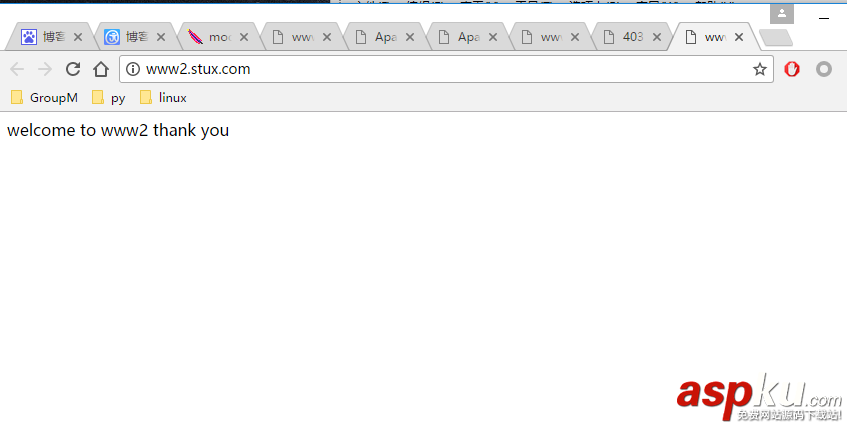
图2、访问www2站点

图3、查看www1站点的访问状态——正常

图4、查看www2站点的访问状态错误
以上就是本文的全部内容,希望对大家的学习有所帮助,也希望大家多多支持VEVB武林网。
新闻热点
疑难解答
图片精选