在canvas中,可以使用clip()函数裁剪区域,设定裁剪区域后,只有在区域内的图像才能显示,其余部分会被屏蔽掉
未使用裁剪绘制一个圆
<!DOCTYPE html> <html lang="en"> <head> <meta charset="UTF-8"> <title></title> <style> *{margin:0; padding:0;} html, body{width:100%; height:100%; overflow:hidden; background-color:#AFAFAF;} </style> </head> <body> <canvas id="canvas"></canvas> <script> var canvas = document.getElementById('canvas'), context = canvas.getContext('2d'); canvas.width = document.body.clientWidth; canvas.height = document.body.clientHeight; context.lineWidth = 3; context.strokeStyle = 'red'; context.beginPath(); context.arc(200, 200, 100, (Math.PI / 180) * 0, (Math.PI / 180) * 360, false); context.stroke(); context.closePath(); </script> </body> </html> 效果

使用clip()裁剪区域
<!DOCTYPE html> <html lang="en"> <head> <meta charset="UTF-8"> <title></title> <style> *{margin:0; padding:0;} html, body{width:100%; height:100%; overflow:hidden; background-color:#AFAFAF;} </style> </head> <body> <canvas id="canvas"></canvas> <script> var canvas = document.getElementById('canvas'), context = canvas.getContext('2d'); canvas.width = document.body.clientWidth; canvas.height = document.body.clientHeight; context.lineWidth = 3; context.strokeStyle = 'red'; context.rect(0, 0, 200, 200); context.clip(); context.beginPath(); context.arc(200, 200, 100, (Math.PI / 180) * 0, (Math.PI / 180) * 360, false); context.stroke(); context.closePath(); </script> </body> </html> 效果

也可以使用arc绘制圆形的剪裁区域
<!DOCTYPE html> <html lang="en"> <head> <meta charset="UTF-8"> <title></title> <style> *{margin:0; padding:0;} html, body{width:100%; height:100%; overflow:hidden; background-color:#AFAFAF;} </style> </head> <body> <canvas id="canvas"></canvas> <script> var canvas = document.getElementById('canvas'), context = canvas.getContext('2d'); canvas.width = document.body.clientWidth; canvas.height = document.body.clientHeight; context.lineWidth = 3; context.strokeStyle = 'red'; context.arc(100, 100, 150, (Math.PI / 180) * 0, (Math.PI / 180) * 360, false); context.clip(); context.beginPath(); context.arc(200, 200, 100, (Math.PI / 180) * 0, (Math.PI / 180) * 360, false); context.stroke(); context.closePath(); </script> </body> </html> 效果

使用save和restore实现只裁剪单个路径
<!DOCTYPE html> <html lang="en"> <head> <meta charset="UTF-8"> <title></title> <style> *{margin:0; padding:0;} html, body{width:100%; height:100%; overflow:hidden; background-color:#AFAFAF;} </style> </head> <body> <canvas id="canvas"></canvas> <script> var canvas = document.getElementById('canvas'), context = canvas.getContext('2d'); canvas.width = document.body.clientWidth; canvas.height = document.body.clientHeight; context.lineWidth = 3; context.strokeStyle = 'red'; context.save(); context.rect(0, 0, 200, 200); context.clip(); context.beginPath(); context.arc(200, 200, 100, (Math.PI / 180) * 0, (Math.PI / 180) * 360, false); context.stroke(); context.closePath(); context.restore(); context.beginPath(); context.arc(250, 250, 100, (Math.PI / 180) * 0, (Math.PI / 180) * 360, false); context.stroke(); context.closePath(); </script> </body> </html> 效果
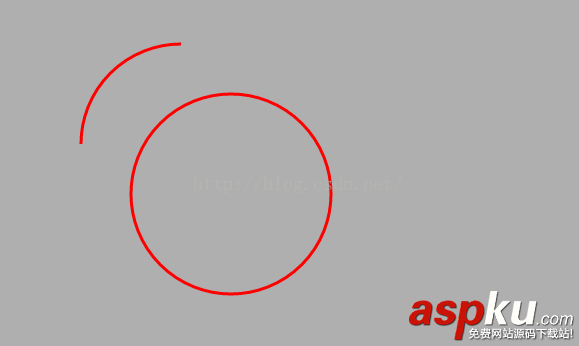
以上就是本文的全部内容,希望对大家的学习有所帮助,也希望大家多多支持VeVb武林网。
新闻热点
疑难解答