推荐和此教程相关文章:photoshop照片合成:恐怖城堡
原图:

效果图:

步骤 1: 打开素材图并复制图层(ctrl-j) ,图像 >> 调整 >> 亮度/对比度,设置如下:
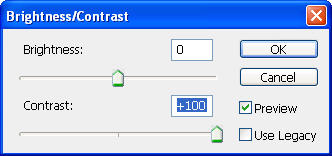
步骤 2: 将图片混合模式设为“正片叠底”。

步骤 3: 按下 ctrl-shift-alt-e ,将可见图层合并到新图层。复制天空素材。

按下图方式调整天空素材。
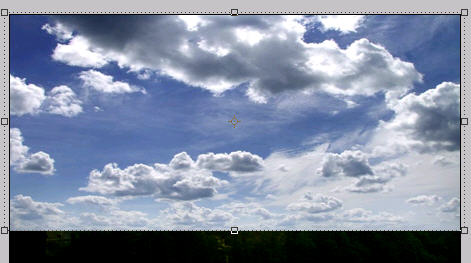
步骤 4: 将天空图层的混合模式改为“正片叠底”。

步骤 5: 使用柔角橡皮擦工具(硬度0%)擦除天空素材下方,得到均匀过渡效果。
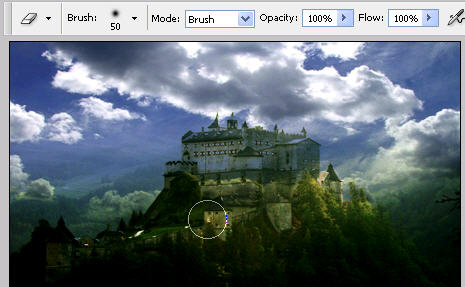
|||
步骤 6: 创建新图层,并用矩形选框工具绘制如下矩形。

用黑色填充。

滤镜 >> 渲染 >> 镜头光晕,并按下图设置。
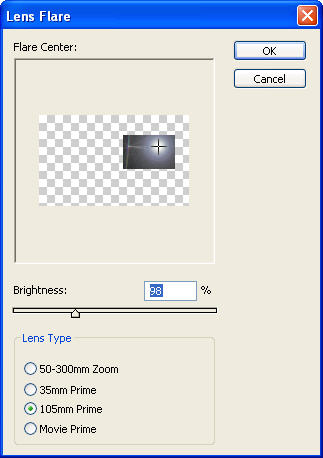
将图层混合模式设为“叠加”。

使用橡皮擦工具擦除矩形边缘得到漂亮的阳光效果。

步骤 7: 按下ctrl-alt-shift-e,再按下 ctrl-j ,滤镜 >> 模糊 >> 高斯模糊,模糊半径设为1.5。
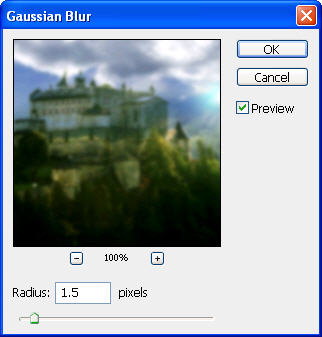
将图层混合模式设为“叠加”。

最后使用橡皮擦工具擦除画布中过黑的部分得到最终效果。

新闻热点
疑难解答