Duplicate Photo Finder Plus如何使用?Duplicate Photo Finder Plus是一款好用的电脑重复图片文件扫描清理工具。使用Duplicate Photo Finder Plus可以轻松搜索扫描电脑中的重复图片文件,并将重复的图片文件进行清理;有些用户朋友不太清楚这款软件是如何使用的,在接下来的文章中小编会带来详细的使用步骤,需要的朋友不要错过哦!

Duplicate Photo Finder Plus使用步骤
这一次就给大家演示一下怎么使用Duplicate Photo Finder Plus扫描清理电脑中的重复图片文件吧。首先我们要选择Duplicate Photo Finder Plus的扫描位置。点击选择“仅扫描以下目录”,然后点击右边的选择按钮;

在文件夹选择窗口中,我们可以点击选中想要进行扫描的文件夹。勾选选中文件夹之后点击确定,就可以指定Duplicate Photo Finder Plus扫描电脑的指定文件夹中的重复图片;

接下来我们可以选择扫描的类型。Duplicate Photo Finder Plus支持扫描JPG、PNG、GIF、BMP、TIF、Icon和其他所有图片格式的图片文件。选择好扫描的格式之后,点击立即查找,就可以开始使用Duplicate Photo Finder Plus扫描选中的文件夹中的重复图片文件;
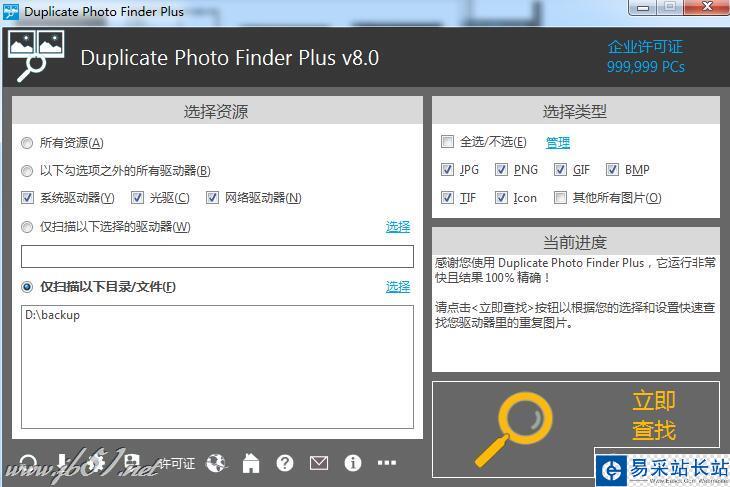
Duplicate Photo Finder Plus正在对选中的文件夹中的重复图片的文件进行扫描。扫描电脑文件夹中的重复照片文件需要一定的时间,请耐心等待扫描任务完成;
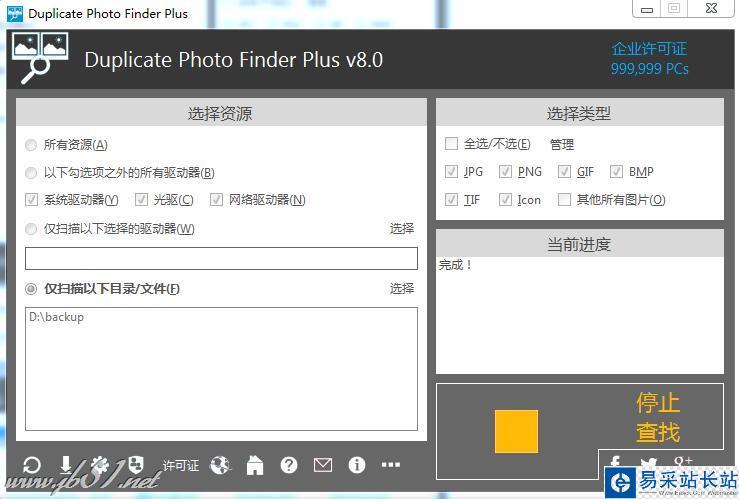
扫描完成,Duplicate Photo Finder Plus在选定文件夹中扫描得到的重复照片文件。接下来我们就可以开始使用Duplicate Photo Finder Plus开始将重复的图片文件清理;

勾选选中图片文件列表中想要删除的图片文件,然后点击Duplicate Photo Finder Plus扫描结果界面功能栏中的删除,就可以将选中的图片文件删除掉;

这时候Duplicate Photo Finder Plus弹窗提示检查需要删除的选项,点击确定;
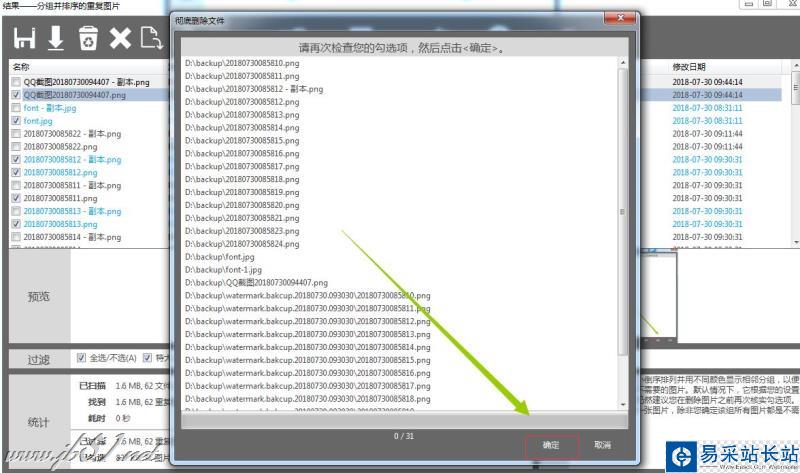
接下来Duplicate Photo Finder Plus要求我们检查我们选择要删除的图片文件是否正确。确认选择无误后,点击确定,就可以开始将选中的图片删除;
新闻热点
疑难解答
图片精选