本系列文章的环境架构如下图所示:
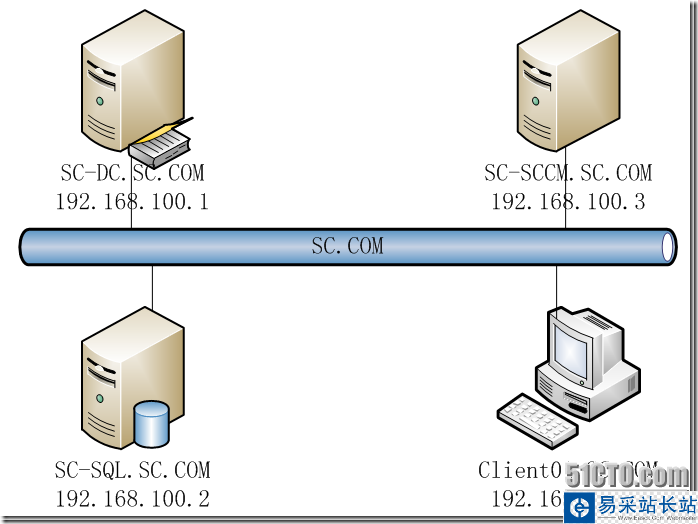
所有服务器安装的操作系统都是windows Server 2008 R2 中文企业版。
| 计算机名 | 软件、版本及角色 |
| SC-DC.SC.COM | windows Server 2008 R2 Enterprise /Active Directory 2008 R2 |
| SC-SQL.SC.COM | SQL Server 2008 R2 Enterprise |
| SC-SCCM.SC.COM | SCCM 2012 RC |
| Client01.SC.COM | Windows 7 Enterprise |
一 安装域控制器
略
二 安装SQL Server
略
我之前的一片文章里有SQL安装过程的完整步骤,需要的可以看下:
https://www.Vevb.com/softjc/207021.html 在文章的中间部分。
三 SCCM安装前准备
1、在SCCM服务器(SC-SCCM.SC.COM)上的“服务器管理”控制台—功能—添加功能中安装“后台智能传输服务(BITS)”和“远程差分压缩”。
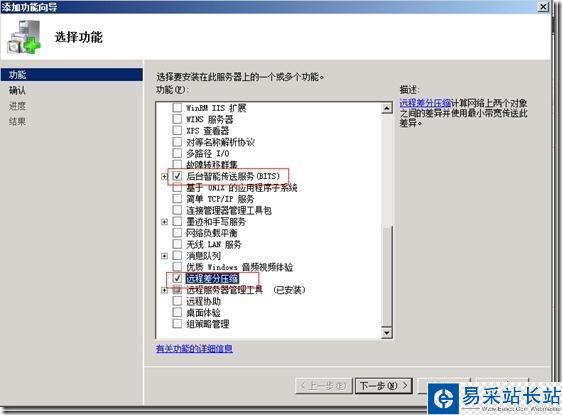
2、在SCCM服务器上安装IIS,需要安装的功能有
A 在SCCM2012上安装.net framework 3.5组件及以上版本
B IIS组件
Common HTTP Features
StaticContent
DefaultDocument
DirectoryBrowsing
HTTPErrors
HTTPRedirection
Application Development
ASP.NET
.NETExtensibility
ASP
ISAPIExtensions
ISAPIFilters
Health and Diagnostics
HTTPlogging
Loggingtools
RequestMonitor
Tracing
Security
BasicAuthentication
WindowsAuthentication
URLAuthorization
RequestFiltering
IPandDomainRestrictions
Performance
StaticContentCompression
Management Tools
IISManagementConsole
IISManagementScriptsandTools
ManagementService
IIS6ManagementCompatibilty
IIS6MetabaseCompatibility
IIS6WMICompatibility
IIS6ScriptingTools
IIS6ManagementConsole
当然也可以全选安装。
安装完成后打开IIS管理控制台找到如下图所示位置并双击:
新闻热点
疑难解答
图片精选