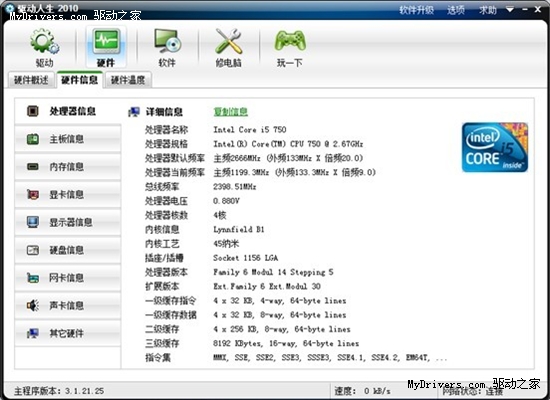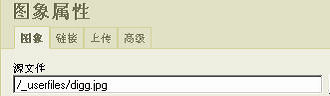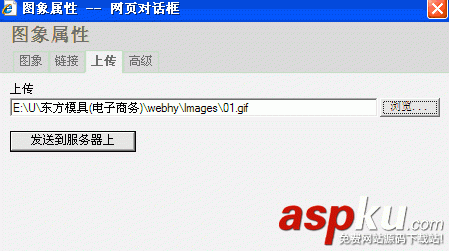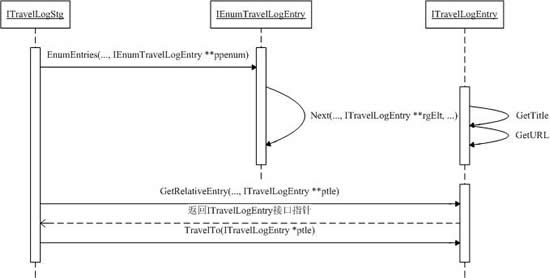本文实例讲述了ASP.NET实现上传图片并生成缩略图的方法。分享给大家供大家参考,具体如下:
protected void bt_upload_Click(object sender, EventArgs e){ //检查上传文件的格式是否有效 if (this.UploadFile.PostedFile.ContentType.ToLower().IndexOf("image") < 0) { Response.Write("上传图片格式无效!"); return; } //生成原图 Byte[] oFileByte = new byte[this.UploadFile.PostedFile.ContentLength]; System.IO.Stream oStream = this.UploadFile.PostedFile.InputStream; System.Drawing.Image oImage = System.Drawing.Image.FromStream(oStream); int oWidth = oImage.Width; //原图宽度 int oHeight = oImage.Height; //原图高度 int tWidth = 100; //设置缩略图初始宽度 int tHeight = 100; //设置缩略图初始高度 //按比例计算出缩略图的宽度和高度 if (oWidth >= oHeight) { tHeight = (int)Math.Floor(Convert.ToDouble(oHeight) * (Convert.ToDouble(tWidth) / Convert.ToDouble(oWidth))); } else { tWidth = (int)Math.Floor(Convert.ToDouble(oWidth) * (Convert.ToDouble(tHeight) / Convert.ToDouble(oHeight))); } //生成缩略原图 Bitmap tImage = new Bitmap(tWidth, tHeight); Graphics g = Graphics.FromImage(tImage); g.InterpolationMode = System.Drawing.Drawing2D.InterpolationMode.High; //设置高质量插值法 g.SmoothingMode = System.Drawing.Drawing2D.SmoothingMode.HighQuality;//设置高质量,低速度呈现平滑程度 g.Clear(Color.Transparent); //清空画布并以透明背景色填充 g.DrawImage(oImage, new Rectangle(0, 0, tWidth, tHeight), new Rectangle(0, 0, oWidth, oHeight), GraphicsUnit.Pixel); string oFullName = Server.MapPath(".") + "/image/" + "o" + DateTime.Now.ToShortDateString().Replace("-", "") + DateTime.Now.Hour.ToString() + DateTime.Now.Minute.ToString() + DateTime.Now.Second.ToString() + DateTime.Now.Millisecond.ToString() + ".jpg"; //保存原图的物理路径 string tFullName = Server.MapPath(".") + "/image/" + "t" + DateTime.Now.ToShortDateString().Replace("-", "") + DateTime.Now.Hour.ToString() + DateTime.Now.Minute.ToString() + DateTime.Now.Second.ToString() + DateTime.Now.Millisecond.ToString() + ".jpg"; //保存缩略图的物理路径 try { //以JPG格式保存图片 oImage.Save(oFullName, System.Drawing.Imaging.ImageFormat.Jpeg); tImage.Save(tFullName, System.Drawing.Imaging.ImageFormat.Jpeg); } catch (Exception ex) { throw ex; } finally { //释放资源 oImage.Dispose(); g.Dispose(); tImage.Dispose(); } }} 这里再补充一个改进方法:
#region 上传图片 并生成缩略图/// <summary>/// 上传图片生成缩略图/// </summary>/// <param name="originalImagePath">图片源路径</param>/// <param name="thumbnailPath">缩略图路径(物理路径)</param>/// <param name="width">缩略图宽度</param>/// <param name="height">缩略图高度</param>/// <param name="mode">生成缩略图的方式</param>public static void MakeThumbnail(string originalImagePath, string thumbnailPath, int width, int height, string mode) { //从路径中获取源图片的文件 System.Drawing.Image originalImage = System.Drawing.Image.FromFile(originalImagePath); int towidth = width; int toheight = height; int x = 0; int y = 0; //获取图片的宽度 int ow = image.Width; //获取图片的高度 int oh = image.Height; //生成缩略图的方式 switch (mode) { case "HW": break; case "W"://指定宽度 高按比例 toheight = originalImage.Height * width / originalImage.Width; break; case "H"://指定图片的高度 宽按比例 towidth = originalImage.Width * height / originalImage.Height; break; case "Cut"://如果为裁减模式 则不变形 if ((double)originalImage.Width / (double)originalImage.Height > (double)towidth / (double)toheight) { oh = originalImage.Height; //缩略图片的宽度 ow = originalImage.Height * towidth / toheight; y = 0; x = (originalImage.Width - ow) / 2; } else { ow = originalImage.Width; //缩略图片的高度 oh = originalImage.Width * toheight / towidth; x = 0; y(originalImage.Height - oh) / 2; } break; default: break; } //新建一个bmp图片 Bitmap bitmap = new Bitmap(towidth, toheight); //新建一个画布 以BitMap 宽 高作为画布的大小 Graphics g = Graphics.FromImage(bitmap); //设置高质量插值法 g.InterpolationMode = InterpolationMode.High; //以高质量 低速度 呈现 g.SmoothingMode = SmoothingMode.HighQuality; //清空画布 以白色背景色填充 g.Clear(Color.Transparent); //在指定位置并且按指定大小绘制原图片的指定部分 g.DrawImage(originalImage,new Rectangle(towidth,toheight),new Rectangle(x,y,ow,oh),GraphicsUnit.Pixel); try { //以jpg格式保存缩略图 bitmap.Save(thumbnailPath,System.Drawing.Imaging.ImageFormat.Jpeg); } catch (Exception ex) { throw ex; } finally { //释放资源 originalImage.Dispose(); bitmap.Dispose(); g.Dispose(); }}#endregion 希望本文所述对大家asp.net程序设计有所帮助。