看直播的童鞋们应该会经常看到满屏幕的滚动弹幕,看到密密麻麻的弹幕第一印象就是怎么样高效加载来避免卡顿,弹幕组成部分包含用户头像、用户昵称、弹幕的内容、表情等,本文介绍的实现原理就是把这几部分绘制成一张图片,然后通过定时器移动弹幕图片,当图片不在屏幕范围内即销毁。
先看下效果
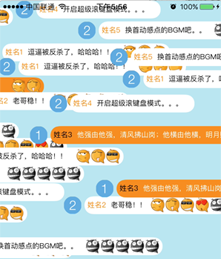
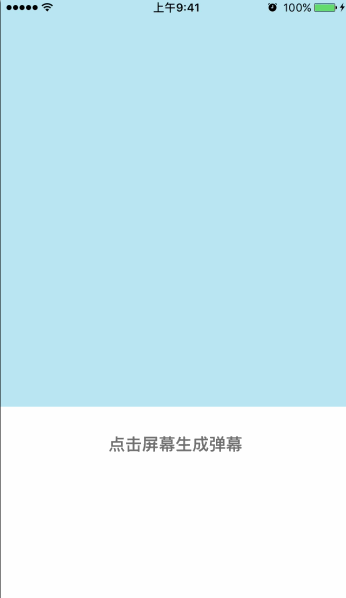
下面我会详细介绍下实现原理
1 .获取弹幕数据来源,因为我是模拟生成弹幕,弹幕的数据存放在工程里的plist文件中
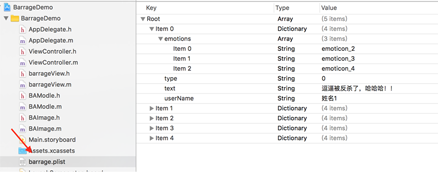
emotions存放这条弹幕的表情,type表示是否是自己发的,text表示弹幕内容,userName表示用户昵称。取出plist文件的数据并转换成model。
#pragma mark - 获取数据源- (void)loadData{ // 获取plist全路径 NSString *filePath = [[NSBundle mainBundle] pathForResource:@"barrage.plist" ofType:nil]; // 从指定的路径中加载数据 NSArray *array = [NSArray arrayWithContentsOfFile:filePath]; // 遍历数组 for (NSDictionary *dict in array) { // 字典转模型 BAModle *barrageM = [BAModle barrageWithDict:dict]; [self.danMus addObject:barrageM]; }}2 .根据模型生成弹幕图片,通过点击屏幕生成模型,根据模型绘制图片。
#pragma mark - 触摸屏幕响应事件- (void)touchesBegan:(NSSet<UITouch *> *)touches withEvent:(UIEvent *)event{ // 获得一个随机整数 NSInteger index = arc4random_uniform((u_int32_t)self.danMus.count); // 获得一个随机模型 BAModle *danMu = self.danMus[index]; // 根据模型生成图片 BAImage *image = [self.danMuview imageWithBarrage:danMu]; // 调整弹幕加载区域 image.x = self.view.bounds.size.width; image.y = arc4random_uniform(self.danMuview.bounds.size.height - image.size.height); // 把图片加到弹幕view上 [self.danMuview addImage:image]; }下面是具体绘制弹幕图片过程,我先简单介绍下,首先在绘图之前要确定上下文的尺寸,相当于画板的大小,画板的长 = 头像的长 + 昵称的长 + 内容的长 + 表情的长 * 表情个数 + 间距。然后就是分别绘制背景图片,用户昵称,内容和表情,最后返回一张图片。
此处有两点需要注意:
1.由于头像是矩形,想显示成圆形,要先画一个圆,并设置超出圆形的部分要裁剪,再绘制头像。
2.由于上面设置超出圆形的部分要裁剪,那即将要绘制背景岂不是要被裁剪,所以在绘制圆形区域上一句执行了CGContextSaveGState(ctx)表示复制了一份画板(上下文)存到栈里,在绘制背景图片之前执行CGContextRestoreGState(ctx),表示用之前保存的画板替换当前的,因为之前保存的画板没有设置超出圆形区域要裁剪的需求,当然替换当前的画板,会把当前画板上的绘图也copy过去。
#pragma mark - 绘制弹幕图片- (BAImage *)imageWithBarrage:(BAModle *)danMu{ // 开启绘图上下文 // UIFont *font = [UIFont systemFontOfSize:13]; // 头像 CGFloat iconH = 30; CGFloat iconW = iconH; // 间距 CGFloat marginX = 5; // 表情的尺寸 CGFloat emotionW = 25; CGFloat emotionH = emotionW; // 计算用户名占据的区域 CGSize nameSize = [danMu.userName boundingRectWithSize:CGSizeMake(MAXFLOAT, MAXFLOAT) options:NSStringDrawingUsesLineFragmentOrigin attributes:@{NSFontAttributeName:font} context:nil].size; // 计算内容占据的区域 CGSize textSize = [danMu.text boundingRectWithSize:CGSizeMake(MAXFLOAT, MAXFLOAT) options:NSStringDrawingUsesLineFragmentOrigin attributes:@{NSFontAttributeName:font} context:nil].size; // 位图上下文的尺寸 CGFloat contentH = iconH; CGFloat contentW = iconW + 4 * marginX + nameSize.width + textSize.width + danMu.emotions.count * emotionH; CGSize contextSize = CGSizeMake(contentW, contentH); UIGraphicsBeginImageContextWithOptions(contextSize, NO, 0.0); // 获得位图上下文 CGContextRef ctx = UIGraphicsGetCurrentContext(); // 将上下文保存到栈中 CGContextSaveGState(ctx); // 1.绘制圆形区域 CGRect iconFrame = CGRectMake(0, 0, iconW, iconH); // 绘制头像圆形 CGContextAddEllipseInRect(ctx, iconFrame); // 超出圆形的要裁剪 CGContextClip(ctx); // 2.绘制头像 UIImage *icon = danMu.type ? [UIImage imageNamed:@"headImage_1"]:[UIImage imageNamed:@"headImage_2"]; [icon drawInRect:iconFrame]; // 将上下文出栈替换当前上下文 CGContextRestoreGState(ctx); // 3.绘制背景图片 CGFloat bgX = iconW + marginX; CGFloat bgY = 0; CGFloat bgW = contentW - bgX; CGFloat bgH = contentH; danMu.type ? [[UIColor orangeColor] set]:[[UIColor whiteColor] set]; [[UIBezierPath bezierPathWithRoundedRect:CGRectMake(bgX, bgY, bgW, bgH) cornerRadius:20.0] fill]; // 4.绘制用户名 CGFloat nameX = bgX + marginX; CGFloat nameY = (contentH - nameSize.height) * 0.5; [danMu.userName drawAtPoint:CGPointMake(nameX, nameY) withAttributes:@{NSAttachmentAttributeName:font,NSForegroundColorAttributeName:danMu.type == NO ? [UIColor orangeColor]:[UIColor blackColor]}]; // 5.绘制内容 CGFloat textX = nameX + nameSize.width + marginX; CGFloat textY = nameY; [danMu.text drawAtPoint:CGPointMake(textX, textY) withAttributes:@{NSAttachmentAttributeName:font,NSForegroundColorAttributeName:danMu.type == NO ? [UIColor blackColor]:[UIColor whiteColor]}]; // 6.绘制表情 __block CGFloat emotionX = textX + textSize.width; CGFloat emotionY = (contentH - emotionH) * 0.5; [danMu.emotions enumerateObjectsUsingBlock:^(NSString *emotionName, NSUInteger idx, BOOL * _Nonnull stop) { // 加载表情图片 UIImage *emotion = [UIImage imageNamed:emotionName]; [emotion drawInRect:CGRectMake(emotionX, emotionY, emotionW, emotionH)]; // 修改emotionX emotionX += emotionW; }]; // 从位图上下文中获得绘制好的图片 UIImage *image = UIGraphicsGetImageFromCurrentImageContext(); return [[BAImage alloc] initWithCGImage:image.CGImage scale:[UIScreen mainScreen].scale orientation:UIImageOrientationUp];}3 .开启绘图定时器,回调方法是setNeedsDisplay,这样就会执行- (void)drawRect:(CGRect)rect每次修改image.x(由于UIImage没有x、y属性,所以写了个类拓展BAImage),滚动不在屏幕范围内的会销毁
#pragma mark - 添加定时器- (void)addTimer{ if (self.link) { return; } // 每秒执行60次回调 CADisplayLink *link = [CADisplayLink displayLinkWithTarget:self selector:@selector(setNeedsDisplay)]; // 将定时器添加到runLoop [link addToRunLoop:[NSRunLoop currentRunLoop] forMode:NSRunLoopCommonModes]; self.link = link;}#pragma mark - 绘制移动- (void)drawRect:(CGRect)rect{ for (BAImage *image in self.imageArray) { image.x -= 3; // 绘制图片 [image drawAtPoint:CGPointMake(image.x, image.y)]; // 判断图片是否超出屏幕 if (image.x + image.size.width < 0) { [self.deleteImageArray addObject:image]; } } // 移除超过屏幕的弹幕 for (BAImage *image in self.deleteImageArray) { [self.imageArray removeObject:image]; } [self.deleteImageArray removeAllObjects];}最后附上代码地址:barrageDemo_jb51.rar
以上就是本文的全部内容,希望对大家的学习有所帮助,也希望大家多多支持武林网。
新闻热点
疑难解答