本文实例为大家分享了Android九宫格图片展示的具体代码,供大家参考,具体内容如下
一、效果图
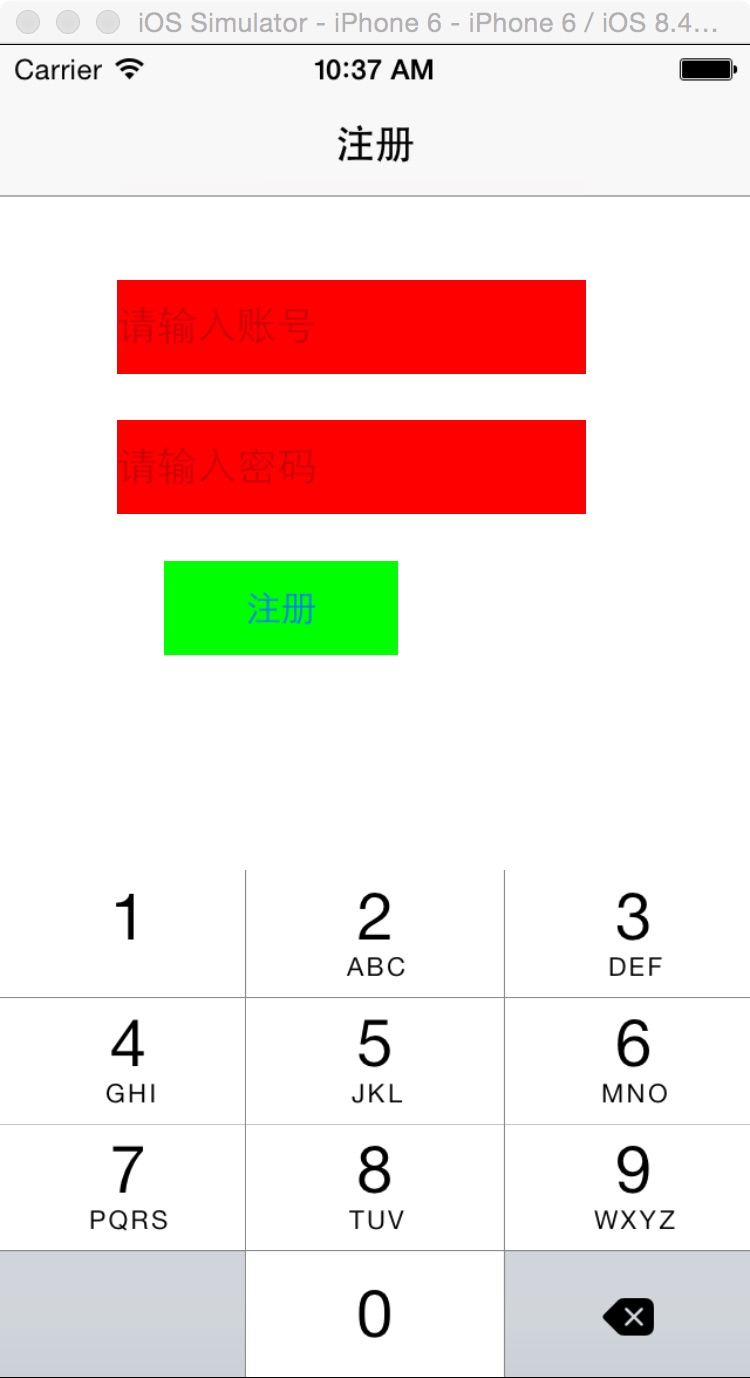
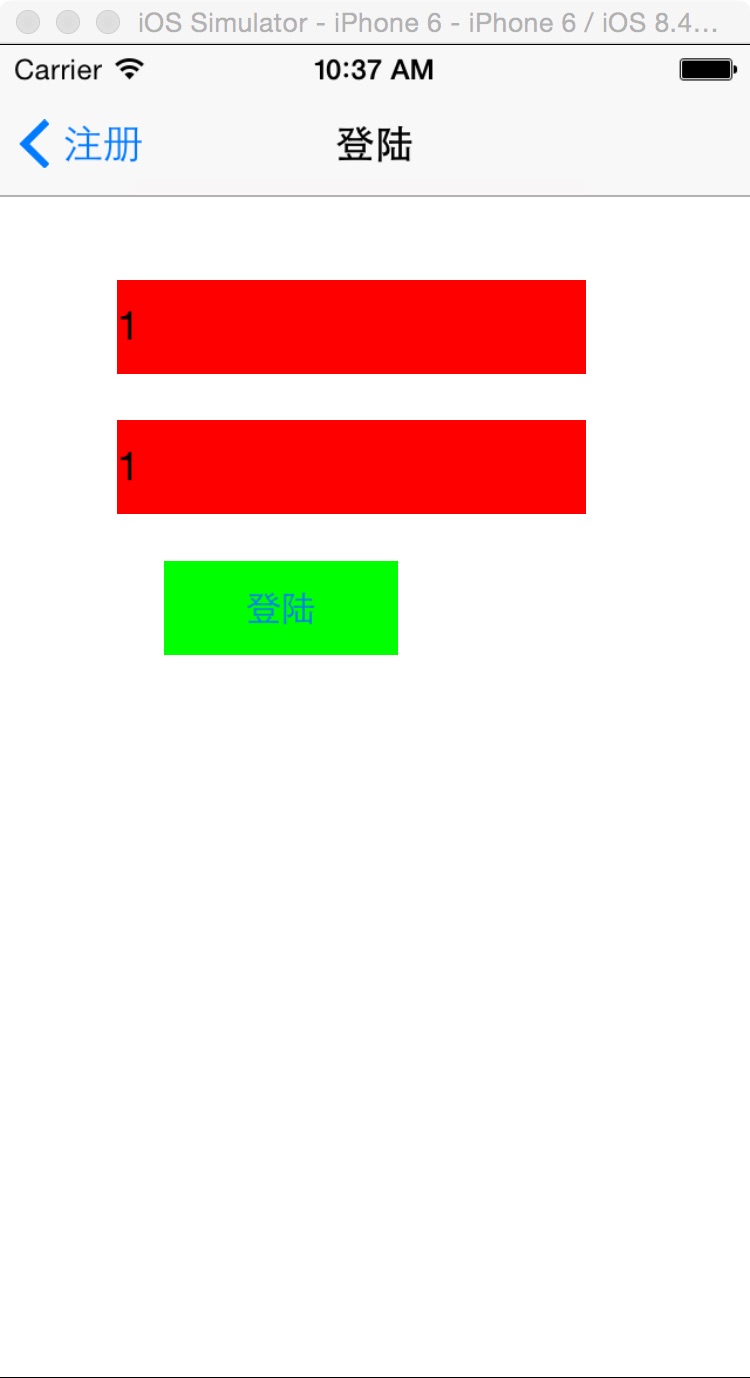
二、工程图
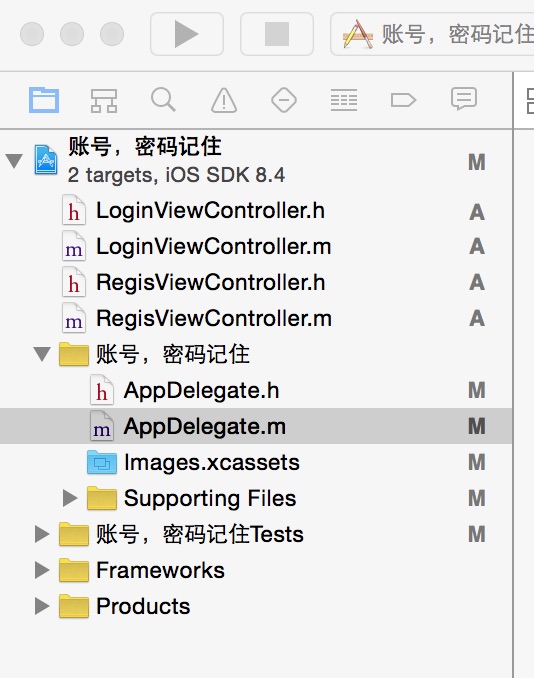
三、代码
RegisViewController.h
#import <UIKit/UIKit.h>@interface RegisViewController : UIViewController@end
RegisViewController.m
//注册页面#import "RegisViewController.h"#import "LoginViewController.h"@interface RegisViewController (){ UITextField *accountField; UITextField *passField;}@end@implementation RegisViewController- (id)initWithNibName:(NSString *)nibNameOrNil bundle:(NSBundle *)nibBundleOrNil{ self = [super initWithNibName:nibNameOrNil bundle:nibBundleOrNil]; if (self) { // Custom initialization } return self;}- (void)viewDidLoad{ [super viewDidLoad]; // Do any additional setup after loading the view. self.title=@"注册"; [self initView]; }-(void)initView{ accountField=[[UITextField alloc]initWithFrame:CGRectMake(50, 100, 200, 40)]; [accountField setBackgroundColor:[UIColor redColor]]; [accountField setPlaceholder:@"请输入账号"]; [accountField setKeyboardType:UIKeyboardTypeNumberPad]; [accountField setClearsContextBeforeDrawing:YES]; [self.view addSubview:accountField]; passField=[[UITextField alloc]initWithFrame:CGRectMake(50, 160, 200, 40)]; [passField setBackgroundColor:[UIColor redColor]]; [passField setPlaceholder:@"请输入密码"]; [passField setKeyboardType:UIKeyboardTypeNumberPad]; [passField setClearsContextBeforeDrawing:YES]; [self.view addSubview:passField]; UIButton *registeBut=[UIButton buttonWithType:UIButtonTypeRoundedRect]; registeBut.backgroundColor=[UIColor greenColor]; registeBut.frame=CGRectMake(70, 220, 100, 40); [registeBut setTitle:@"注册" forState:UIControlStateNormal]; [registeBut addTarget:self action:@selector(resis) forControlEvents:UIControlEventTouchUpInside]; [self.view addSubview:registeBut];}//注册的时候,将账号,密码保存到本地。-(void)resis{ NSUserDefaults *defaut=[NSUserDefaults standardUserDefaults]; [defaut setObject:accountField.text forKey:@"account"]; [defaut setObject:passField.text forKey:@"password"]; [defaut synchronize]; LoginViewController *login=[[LoginViewController alloc]init]; [self.navigationController pushViewController:login animated:YES]; }- (void)didReceiveMemoryWarning{ [super didReceiveMemoryWarning]; // Dispose of any resources that can be recreated.}LoginViewController.h
#import <UIKit/UIKit.h>@interface LoginViewController : UIViewController@end
LoginViewController.m
//登陆页面#import "LoginViewController.h"@class RegisViewController;@interface LoginViewController (){ UITextField *accountField; UITextField *passField;}@end@implementation LoginViewController- (id)initWithNibName:(NSString *)nibNameOrNil bundle:(NSBundle *)nibBundleOrNil{ self = [super initWithNibName:nibNameOrNil bundle:nibBundleOrNil]; if (self) { // Custom initialization } return self;}- (void)viewDidLoad{ [super viewDidLoad]; // Do any additional setup after loading the view. self.title=@"登陆"; [self initView]; }-(void)initView{ accountField=[[UITextField alloc]initWithFrame:CGRectMake(50, 100, 200, 40)]; [accountField setBackgroundColor:[UIColor redColor]]; [accountField setKeyboardType:UIKeyboardTypeNumberPad]; [accountField setClearsContextBeforeDrawing:YES]; [accountField setText:[[NSUserDefaults standardUserDefaults] objectForKey:@"account"]]; [self.view addSubview:accountField]; passField=[[UITextField alloc]initWithFrame:CGRectMake(50, 160, 200, 40)]; [passField setBackgroundColor:[UIColor redColor]]; [passField setText:[[NSUserDefaults standardUserDefaults] objectForKey:@"password"]]; [passField setKeyboardType:UIKeyboardTypeNumberPad]; [passField setClearsContextBeforeDrawing:YES]; [self.view addSubview:passField]; UIButton *loginBut=[UIButton buttonWithType:UIButtonTypeRoundedRect]; loginBut.backgroundColor=[UIColor greenColor]; loginBut.frame=CGRectMake(70, 220, 100, 40); [loginBut setTitle:@"登陆" forState:UIControlStateNormal]; [loginBut addTarget:self action:@selector(login) forControlEvents:UIControlEventTouchUpInside]; [self.view addSubview:loginBut]; }-(void)login{ [self.navigationController popViewControllerAnimated:YES];}以上就是本文的全部内容,希望对大家的学习有所帮助,也希望大家多多支持武林网。
新闻热点
疑难解答