绝大多数应用中都存在着清楚缓存的功能,形形色色,各有千秋,现为大家介绍一种最基础的清除缓存的方法。清除缓存基本上都是在设置界面的某一个Cell,于是我们可以把清除缓存封装在某一个自定义Cell中,如下图所示:
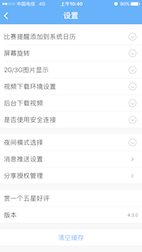
具体步骤
使用注意:过程中需要用到第三方库,请提前安装好:SDWebImage、SVProgressHUD。
1. 创建自定义Cell,命名为GYLClearCacheCell
重写initWithStyle:(UITableViewCellStyle)style reuseIdentifier:(NSString *)reuseIdentifier方法,设置基本内容,如文字等等;主要代码如下:
- (instancetype)initWithStyle:(UITableViewCellStyle)style reuseIdentifier:(NSString *)reuseIdentifier { if (self = [super initWithStyle:style reuseIdentifier:reuseIdentifier]) { // 设置加载视图 UIActivityIndicatorView *loadingView = [[UIActivityIndicatorView alloc] initWithActivityIndicatorStyle:UIActivityIndicatorViewStyleGray]; [loadingView startAnimating]; self.accessoryView = loadingView; //设置文字 self.textLabel.text = @"清楚缓存"; self.detailTextLabel.text = @"正在计算"; } return self;}2. 计算缓存文件大小
缓存文件包括两部分,一部分是使用SDWebImage缓存的内容,其次可能存在自定义的文件夹中的内容(视频,音频等内容),于是计算要分两部分,主要代码如下:
unsigned long long size =[NSSearchPathForDirectoriesInDomains(NSCachesDirectory, NSUserDomainMask, YES).lastObject stringByAppendingPathComponent:@"CustomFile"].fileSize;//fileSize是封装在Category中的。size += [SDImageCache sharedImageCache].getSize; //CustomFile + SDWebImage 缓存//设置文件大小格式NSString sizeText = nil;if (size >= pow(10, 9)) { sizeText = [NSString stringWithFormat:@"%.2fGB", size / pow(10, 9)];}else if (size >= pow(10, 6)) { sizeText = [NSString stringWithFormat:@"%.2fMB", size / pow(10, 6)];}else if (size >= pow(10, 3)) { sizeText = [NSString stringWithFormat:@"%.2fKB", size / pow(10, 3)];}else { sizeText = [NSString stringWithFormat:@"%zdB", size];}上述两个方法都是在主线程中完成的,如果缓存文件大小非常大的话,计算时间会比较长,会导致应用卡死,考虑到该问题,因此需要将上述代码放到子线程中完成。
3. 添加手势监听
对于监听点击Cell可以使用代理也可以使用手势监听,为了将完整的功能封装到自定义Cell中,于是我们使用手势监听的方法来监听点击Cell。
//计算完成后,回到主线程继续处理,显示文件大小,除去加载视图,显示箭头,添加点击事件dispatch_async(dispatch_get_main_queue(), ^{ self.detailTextLabel.text = [NSString stringWithFormat:@"%@",sizeText]; self.accessoryView = nil; self.accessoryType = UITableViewCellAccessoryDisclosureIndicator; [self addGestureRecognizer:[[UITapGestureRecognizer alloc] initWithTarget:self action:@selector(clearCacheClick)]]; });4. 清除缓存
清除缓存也是分为两部分,一是清除SDWebImage的缓存,二是清除自定义文件缓存,主要代码如下:
- (void)clearCacheClick{ [SVProgressHUD showWithStatus:@"正在清除缓存・・・"]; [SVProgressHUD setDefaultMaskType:SVProgressHUDMaskTypeBlack]; [[SDImageCache sharedImageCache] clearDiskOnCompletion:^{ dispatch_async(dispatch_get_global_queue(0, 0), ^{ NSFileManager *mgr = [NSFileManager defaultManager]; [mgr removeItemAtPath:GYLCustomFile error:nil]; [mgr createDirectoryAtPath:GYLCustomFile withIntermediateDirectories:YES attributes:nil error:nil]; dispatch_async(dispatch_get_main_queue(), ^{ [SVProgressHUD dismiss]; // 设置文字 self.detailTextLabel.text = nil; }); }); }];}注意点:SDWebImage清除缓存是在子线程中进行的,清除自定义文件内容应该也放在子线程中(删除大文件可能比较耗时),为了保证两者不冲突,可以将删除自定义文件内容放在SDWebImage缓存清除完毕之后进行,然后再回到主线程操作。
5. 其他注意点
a. 在计算文件大小过程中应该是不允许点击Cell的,如果有设置Cell的didSelectRowAtIndexPath方法,那么会导致手势监听不能使用。于是需要在计算时不能点击Cell。
b. 设置userInteractionEnabled=NO应放在设置文字之后,否则textLabel将显示为灰色。
c. 当计算文件大小没有结束的时,这个时候点击返回,自定义Cell不会被销毁,他会执行完剩下的代码,可以使用dealloc方法来验证,在此情况下,可以使用弱引用的self来解决。
d. 当设置界面的cell比较多时,如果还在计算缓存大小时,清除缓存的cell从视图中消失,那么加载视图动画就会被停止,当返回到清除缓存cell时,看不到加载动画。解决方案两种方法:一个是在cell创建的代理方法中重新开启动画;另一个是封装到layoutSubviews方法中。
6. 使用
创建GYLSettingViewController继承自UITableViewController;首先为自定义Cell注册;其次在数据源方法中使用自定义Cell;具体代码如下:
#import "GYLSettingViewController.h"#import "GYLClearCacheCell.h"@implementation GYLSettingViewControllerstatic NSString * const GYLClearCacheCellID = @"ClearCache";static NSString * const GYLSettingCellID = @"Setting";- (instancetype)init{ return [self initWithStyle:UITableViewStyleGrouped];}- (void)viewDidLoad{ [super viewDidLoad]; self.view.backgroundColor = GYLBGColor; self.navigationItem.title = @"设置"; [self.tableView registerClass:[GYLClearCacheCell class] forCellReuseIdentifier:GYLClearCacheCellID]; [self.tableView registerClass:[UITableViewCell class] forCellReuseIdentifier:GYLSettingCellID]; }- (NSInteger)numberOfSectionsInTableView:(UITableView *)tableView{ return 3;}- (NSInteger)tableView:(UITableView *)tableView numberOfRowsInSection:(NSInteger)section{ return 1;}- (UITableViewCell *)tableView:(UITableView *)tableView cellForRowAtIndexPath:(NSIndexPath *)indexPath{ if (indexPath.section == 0 && indexPath.row == 0) { return [[GYLClearCacheCell alloc] initWithStyle:UITableViewCellStyleValue1 reuseIdentifier:GYLClearCacheCellID]; } UITableViewCell *cell = [tableView dequeueReusableCellWithIdentifier:GYLSettingCellID]; cell.textLabel.text = [NSString stringWithFormat:@"section-%zd,row--%zd",indexPath.section,indexPath.row]; return cell;}@end7. 效果
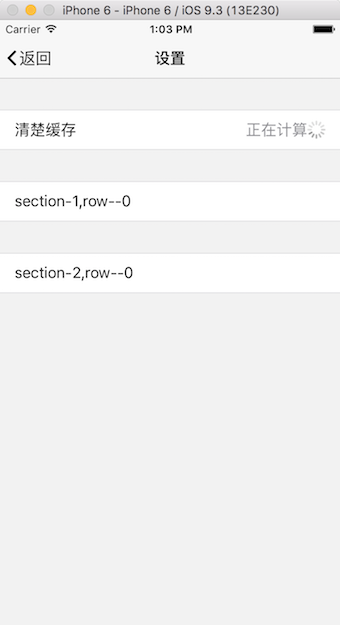
计算文件大小
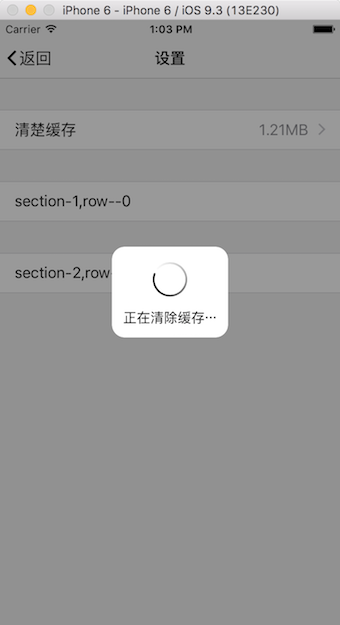
正在清除缓存
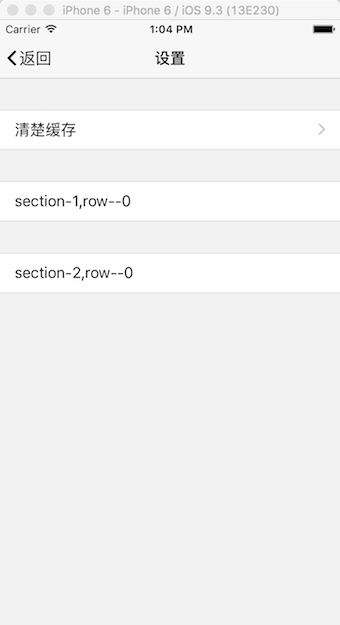
清除完毕
总结
以上所述是小编给大家介绍的iOS中设置清除缓存功能的实现方法,希望对大家有所帮助,如果大家有任何疑问请给我留言,小编会及时回复大家的。在此也非常感谢大家对武林网网站的支持!
新闻热点
疑难解答