系统原生的UISearchBar在iOS 11经历了一次变革,高度由原来的44变成了56 (使用默认高度的估计都被坑了),样式也发生了些微的变化,比如在未输入状态下圆角变化,放大镜图标和文本的文字不再居中而是靠左了。具体看图

一些主流App也常见在导航栏嵌入searchBar,以网易云音乐和知乎为例,左边是主页,右边是搜索页面 (注意光标)。


实现思路与案例
核心思想是设置导航栏的titleView和左右的barButtonItem。主要有3种方式
为什么上面的titleView说是button不是其他的?其他的当然也可以实现。button自带imageView和titleLabel,只需要设置偏移量更容易达到我们想要的,而且视图层级更少,在流畅性方面更有保证些。
案例
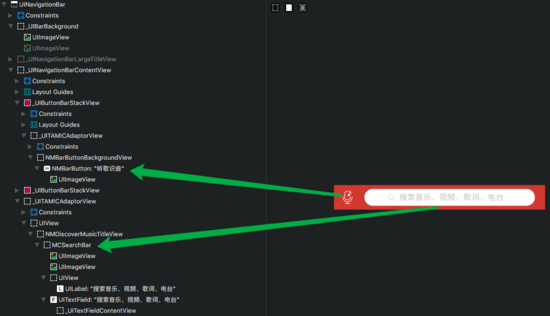
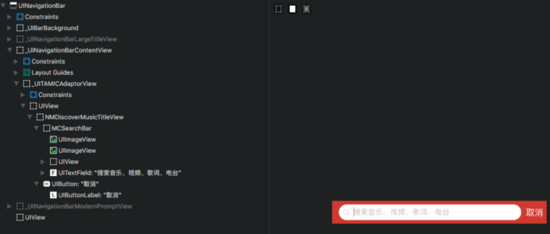
网易云音乐首页和搜索页面的导航栏视图层级,titleView都使用MCSearchBar来实现,并且设置了导航栏左右两边的按钮 。这类似上文所说的第二种思路。

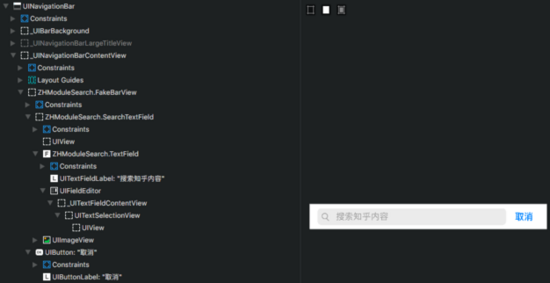
图中可以清楚看到知乎首页导航栏由2个button组成,搜索页面使用了textField,这类似上文提到的第三种思路。
实战
通过自定义SearchBar实现一个如下样式的导航栏
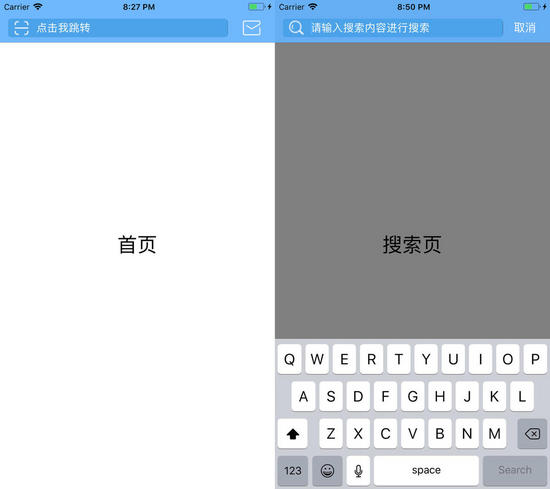
先自定义一个UISearchBar的初始化方法,观察一下首页和搜索页的异同,像searchField的大小背景色是一致的,可以这部分可以直接给定,而placeholder是不一样的,所以应该在调用的时候提供。以此类推,新建一个OHSearchBar类,一个初始化方法
- (instancetype)initWithFrame:(CGRect)frame placeholder:(NSString *)placeholder textFieldLeftView:(UIImageView *)leftView showCancelButton:(BOOL)showCancelButton tintColor:(UIColor *)tintColor { if (self = [super initWithFrame:frame]) { self.frame = frame; self.tintColor = tintColor; //光标颜色 self.barTintColor = [UIColor whiteColor]; self.placeholder = placeholder; self.showsCancelButton = showCancelButton; self.leftView = leftView; // 用来代替左边的放大镜 [self setImage:[UIImage imageNamed:@"clear"] forSearchBarIcon:UISearchBarIconClear state:UIControlStateNormal]; // 替换输入过程中右侧的clearIcon } return self;}新建一个首页OHHomeViewController,设置导航栏的titleView和rightBarButton
// navigation buttom UIButton *messageButton = [UIButton buttonWithType:UIButtonTypeSystem]; [messageButton setImage:[UIImage imageNamed:@"msg"] forState:UIControlStateNormal]; messageButton.bounds = CGRectMake(0, 0, 30, 30); UIBarButtonItem *messageBarButton = [[UIBarButtonItem alloc] initWithCustomView:messageButton]; self.navigationItem.rightBarButtonItem = messageBarButton; // search bar UIImageView *leftView = [[UIImageView alloc] initWithImage:[UIImage imageNamed:@"scan"]]; leftView.bounds = CGRectMake(0, 0, 24, 24); self.ohSearchBar = [[OHSearchBar alloc] initWithFrame:CGRectMake(0, 0, SCREEN_WIDTH, 44) placeholder:@"点击我跳转" textFieldLeftView:leftView showCancelButton:NO tintColor:[UIColor clearColor]]; self.navigationItem.titleView = self.ohSearchBar;
让我们来看下效果,左边为iOS 9,右边iOS 11

这时候可以看到几处差异
解决方法: 第一和第二个问题,判断设备是否是iOS 11,若是则设置其高度,不是则让其placeholder居左。关键代码如下
if ([[UIDevice currentDevice] systemVersion].doubleValue >= 11.0) { [[self.heightAnchor constraintEqualToConstant:44.0] setActive:YES]; } else { [self setLeftPlaceholder]; }- (void)setLeftPlaceholder { SEL centerSelector = NSSelectorFromString([NSString stringWithFormat:@"%@%@", @"setCenter", @"Placeholder:"]); if ([self respondsToSelector:centerSelector]) { BOOL centeredPlaceholder = NO; NSMethodSignature *signature = [[UISearchBar class] instanceMethodSignatureForSelector:centerSelector]; NSInvocation *invocation = [NSInvocation invocationWithMethodSignature:signature]; [invocation setTarget:self]; [invocation setSelector:centerSelector]; [invocation setArgument:¢eredPlaceholder atIndex:2]; [invocation invoke]; }}对于第三和第四个问题,用KVC获取textField,并对其进行定制。令textField位置、大小、圆角一致。
- (void)layoutSubviews{ [super layoutSubviews]; // search field UITextField *searchField = [self valueForKey:@"searchField"]; searchField.backgroundColor = DARK_BLUE_COLOR; searchField.textColor = [UIColor whiteColor]; searchField.font = [UIFont systemFontOfSize:16]; searchField.leftView = self.leftView; searchField.frame = CGRectMake(0, 8, SCREEN_WIDTH, 28); searchField.layer.cornerRadius = 5; searchField.layer.masksToBounds = YES; [searchField setValue:[UIColor whiteColor] forKeyPath:@"placeholderLabel.textColor"]; [self setValue:searchField forKey:@"searchField"]; self.searchTextPositionAdjustment = (UIOffset){10, 0}; // 光标偏移量}同样的,先看下运行效果
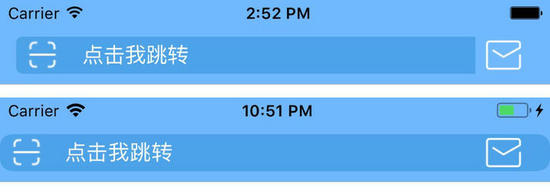
原本以为这下是没什么问题的,结果简直是坑

textFild的长度、位置、圆角都不一样 解释下这里出现的问题
观察上方图片上方的searchBar,会发现textField左边是圆角,右边是直角,说明是被截取的。导航栏titleView的范围就划分到了那个部分,而下边的searchBar连rightBarButton都不放过,直接抢占了位置。推测这是由于iOS 11导航栏视图层级变化产生的,可以这里了解下 www.jianshu.com/p/352f101d6… ,或者自行科普,不详细展开。所以对于searchBar的size设置要小心了,尽量控制在合适的范围。
textField的圆角是不一致的,自定义圆角大小时,取消其本身的圆角样式
searchField.borderStyle = UITextBorderStyleNone;
查看视图层级会发现,iOS 11以下,设置titleView,x的默认坐标居然是12,而iOS 11是0。所以设置textField的x坐标的话,在iOS 11下必须多出12才会是一致的位置。
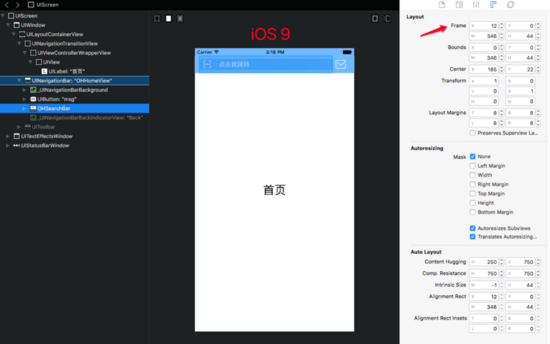
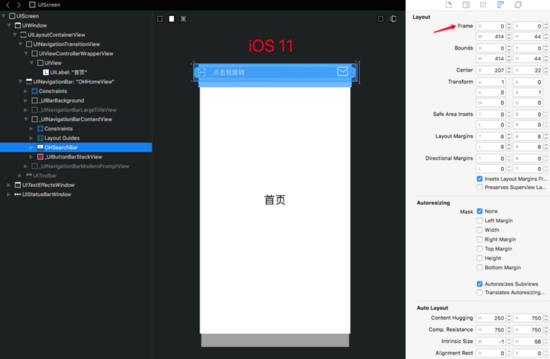
修改代码上面的代码
- (void)layoutSubviews{ [super layoutSubviews]; // search field UITextField *searchField = [self valueForKey:@"searchField"]; searchField.backgroundColor = DARK_BLUE_COLOR; searchField.textColor = [UIColor whiteColor]; searchField.font = [UIFont systemFontOfSize:16]; searchField.leftView = self.leftView; if (@available(iOS 11.0, *)) { // 查看视图层级,在iOS 11之前searchbar的x是12 searchField.frame = CGRectMake(12, 8, SCREEN_WIDTH*0.8, 28); } else { searchField.frame = CGRectMake(0, 8, SCREEN_WIDTH*0.8, 28); } searchField.borderStyle = UITextBorderStyleNone; searchField.layer.cornerRadius = 5; searchField.layer.masksToBounds = YES; [searchField setValue:[UIColor whiteColor] forKeyPath:@"placeholderLabel.textColor"]; [self setValue:searchField forKey:@"searchField"]; self.searchTextPositionAdjustment = (UIOffset){10, 0}; // 光标偏移量}这时候就是我们想要的结果了。
首页暂时告一段落,接着开始我们的搜索页面。与首页不同的是需要searchBar与searchController配合使用。新建一个OHSearchController类 添加一个属性
@property (nonatomic, strong) OHSearchBar *ohSearchBar;
初始化代码
- (instancetype)initWithSearchResultsController:(UIViewController *)searchResultsController searchBarFrame:(CGRect)searchBarFrame placeholder:(NSString *)placeholder textFieldLeftView:(UIImageView *)leftView showCancelButton:(BOOL)showCancelButton barTintColor:(UIColor *)barTintColor{ if (self = [super initWithSearchResultsController:searchResultsController]) { self.ohSearchBar = [[OHSearchBar alloc] initWithFrame:searchBarFrame placeholder:placeholder textFieldLeftView:leftView showCancelButton:YES tintColor:barTintColor]; UIButton *button = [self.ohSearchBar valueForKey:@"cancelButton"]; button.tintColor = [UIColor whiteColor]; [button setTitle:@"取消" forState:UIControlStateNormal]; [self.ohSearchBar setValue:button forKey:@"cancelButton"]; } return self;}接着是我们的视图控制器OHSearchViewController
UIImageView *leftView = [[UIImageView alloc] initWithImage:[UIImage imageNamed:@"search"]]; leftView.bounds = CGRectMake(0, 0, 24, 24); self.ohSearchController = [[OHSearchController alloc] initWithSearchResultsController:self searchBarFrame:CGRectMake(0, 0, SCREEN_WIDTH, 44) placeholder:@"请输入搜索内容进行搜索" textFieldLeftView:leftView showCancelButton:YES barTintColor:BASE_BLUE_COLOR]; [self.ohSearchController.ohSearchBar becomeFirstResponder]; self.ohSearchController.ohSearchBar.delegate = self; [self.ohSearchController.ohSearchBar setLeftPlaceholder]; self.navigationItem.titleView = self.ohSearchController.ohSearchBar; self.navigationItem.hidesBackButton = YES;
完成这一步后到了交互环节了,点击首页的searchBar跳转搜索页面,点击搜索页面的取消按钮返回到首页。 首页设置searchbar的代理,并完成一下代理方法
- (BOOL)searchBarShouldBeginEditing:(UISearchBar *)searchBar { OHSearchViewController *ohSearchViewController = [[OHSearchViewController alloc] init]; [self.navigationController pushViewController:ohSearchViewController animated:NO]; return YES;}搜索页设置searchbar的代理,并完成一下代理方法
- (void)searchBarCancelButtonClicked:(UISearchBar *)searchBar { [self.navigationController popViewControllerAnimated:NO];}- (void)searchBarSearchButtonClicked:(UISearchBar *)searchBar { [self.ohSearchController.ohSearchBar resignFirstResponder]; // 让取消按钮一直处于激活状态 UIButton *cancelBtn = [searchBar valueForKey:@"cancelButton"]; cancelBtn.enabled = YES;}这时候问题又出现了,点击搜索页面的取消按钮,没有跳回首页而是还在这个页面。但是可以看到屏幕的闪动。通过打印消息发现,点了取消按钮,执行了首页的- (BOOL)searchBarShouldBeginEditing:(UISearchBar *)searchBar方法。 仔细推敲之后想明白了原因是没有取消第一响应者,加上导航栏的交互机制,pop到上个页面的时候并不会进行页面刷新导致了这个问题。 解决办法在首页要push搜索页面的时候取消第一响应者
- (void)viewWillDisappear:(BOOL)animated { [self.ohSearchBar resignFirstResponder];}到此,便大功告成了。可以看下源码加深理解。希望对大家的学习有所帮助,也希望大家多多支持武林网。
新闻热点
疑难解答