前言
在Android中要实现底部弹出菜单很容易,有专门的PopupWindow类,我们只需要用xml订制好其内容View以及设置其弹出位置即可,非常容易。但是,在ios中就不能这么直接了,没有现成的东西,需要自己想办法来实现。
思路分析
具体实现
UI
用Interface Builder实现,ViewController直接选用UIViewController,内部选的是UICollectionView方便动态更新,当然这个根据需要随意。布局用AutoLayout就不用多说了,比较简单。直接上图:
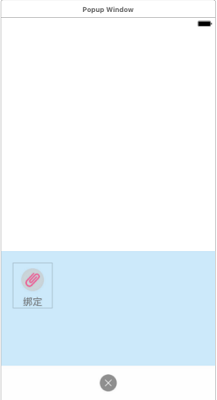
注意此ViewController的RootView就是我们需要添加到Window的view,为了效果,将其背景色置为clearcolor。将其中交互的组件右键拖拽到PopupWindow类形成映射。
弹出
将RootView添加到Window中,并显示在最前面。直接上代码:
func create()-> PopupWindow { let window = UIApplication.shared.keyWindow window?.addSubview(self.view) window?.bringSubview(toFront: self.view) self.view.frame = CGRect(x: 0, y: UIScreen.main.bounds.height, width: UIScreen.main.bounds.width, height: UIScreen.main.bounds.height) UIView.animate(withDuration: 0.3) { animation in self.view.frame = CGRect(x: 0, y: 0, width: UIScreen.main.bounds.width, height: UIScreen.main.bounds.height) } return self }这里关键就是addSubView方法添加到Window,bringSubView显示到前台。UIView动画将view的y坐标由屏幕高度改变为0,从而实现由底部弹出效果。
这里返回自身对象是为了方便链式设置组件属性和其他属性。
添加交互功能
虽然现在已经可以弹出PopupWindow了,但并不具有交互功能。并且我们为了便于复用,不会把交互的功能直接写在PopupWindow中,而是根据需要写在调用它的地方。这里有两种方式:
两种方式一般都可以随性,但第一种适合交互函数比较多的时候。第二种适合于同一调用类中出现多个地方不同调用,一些设置属性也不相同。
我们这里选择第一种,以协议的方式:
protocol PopupWindowDelegate { func attach() func detach() func rename() func delete() func control()}这里具体函数完全不用管它,是从项目中截取的。
当然我们需要在PopupWindow中定义一个该协议类型的变量:
public var delegate: PopupWindowDelegate?
通过协议对象来调用交互函数:
func collectionView(_ collectionView: UICollectionView, didSelectItemAt indexPath: IndexPath) { let row = indexPath.row switch itemsString[row] { case "attach": delegate?.attach() cancel() case "detach": delegate?.detach() cancel() case "rename": delegate?.rename() cancel() case "delete": delegate?.delete() cancel() case "control": delegate?.control() cancel() default: break } }这是UICollectionView item的选择函数,这里不多说。注意协议对象对其函数的调用,这里只相当于一种绑定。真正的调用在调用地方对协议对象的赋值。
除了这些还有一个最重要的东西,就是声明对于PopupWindow对象的一个强引用,如果这个不存在,交互功能依然不可用。原因是为了防止当前对象被回收掉,有了强引用,只有强引用置空时,对象才能被回收掉。
var strongSelf: PopupWindow?
引用赋值即可以放在弹出函数create()中,也可以放在viewDidLoad()中,执行顺序是弹出函数create()在前。这里放在viewDidLoad()中的:
override func viewDidLoad() { super.viewDidLoad() // Do any additional setup after loading the view. self.view.backgroundColor = UIColor.init(white: 0, alpha: 0) let gesture = UITapGestureRecognizer(target: self, action: #selector(cancel)) gesture.delegate = self self.dismissView.addGestureRecognizer(gesture) self.collectionView.delegate = self self.collectionView.dataSource = self strongSelf = self }里面对于UICollectionView的操作可以忽略,dismissView是取消PopupView的按钮,当然并没有用UIButton,用的是UIView,所以要手动添加点击事件。
取消
取消PopupWindow比较简单,将view从其容器中移除,并将其强引用置空。为了实现从底部消失的效果,仍然用UIView动画变换y坐标实现。
func cancel() { UIView.animate(withDuration: 0.3) { animation in self.view.frame = CGRect(x: 0, y: UIScreen.main.bounds.height, width: UIScreen.main.bounds.width, height: UIScreen.main.bounds.height) } DispatchQueue.main.asyncAfter(deadline: .now()+0.3) { self.view.removeFromSuperview() } strongSelf = nil }调用
在调用类中实现PopupWindowDelegate协议,重写交互函数。创建PopupWindow对象,并设置委托属性和其他属性。
let popupWindow = UIStoryboard(name: "DefiniteUI", bundle: nil).instantiateViewController(withIdentifier: "popup") as! PopupWindowpopupWindow.delegate = selfpopupWindow.create().setItems(value: items)
效果
弹出PopWindow:
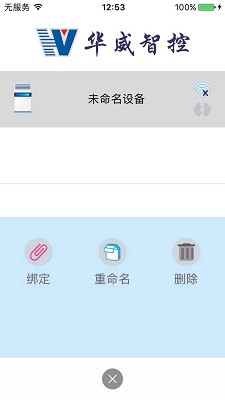
取消PopWindow:
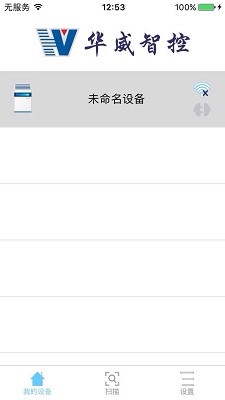
后记
举一反三,除了PopupWindow,类似的各种自定义的Dialog都可以这样去实现,读者可以去试试。以上就是本文的全部内容,希望对大家的学习有所帮助,也希望大家多多支持武林网。
新闻热点
疑难解答